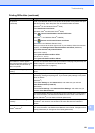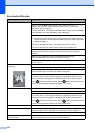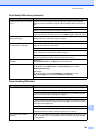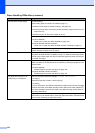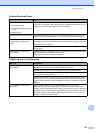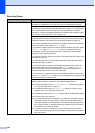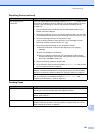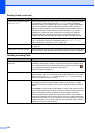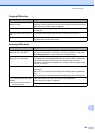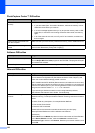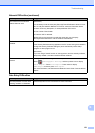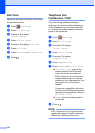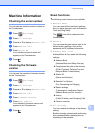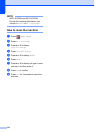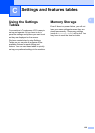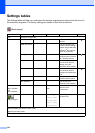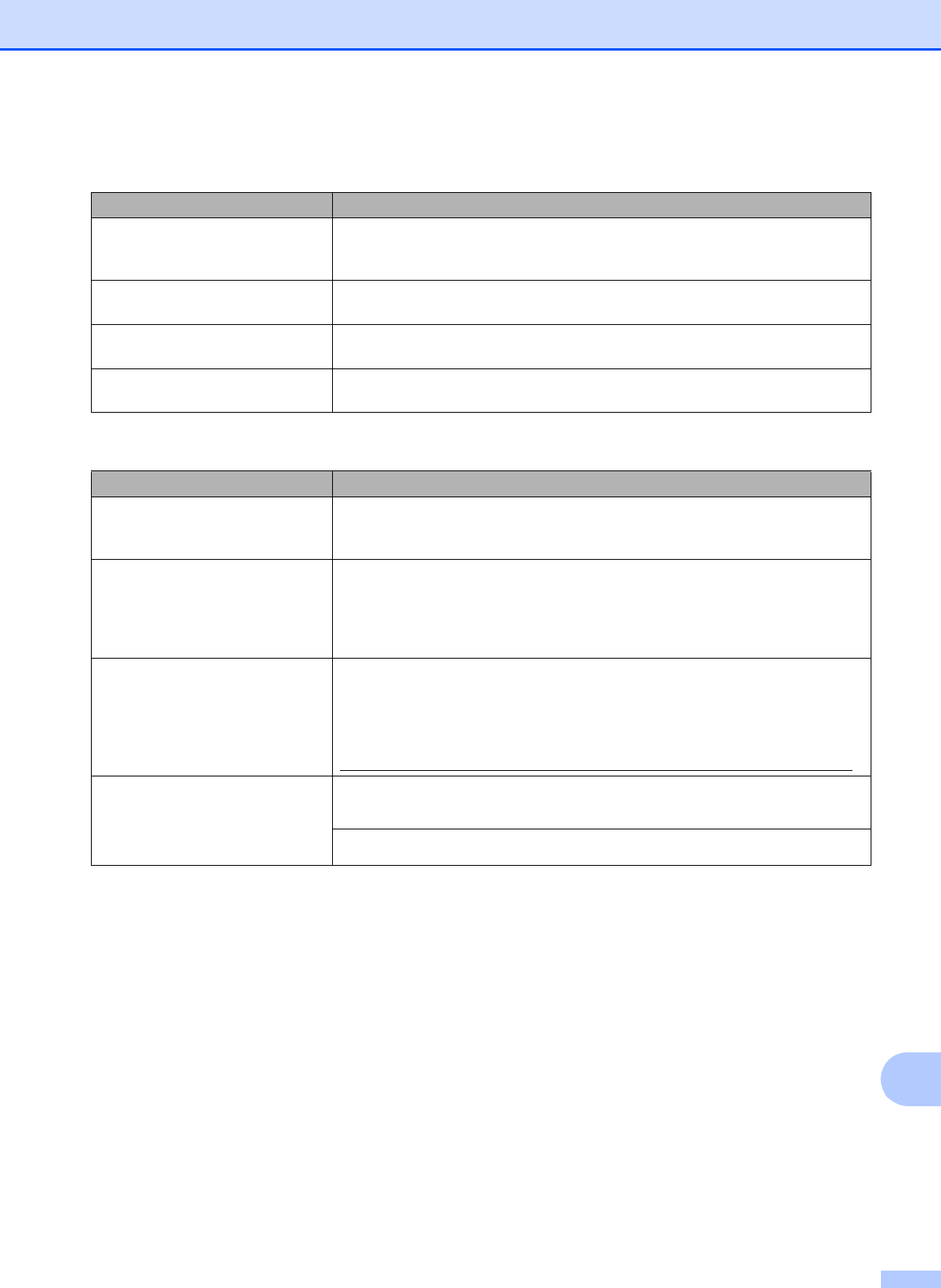
Troubleshooting
129
B
Copying Difficulties
Difficulty Suggestions
Vertical black lines or streaks
appear in copies.
Black vertical lines on copies are typically caused by dirt or correction fluid on the
glass strip. Clean the glass strip, scanner glass, white bar and white plastic above
them. (See Cleaning the scanner on page 83.)
Copies are blank. Make sure you are loading the document correctly. (See Loading documents
on page 30.)
Poor copy results when using the
ADF.
Try using the scanner glass. (See Using the scanner glass on page 31.)
Fit to Page does not work correctly. Make sure the document is not skewed on the scanner glass.
Reposition the document and try again.
Scanning Difficulties
Difficulty Suggestions
TWAIN or WIA errors appear when
starting to scan. (Windows
®
)
Make sure the Brother TWAIN or WIA driver is chosen as the primary source in
your scanning application. For example, in Nuance™ PaperPort™ 12SE, click
Scan Settings, Select to choose the Brother TWAIN/WIA driver.
TWAIN or ICA errors appear when
starting to scan. (Macintosh)
Make sure the Brother TWAIN driver is chosen as the primary source.
In PageManager, click File, Select Source and choose the Brother TWAIN driver.
You can also scan documents using the ICA Scanner Driver. For more
information, see Software and Network User’s Guide: Scan Using Apple Image
Capture (ICA Driver).
OCR does not work. Try increasing the scanner resolution.
(Macintosh)
Make sure you have finished downloading and installing Presto! PageManager
from:
http://nj.newsoft.com.tw/download/brother/PM9SEInstaller_BR_multilang2.dmg
Poor scanning results when using
the ADF.
Vertical black lines appear in
the scanned data.
Clean the white bar in the ADF and the glass strip underneath it.
(See Cleaning the scanner on page 83.)
Try using the scanner glass. (See Using the scanner glass on page 31.)