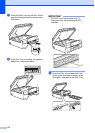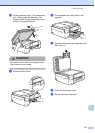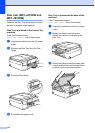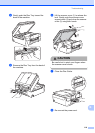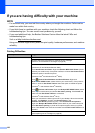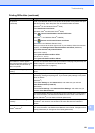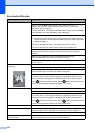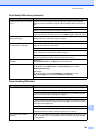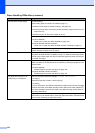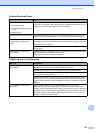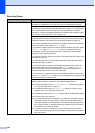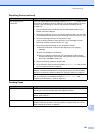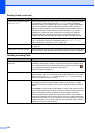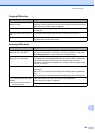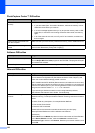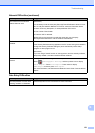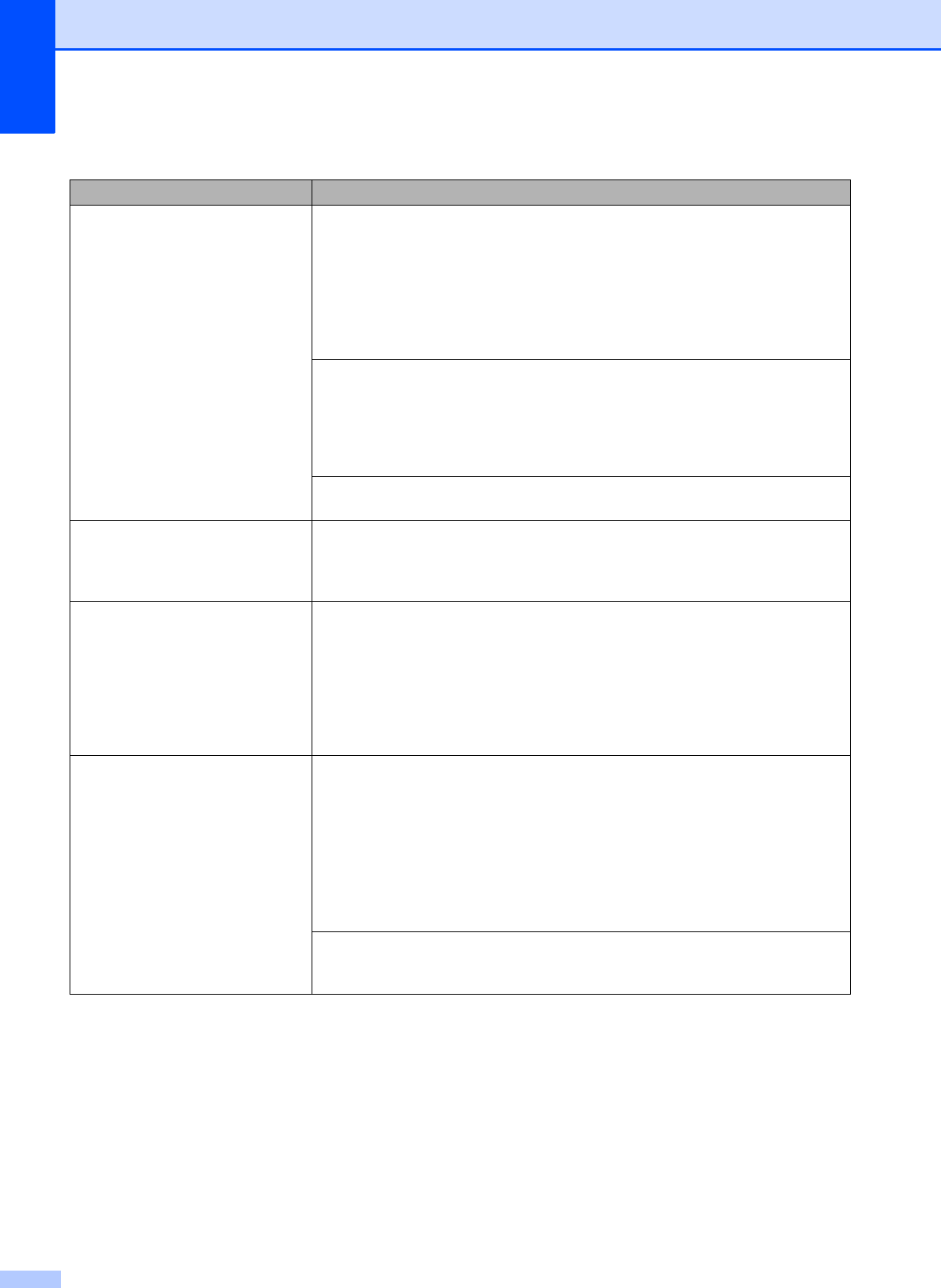
124
Machine feeds multiple pages. Do the following:
(See Loading paper and other print media on page 17.)
Make sure the paper is loaded correctly in the paper tray.
Remove all the paper from the tray and fan the stack of paper well, then put it
back in the tray.
Make sure you do not push the paper in too far.
Make sure the Jam Clear Cover is closed correctly.
(MFC-J650DW)
Printer jam or paper jam (MFC-J650DW) on page 105
(MFC-J870DW and MFC-J875DW)
Printer jam or paper jam (MFC-J870DW and MFC-J875DW) on page 111
Make sure the Base Pad in the paper tray is not dirty. (See Advanced User’s
Guide: Cleaning the paper pick-up rollers.)
There is a paper jam. See Printer jam or paper jam (MFC-J650DW) on page 105 or Printer jam or paper
jam (MFC-J870DW and MFC-J875DW) on page 111. Make sure the paper guides
are set to the correct paper size. Do not extend the paper tray when you load A5
or smaller size paper.
Paper jam reoccurs. If there is a repeat paper jam, a small piece of paper may be stuck in the machine.
Make sure paper is not still jammed in the machine by following the steps in each
section below:
(MFC-J650DW)
Additional paper jam clear operations on page 109
(MFC-J870DW and MFC-J875DW)
Additional paper jam clear operations on page 115
The paper jams when you use
2-sided copy or 2-sided print.
Use one of the jam prevention settings, 2-sided 1 or 2-sided 2.
For copying
(See Advanced User’s Guide: 2-sided copying.)
For printing
For more information, see Software and Network User’s Guide: Prevent Smudged
Printouts and Paper Jams When Printing on Both Sides of the Paper (Windows
®
)
or Prevent Smudged Printouts and Paper Jams When Printing on Both Sides of
the Paper (Macintosh).
If paper jams occur often during 2-sided copying or 2-sided printing, the paper
feed rollers may be stained with ink. Clean the paper feed rollers. (See Advanced
User’s Guide: Cleaning the paper feed rollers.)
Paper Handling Difficulties (continued)
Difficulties Suggestions