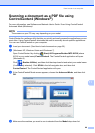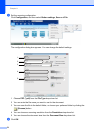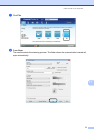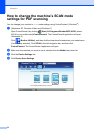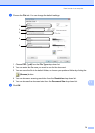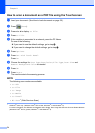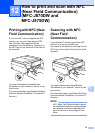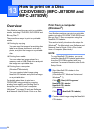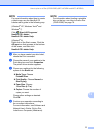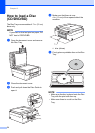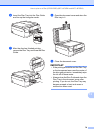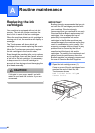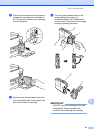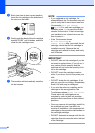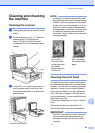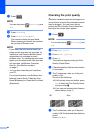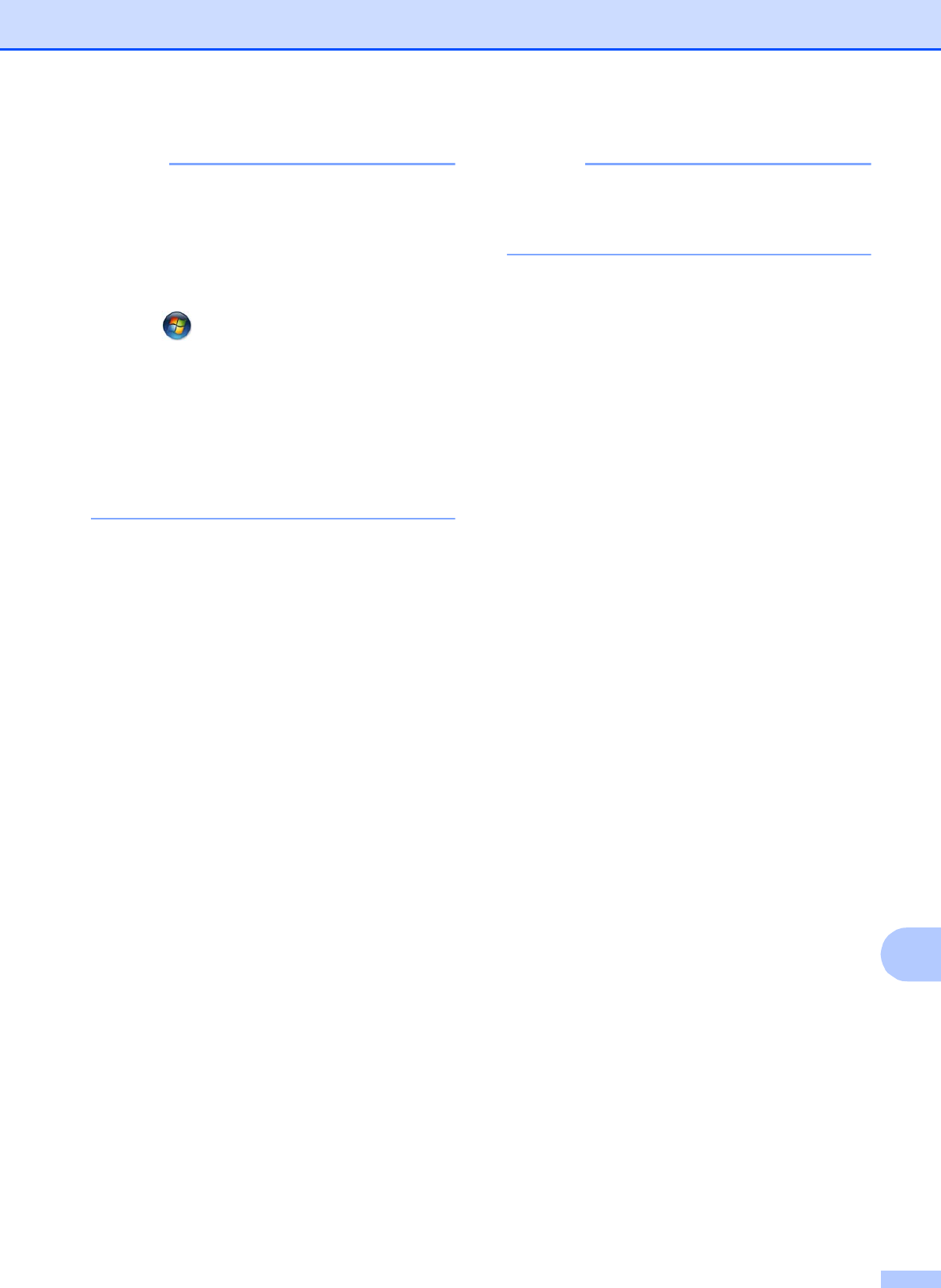
How to print on a Disc (CD/DVD/BD) (MFC-J870DW and MFC-J875DW)
77
13
NOTE
For more information about how to create
a label image, see the NewSoft CD
Labeler user’s guide in the following way.
(Windows
®
XP, Windows Vista
®
and
Windows
®
7)
Click (Start)/All Programs/
NewSoft CD Labeler/
NewSoft CD Labeler Help.
(Windows
®
8)
Right-click on the Start screen. Click the
All apps icon that appears at the bottom
of the screen, and then click
NewSoft CD Labeler Help.
c After you have created your disc label,
choose the Print command.
d Choose the name of your machine in the
Print dialog box and click Properties.
The printer driver window appears.
e Choose your settings for the following
options on the Basic tab.
Media Type: Choose
Printable Disc.
Print Quality: Choose Normal or
Slow Drying.
Paper Size: Choose
12 cm Disc (4.7 in).
Copies: Choose the number of
copies you want.
Change other settings as desired.
Click OK.
f Continue your operation according to
the on-screen instructions.
For more information, see Software and
Network User’s Guide: Print a Disc
Label from a Computer (Windows
®
).
NOTE
For information about loading a printable
disc on the tray, see How to load a Disc
(CD/DVD/BD) on page 78.