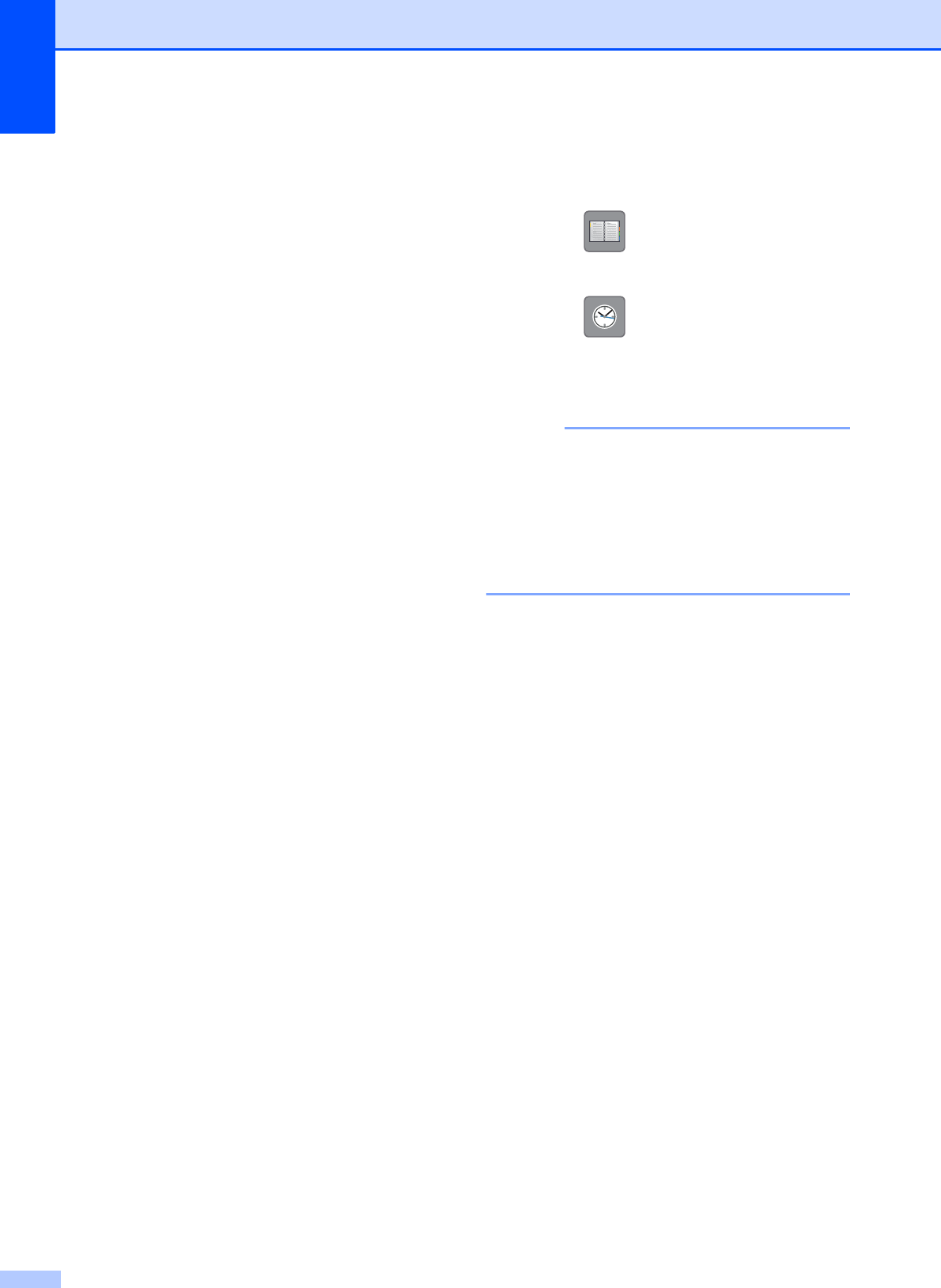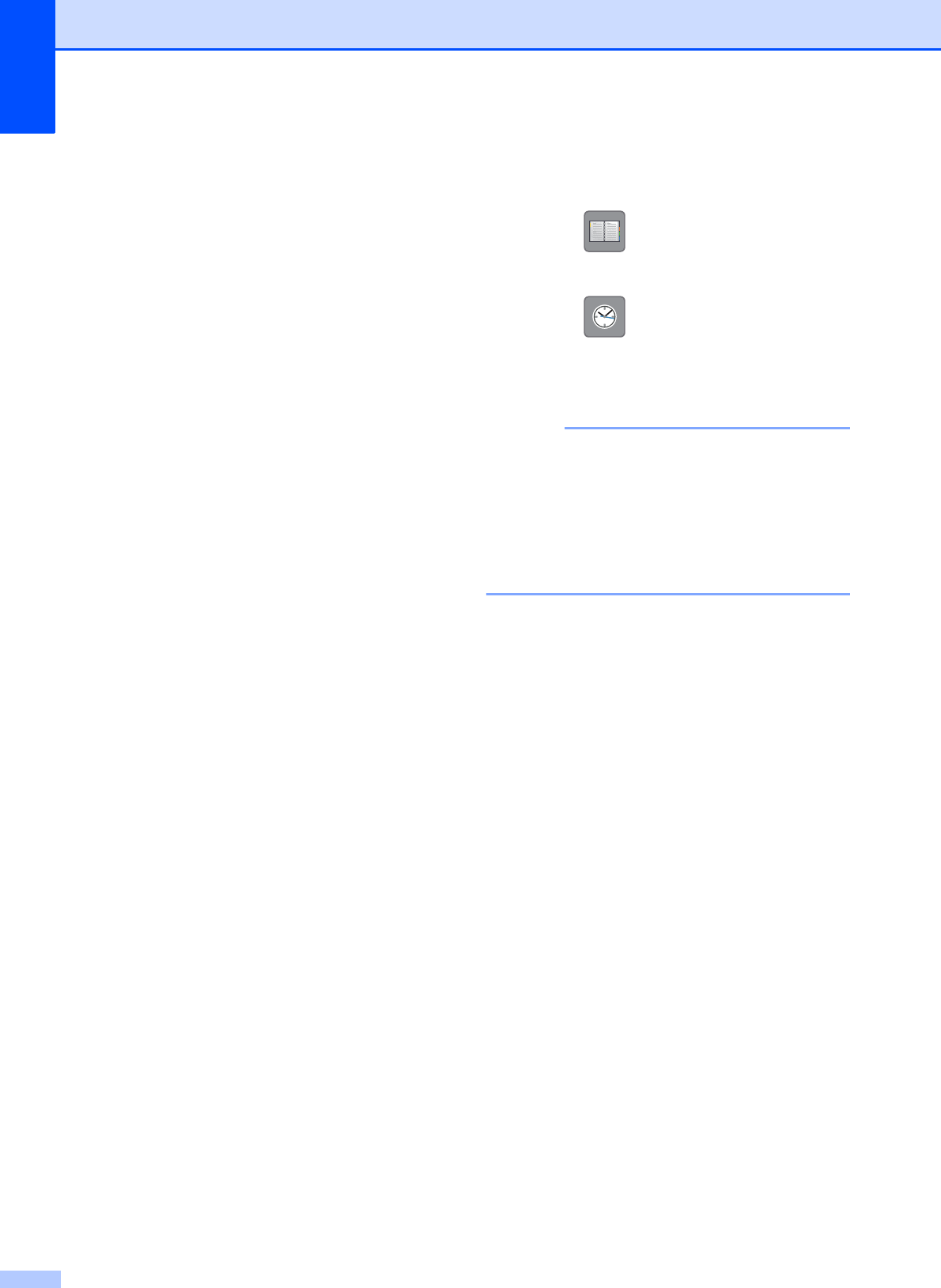
Chapter 4
34
c You can change the following
fax-sending settings. Press Options.
Press a or b to scroll through the fax
settings. When the setting you want is
displayed, press it and choose your new
option. When you are finished changing
the options, press OK.
(Basic User’s Guide)
For information about changing the
following fax-sending settings, see
pages 35 to 37.
Glass Scan Size
Color Fax Transmission
Preview Outgoing Fax
(MFC-J870DW and MFC-J875DW)
Transmission Verification Report
(Setup)
(Advanced User’s Guide)
For more advanced fax-sending
operations and settings
(See Advanced User’s Guide: Sending
a fax.)
Contrast
Fax Resolution
Set New Defaults
Factory Reset
Faxing at the end of a call
Broadcasting
Real Time Transmission
Overseas Mode
Delayed Fax
Batch Transmission
Canceling Waiting Jobs
Polled Transmit
d Enter the fax number.
Using the dial pad
Using (Address Book)
Address Book
Using (Call History)
Outgoing Call
Caller ID history
(MFC-J870DW and MFC-J875DW)
You can preview a fax message before
sending it by setting Preview to On. (See
How to preview an outgoing fax
(MFC-J870DW and MFC-J875DW)
on page 36.)
e Press Fax Start.
Faxing from the ADF 4
The machine starts scanning and
sending the document.
Faxing from the scanner glass 4
If you choose Black in the
Color Setting (default setting),
the machine starts scanning the first
page. Go to step f.
If you choose Color in the
Color Setting, the Touchscreen
asks if you want to send a color fax.
Press Yes (Color fax) to
confirm. The machine starts dialing
and sending the document.
f When the Touchscreen asks you
Next page?, do one of the following:
To send a single page, press No.
The machine starts sending the
document.
To send more than one page, press
Yes and go to step g.