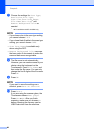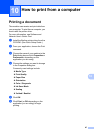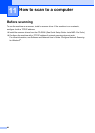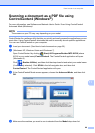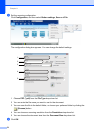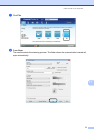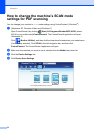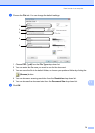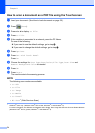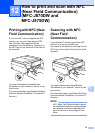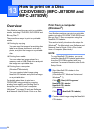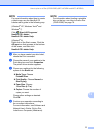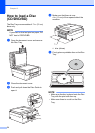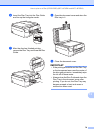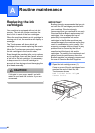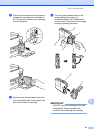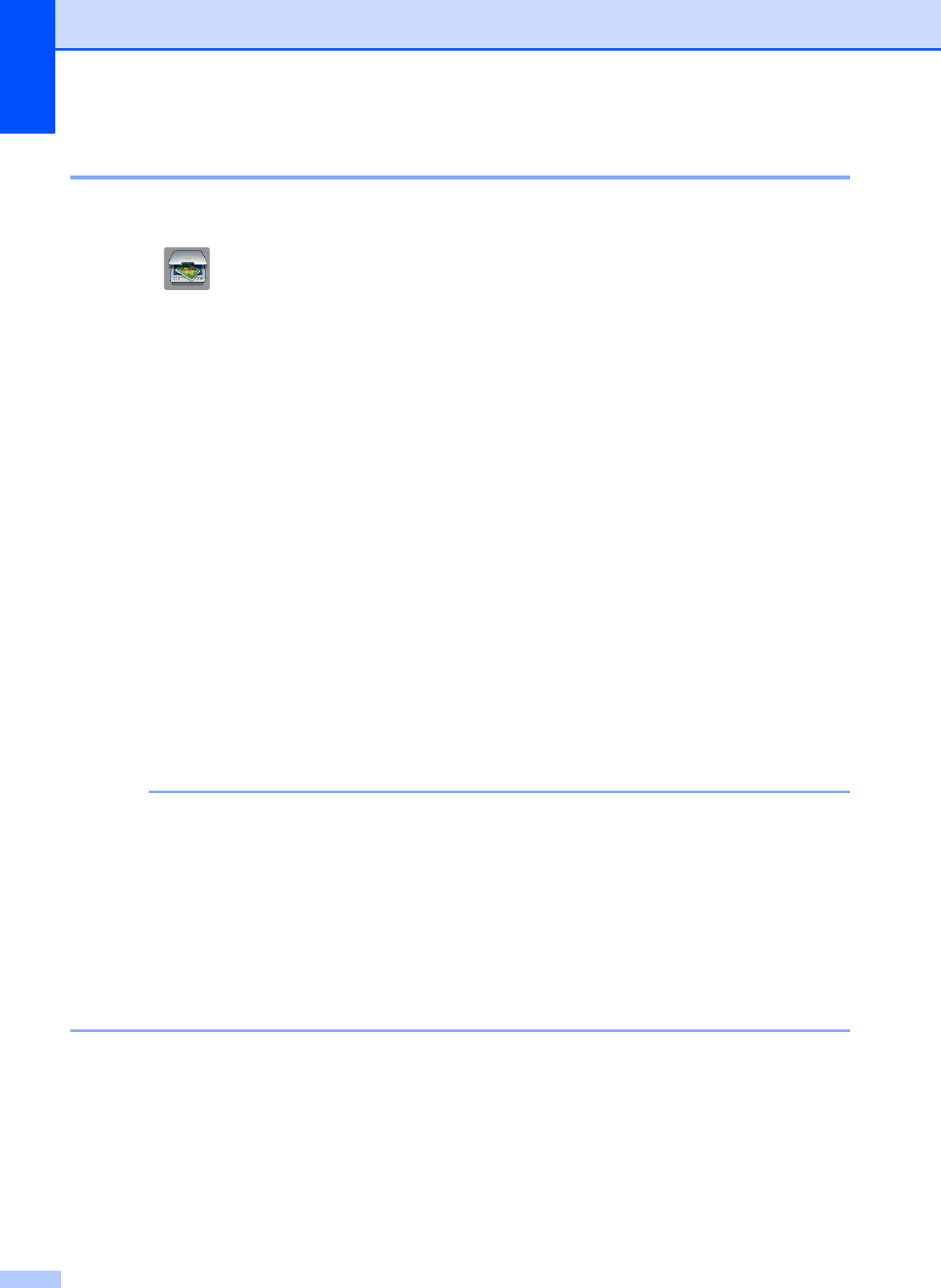
Chapter 11
74
How to scan a document as a PDF file using the Touchscreen 11
a Load your document. (See How to load documents on page 30.)
b Press (Scan).
c Press d or c to display to File.
d Press to File.
e If the machine is connected to a network, press the PC Name.
Do one of the following:
If you want to use the default settings, go to step j.
If you want to change the default settings, go to step f.
f Press Options.
g Press Set with Touch Panel.
Press On.
h Choose the settings for Scan Type, Resolution, File Type, Scan Size and
Remove Background Color as needed.
i Press OK.
j Press Start.
The machine starts the scanning process.
NOTE
The following scan modes are available.
• to OCR
• to File
• to Image
• to Media
• to E-mail
• WS Scan
1
(Web Services Scan)
1
Windows
®
users only. (Windows Vista
®
SP2 or later, Windows
®
7 and Windows
®
8)
For more information, see Software and Network User’s Guide: Scan Using Web Services from the Brother Machine
(Windows Vista
®
SP2 or greater, Windows
®
7 and Windows
®
8).