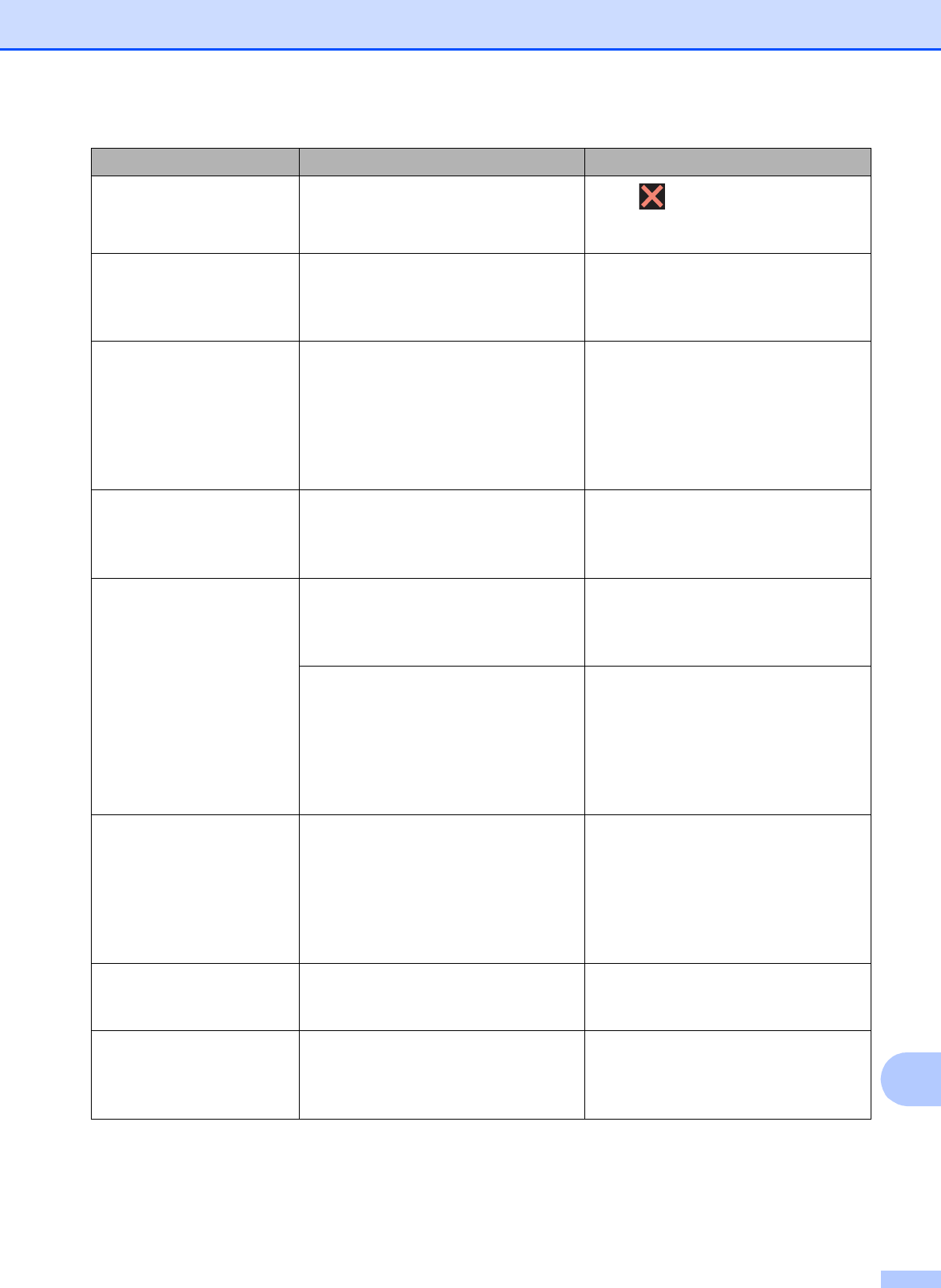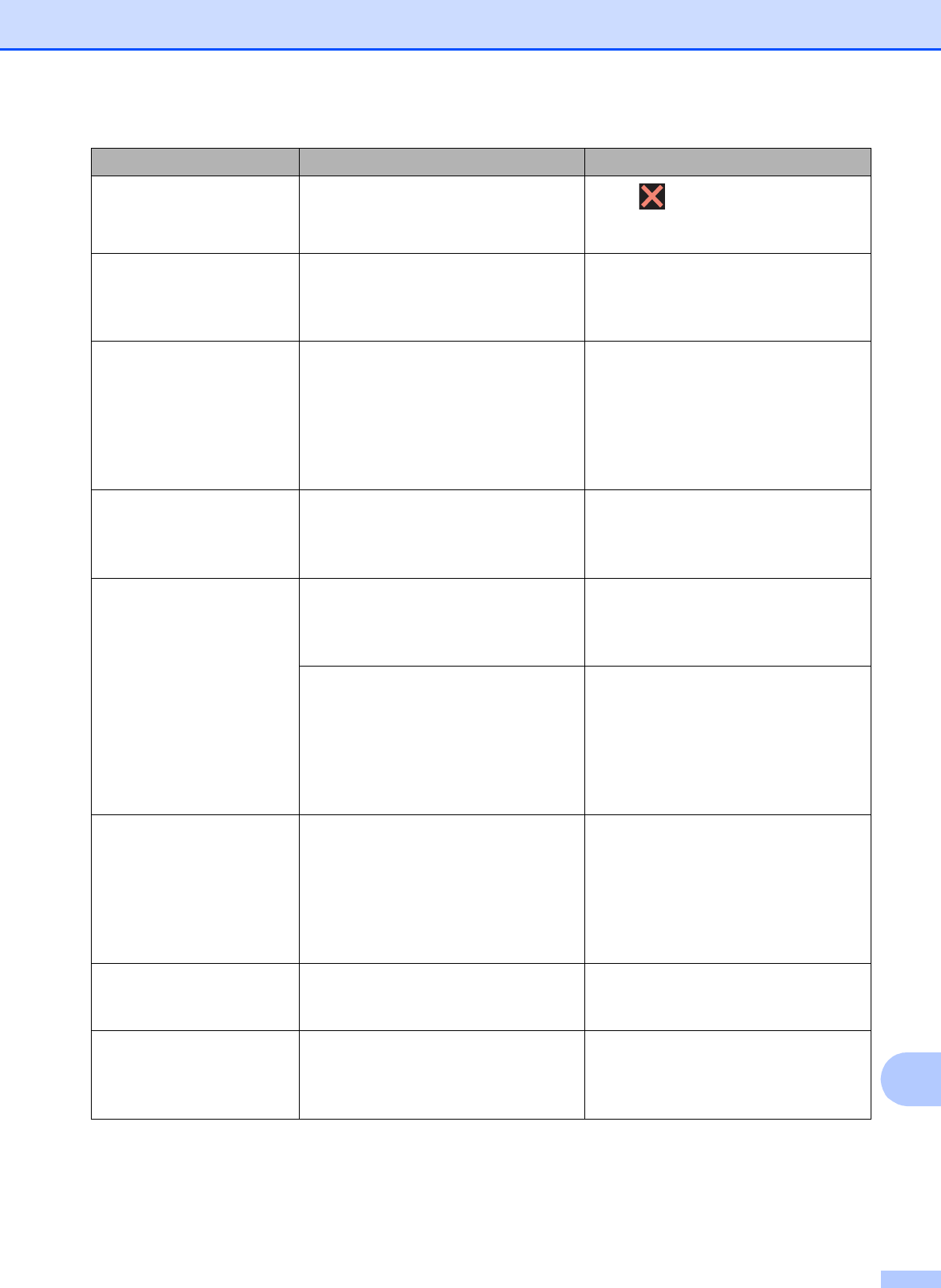
Troubleshooting
91
B
Data Remaining in
Memory
Print data is left in the machine's
memory.
Press . The machine will cancel
the job and clear it from the memory.
Try to print again.
Disc Jam [Front]
(MFC-J870DW and
MFC-J875DW)
The disc jammed while printing. The
Disc Tray was ejected from the front
of the machine.
Remove the Disc Tray from the Disc
Guide.
(See Disc Tray is jammed at the front
of the machine on page 118.)
Disc Jam [Rear]
(MFC-J870DW and
MFC-J875DW)
The disc jammed while printing. Make sure there is enough space
behind the machine.
Lift the scanner cover. Gently push
the Disc Tray toward the back of the
machine and remove the Disc Tray.
(See Disc Tray is jammed at the back
of the machine on page 118.)
Disc Tray did not Feed
(MFC-J870DW and
MFC-J875DW)
The Disc Tray is not inserted into the
Disc Guide.
After placing a disc on the Disc Tray,
insert the Disc Tray into the Disc
Guide and line up the triangular
marks. Press RestartPrinting.
Disc Tray hits at the
back
(MFC-J870DW and
MFC-J875DW)
There is not enough space behind the
machine for the Disc Tray to feed.
The Disc Tray was ejected from the
front of the machine.
Remove the Disc Tray from the Disc
Guide.
(See Disc Tray is jammed at the front
of the machine on page 118.)
The Disc Tray is stuck inside the back
of the machine.
Make sure there is enough space
behind the machine.
Lift the scanner cover. Gently push
the Disc Tray toward the back of the
machine and remove the Disc Tray.
(See Disc Tray is jammed at the back
of the machine on page 118.)
Disconnected The other person or other person's
fax machine stopped the call.
Try to send or receive again.
If calls are stopped repeatedly and
you are using a VoIP (Voice over IP)
system, try changing the
Compatibility to Basic (for VoIP). (See
Telephone line interference / VoIP
on page 132.)
Document Jam/too Long
The document was not inserted or fed
correctly, or the document scanned
from the ADF was too long.
(See Using the ADF on page 30.)
(See Document jam on page 103.)
DR Mode in Use The machine is in Distinctive Ring
mode. You cannot change the
Receive Mode from Manual to
another mode.
Set Distinctive Ring to Off. (See
Turning off Distinctive Ring
on page 48.)
Error Message Cause Action