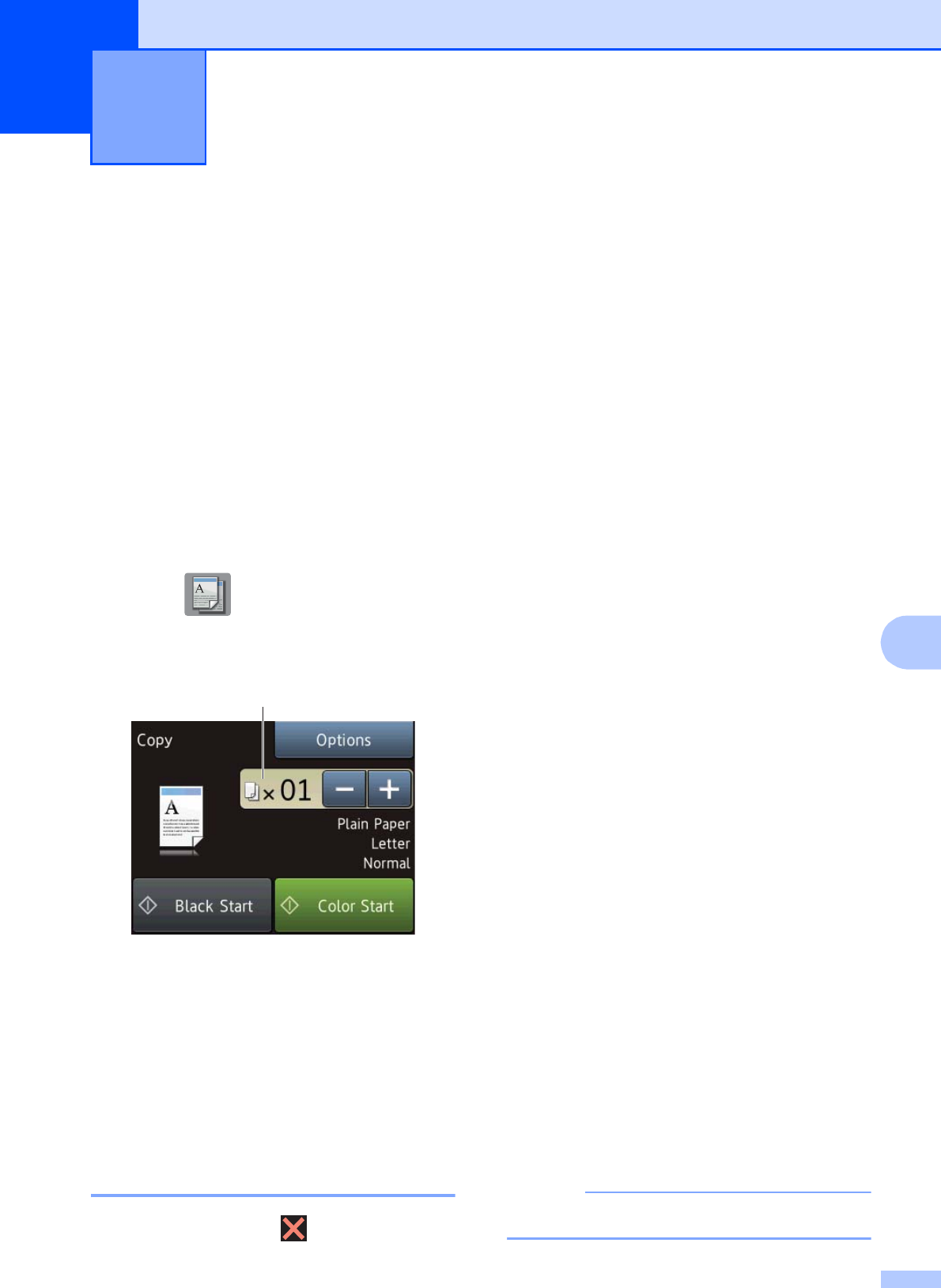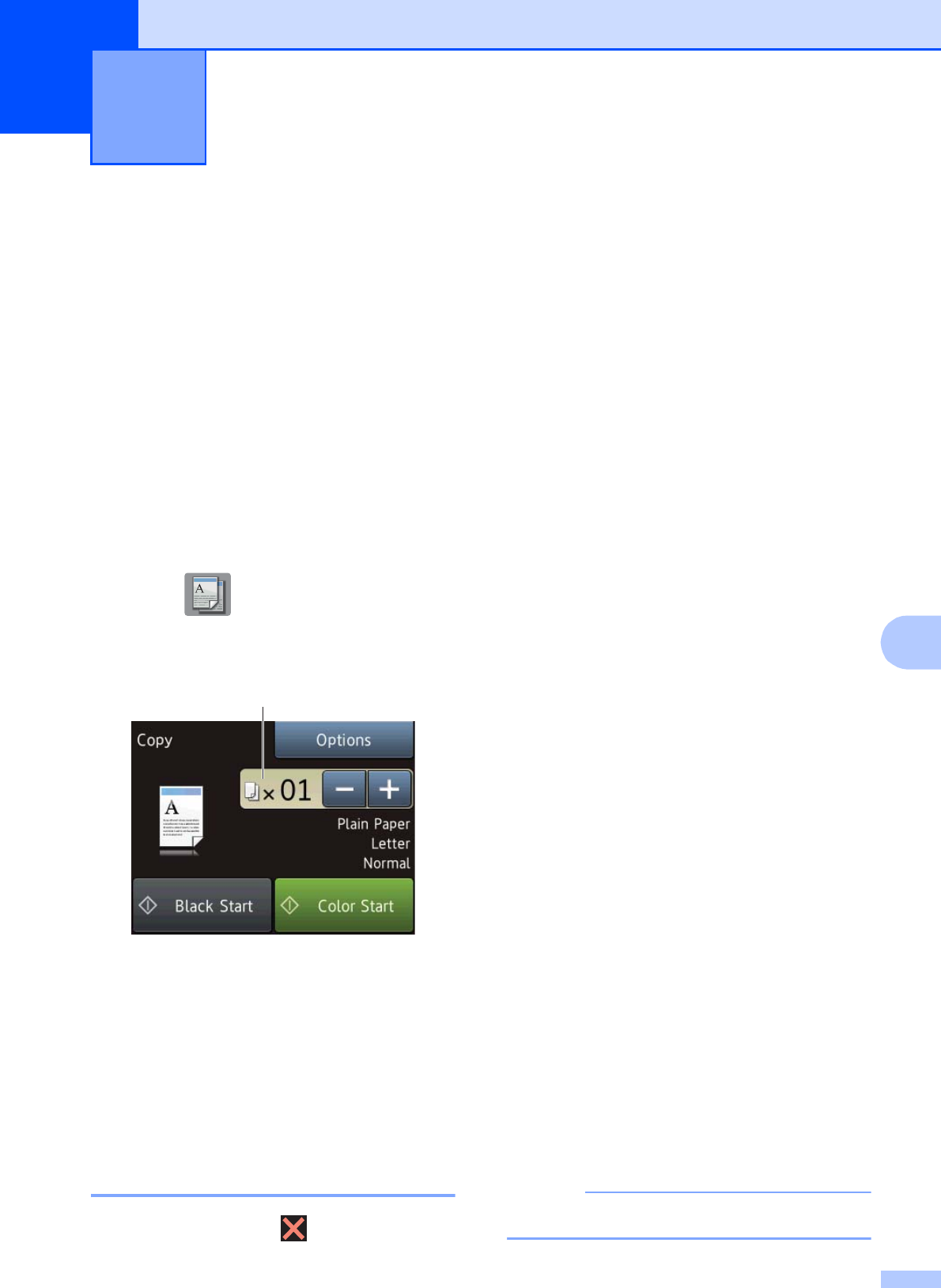
59
8
8
How to copy 8
The following steps show the basic copy
operation.
a Do one of the following to load your
document:
Place the document face down in the
ADF.
(See Using the ADF on page 30.)
Place the document face down on
the scanner glass.
(See Using the scanner glass
on page 31.)
b Press (Copy).
The Touchscreen shows:
1 No. of Copies
You can enter the number of copies by
pressing - or + on the Touchscreen (as
shown above) or by using the dial pad.
c If you want more than one copy, enter
the number (up to 99).
d Press Black Start or Color Start.
Stop copying 8
To stop copying, press .
Copy options 8
You can change the following copy settings.
Press Copy, and then press Options. Press
a or b to scroll through the copy settings.
When the setting you want is displayed, press
it and choose your option. When you are
finished changing the options, press OK.
(Basic User’s Guide)
For information about changing the following
copy settings, see page 60.
Paper Type
Paper Size
(Advanced User’s Guide)
For information about changing the following
copy settings, see Advanced User’s Guide:
Copy options.
Quality
Enlarge/Reduce
Page Layout
2in1(ID)
Stack/Sort
Density
2-sided Copy
Ink Save Mode
(MFC-J870DW and MFC-J875DW)
Thin Paper Copy
(MFC-J870DW and MFC-J875DW)
Book Copy
(MFC-J870DW and MFC-J875DW)
Watermark Copy
(MFC-J870DW and MFC-J875DW)
Remove Background Color
Set New Default
Factory Reset
If you want to sort copies, use the ADF.
Making copies 8