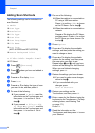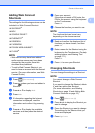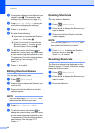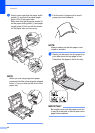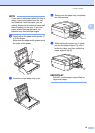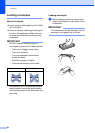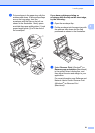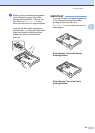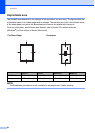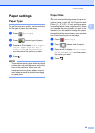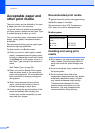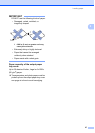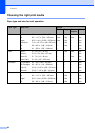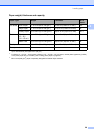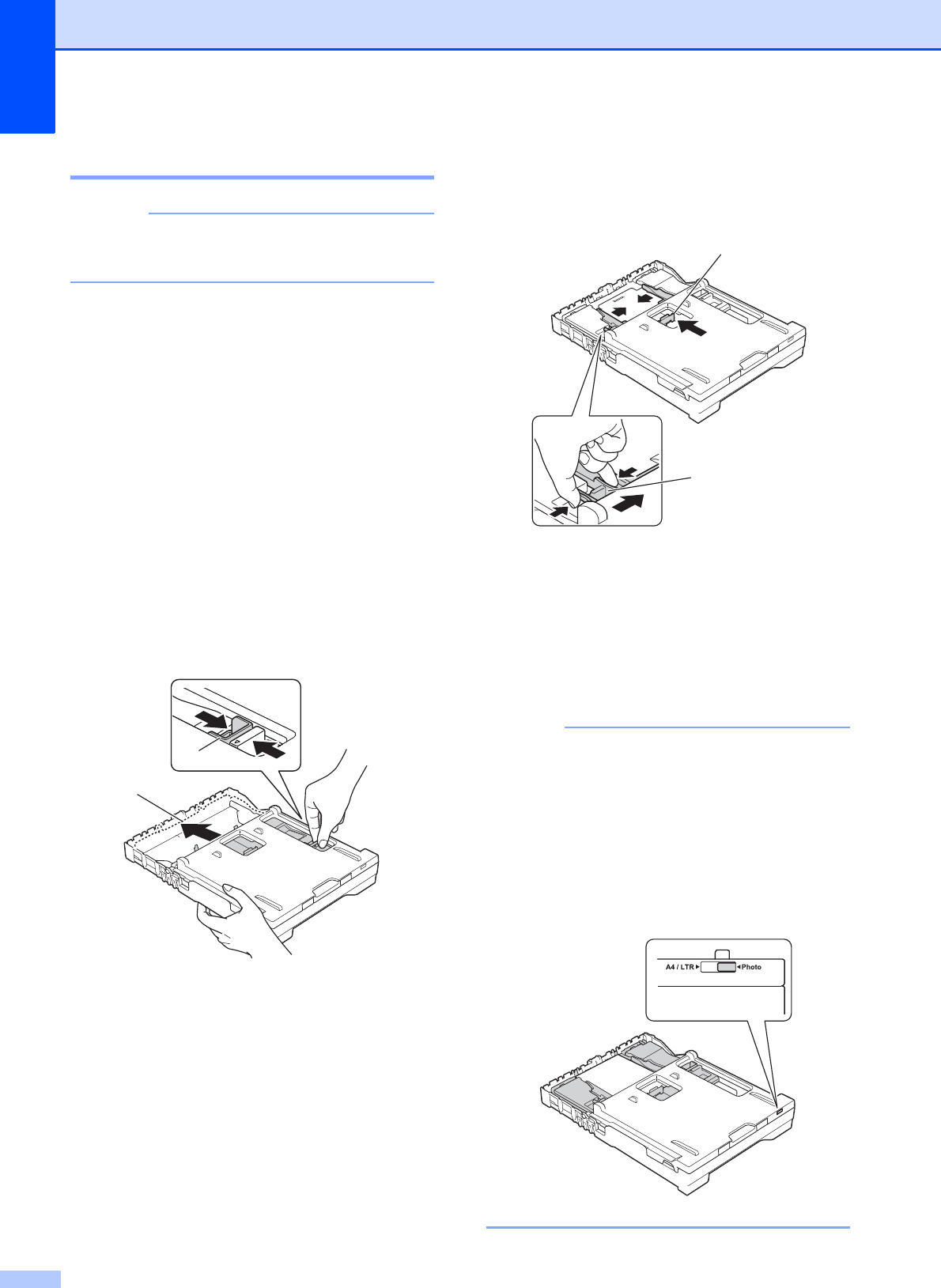
Chapter 2
22
Loading photo paper 2
NOTE
In Canada, the photo bypass tray is
called the photo paper tray.
Use the photo bypass tray, which is located
on the top of the output paper tray cover, to
print on Photo (4" 6")/(10 15 cm) or Photo
L (3.5" 5")/(89 127 mm) size paper. When
you use the photo bypass tray, you do not
have to remove the paper from the tray
beneath it. (For the maximum number of
photo cards you can load, see Paper weight,
thickness and capacity on page 29.)
a Squeeze the blue photo bypass tray
release button (1) using your right index
finger and thumb and push the photo
bypass tray forward until it locks into the
photo printing position (2).
b Press and slide the paper width
guides (1) and paper length guide (2) to
fit the paper size.
c Put the photo paper into the photo
bypass tray and gently adjust the paper
width guides to the paper.
Make sure the paper width guides touch
the sides of the paper.
Check that the paper is flat in the tray.
NOTE
• Always make sure that the paper is not
curled or wrinkled.
• The Photo indicator confirms that the
photo bypass tray is in the Photo printing
position. The A4/LTR indicator confirms
that the photo bypass tray is in the Normal
printing position.
Photo Bypass Tray
1
2
2
1