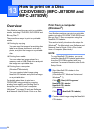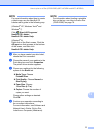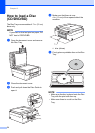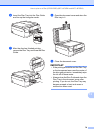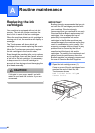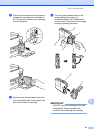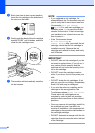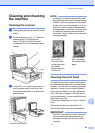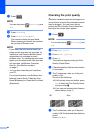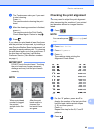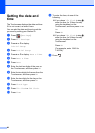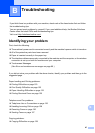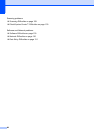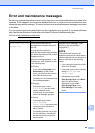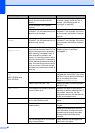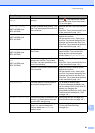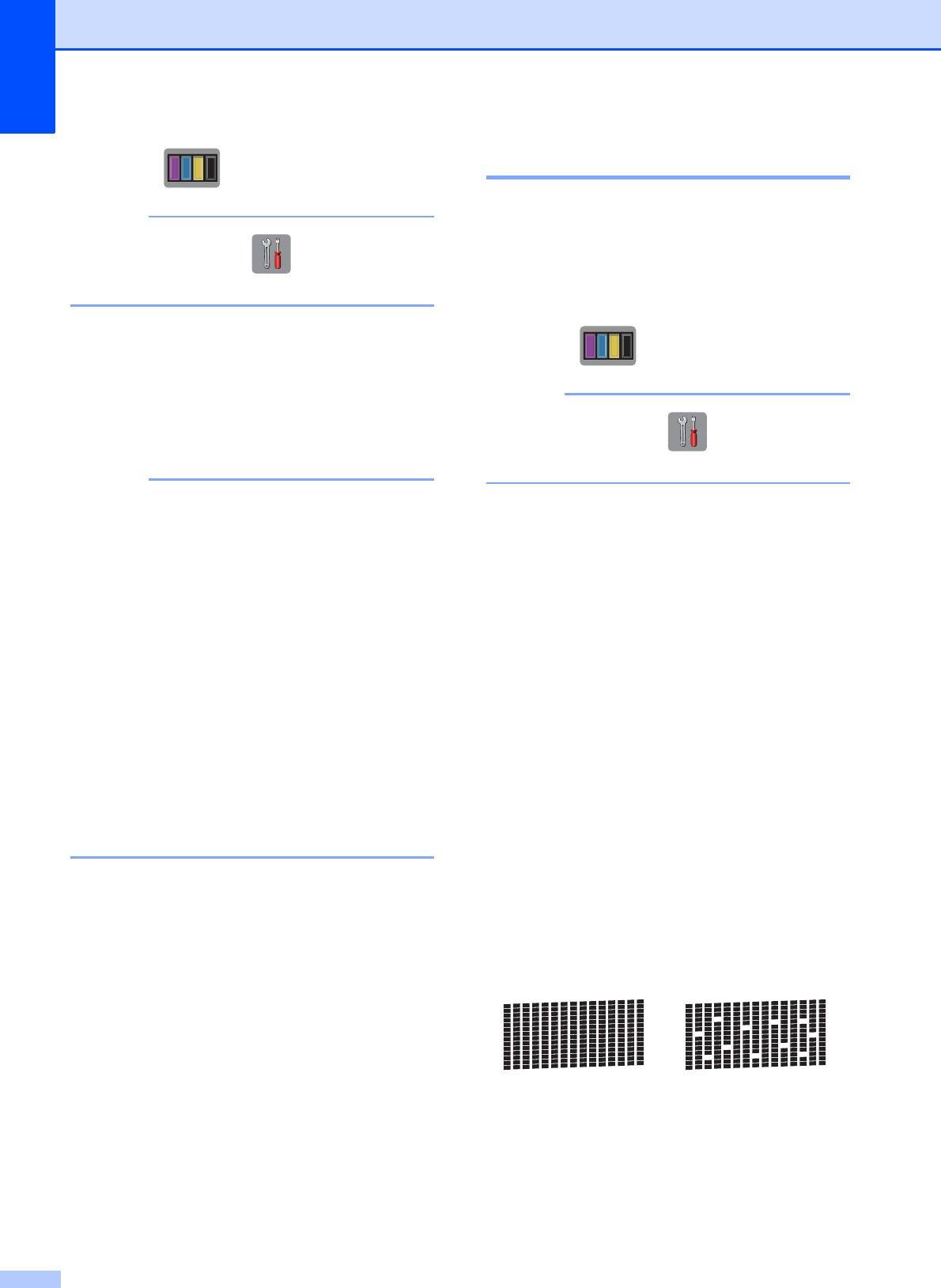
84
a Press .
NOTE
You can also press (Settings) and
Ink.
b Press Cleaning.
c Press Black, Color or All.
The machine cleans the print head.
When cleaning is finished, the machine
will go back to Ready mode.
NOTE
• If you clean the print head at least five
times and the print has not improved, try
installing a new Genuine Brother Brand
replacement ink cartridge for each
problem color. Try cleaning the print head
again up to five more times. If the print has
not improved, call Brother Customer
Service. (See Brother numbers
on page i.)
• You can also clean the print head from
your PC.
For more information, see Software and
Network User’s Guide: Clean the Print
Head (Windows
®
) or Clean the Print Head
(Macintosh).
Checking the print quality A
If faded or streaked colors and text appear on
your printouts, some of the print head nozzles
may be clogged. You can check this by
printing the Print Quality Check Sheet and
looking at the nozzle check pattern.
a Press .
NOTE
You can also press (Settings) and
Ink.
b Press Test Print.
c Press Print Quality.
d Press OK.
The machine begins printing the Print
Quality Check Sheet.
e Check the quality of the four color blocks
on the sheet.
f The Touchscreen asks you if the print
quality is OK.
Do one of the following:
If all lines are clear and visible, press
Yes to finish the Print Quality check
and go to step j.
If you can see missing short lines as
shown below, press No.
g The Touchscreen asks you if the print
quality is OK for black and then the three
colors.
Press Yes or No.
OK Poor