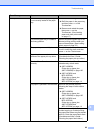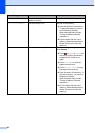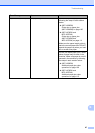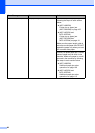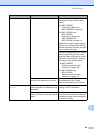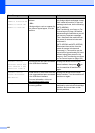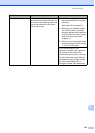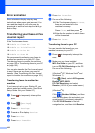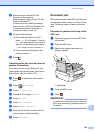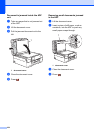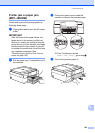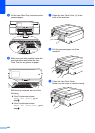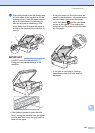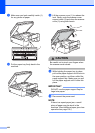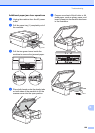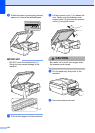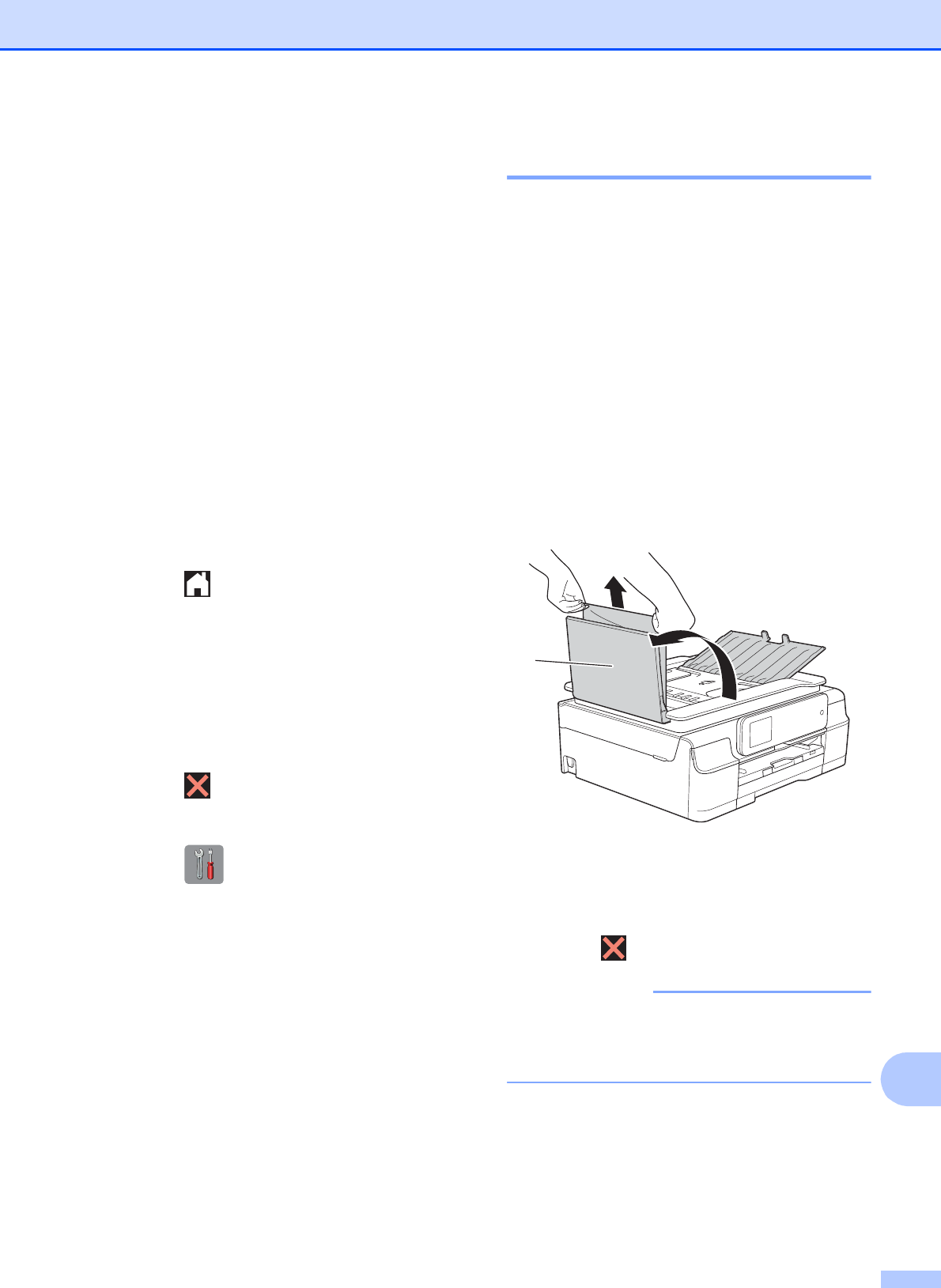
Troubleshooting
103
B
c Make sure you have set PC-Fax
Receive on the machine.
(See Advanced User’s Guide: PC-Fax
Receive (Windows
®
).)
If faxes are in the machine’s memory
when you set up PC-Fax Receive, the
Touchscreen will ask if you want to
transfer the faxes to your PC.
d Do one of the following:
To transfer all faxes to your PC,
press Yes. If Fax Preview
1
is set to
Off, you will be asked if you want to
also turn on the backup print option.
1
MFC-J870DW and MFC-J875DW only
To exit and leave the faxes in the
memory, press No.
e Press .
Transferring the Fax Journal report to
another fax machine
B
If you have not set up your Station ID, you
cannot enter fax transfer mode. (See Quick
Setup Guide: Set your Station ID.)
a Press to temporarily interrupt the
error.
b Press (Settings).
c Press All Settings.
d Press a or b to display Service.
e Press Service.
f Press Data Transfer.
g Press Report Transfer.
h Enter the fax number to which the Fax
Journal report will be forwarded.
i Press Fax Start.
Document jam B
Documents can jam in the ADF unit if they are
not inserted or fed correctly, or if they are too
long. Follow the steps to clear a document
jam.
Document is jammed in the top of the
ADF unit
B
a Take out any paper from the ADF that is
not jammed.
b Open the ADF cover.
c Remove the jammed document by
pulling it upward.
1 ADF cover
d Close the ADF cover.
e Press .
IMPORTANT
To avoid future document jams, close the
ADF cover correctly by pressing it down in
the center.
1