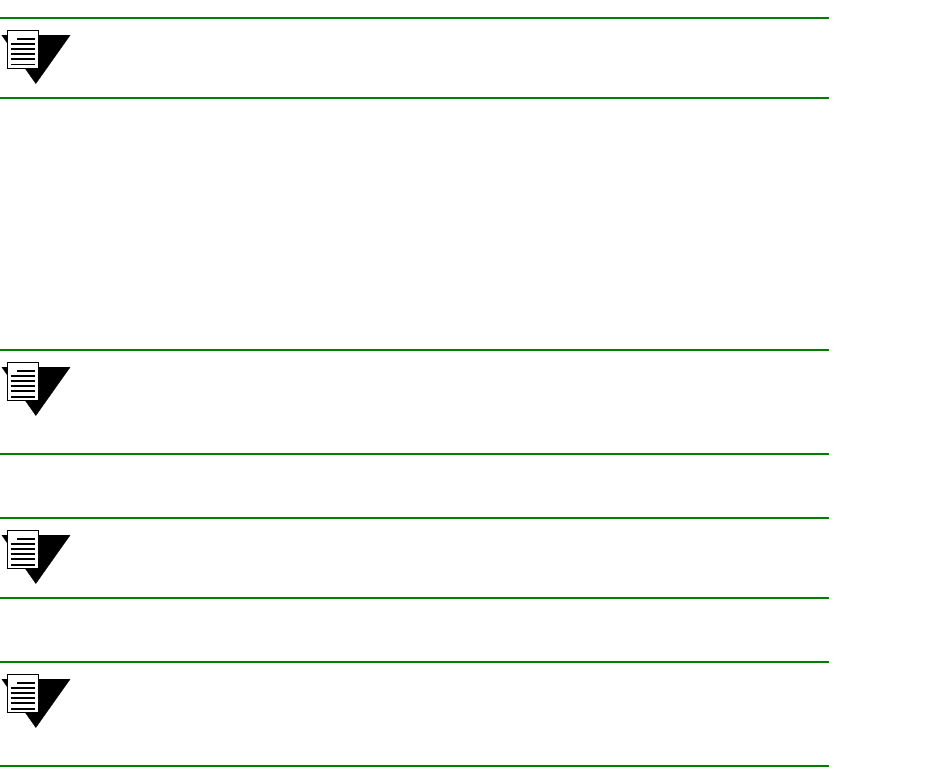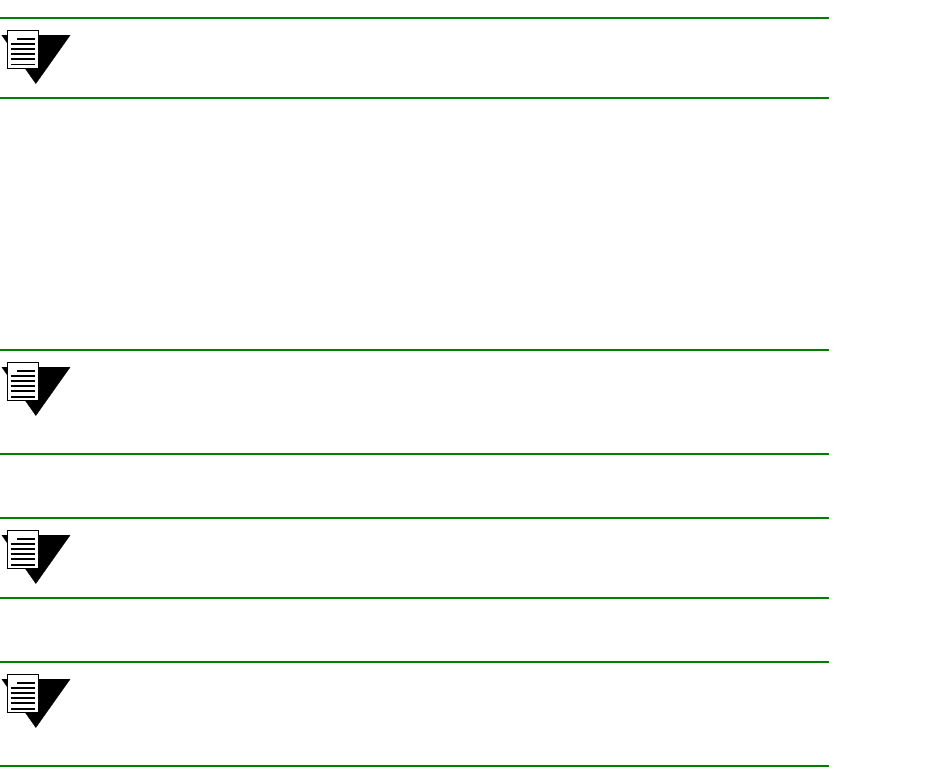
SmartSwitch ATM User Guide 9-9
Troubleshooting Saving Core Dumps
9.6 SAVING CORE DUMPS
The ATM SmartSwitch core dump feature allows you to specify a local Ethernet host where, in the event of a system
failure, the ATM SmartSwitch sends a copy of its memory. ATM SmartSwitch system memory is saved to two files,
one containing CPU memory (core_cpu), the other common memory (core_cmn). These files can then be sent to
Cabletron customer support for analysis.
Note To use the core dump feature, the local Ethernet host must be running TFTP server
software, and you must have write access to the TFTP directory.
Enter the
set coredump command to enable the core dump feature. For example,
SmartSwitch #
set coredump
EnableCoreDump(n) :
y
— “y” to enable core dump feature
ServerIP() :
204.95.77.240
— IP address of my TFTP server
CoreDumpFile() :
/tftpboot/bobr/core
— full path name for core dump files
userName() :
bobr
— login name on the server
UserPassword() :
— password
SmartSwitch #
Note The set coredump command uses FTP to create the core_cpu and core_cmn
files. If your server does not run FTP, create these files manually. Then execute the
set coredump command.
Note On UNIX systems, make sure that the permissions are set correctly so that data
can be written.
Note For security, the set coredump command retains your password only long enough
to create the core dump files. Your password is then dropped from system
memory.
To see the current core dump configuration, enter the
show coredump command.
SmartSwitch #
show coredump
Core Dump Enabled : Yes
Core Dump Server IP : 204.95.77.240
Core Dump File : /tftpboot/bobr/core
SmartSwitch #