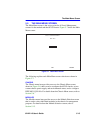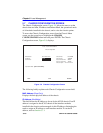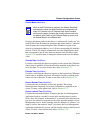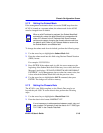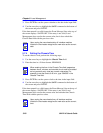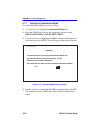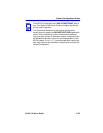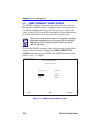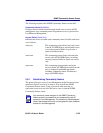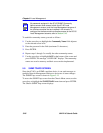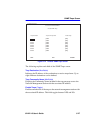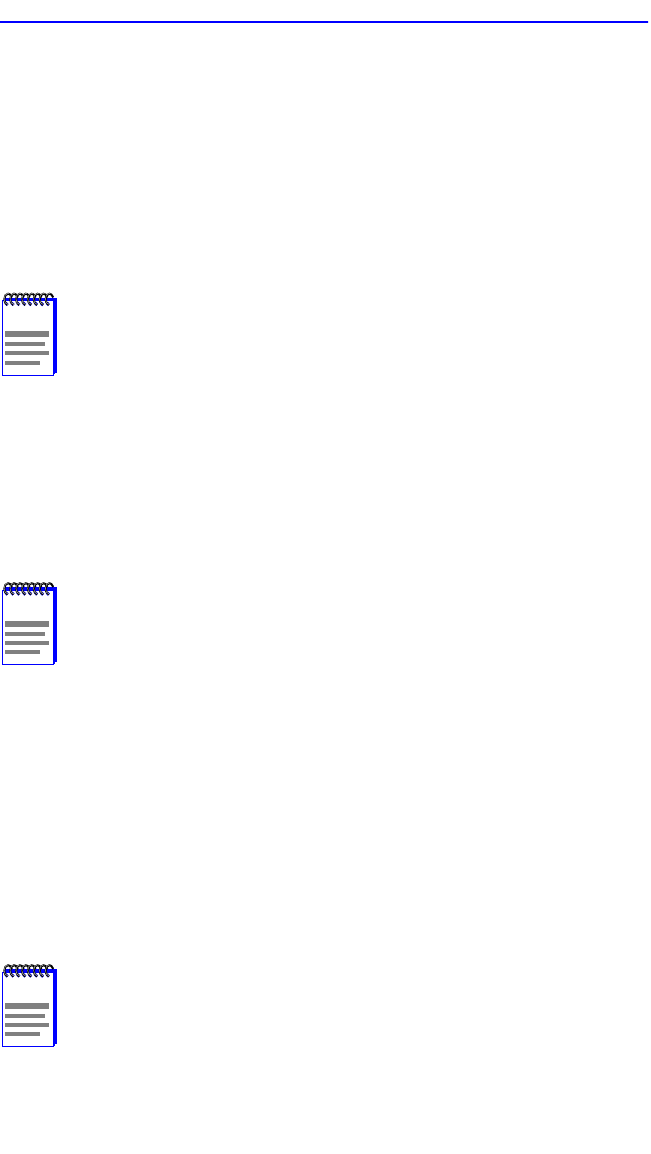
Chapter 5: Local Management
5-20 6H122-16 User’s Guide
3. Press ENTER to set the system calendar to the date in the input field.
4. Use the arrow keys to highlight the SAVE command at the bottom of
the screen and press ENTER.
If the date entered is a valid format, the Event Message Line at the top of
the screen displays “SAVED OK”. If the entry is not valid, Local
Management does not alter the current value, but it does refresh the
Chassis Date field with the previous value.
5.7.4 Setting the Chassis Time
To set the chassis clock, perform the following steps:
1. Use the arrow keys to highlight the Chassis Time field.
2. Enter the time in a 24-hour format: HH:MM:SS
3. Press ENTER to set the system clock to the time in the input field.
4. Use the arrow keys to highlight the SAVE command at the bottom of
the screen and press ENTER.
If the time entered is a valid format, the Event Message Line at the top of
the screen displays “SAVED OK”. If the entry is not valid, Local
Management does not alter the current value and refreshes the Chassis
Time field with the previous value.
NOTE
Upon saving the new chassis date, all interface modules
installed in the chassis recognize the new value as the current
date.
NOTE
When entering the time in the Chassis Time field, separators
between hours, minutes, and seconds do not need to be added
as long as each entry uses two numeric characters. For
example, to set the time to 6:45 A.M., type “064500” in the
Chassis Time field.
NOTE
Upon saving the new chassis time, all interface modules
installed in the chassis recognize the new value as the current
time.