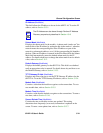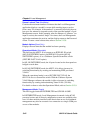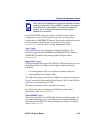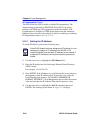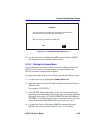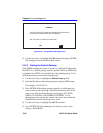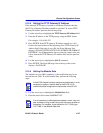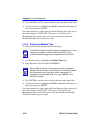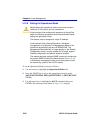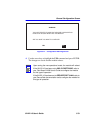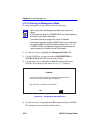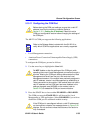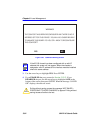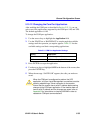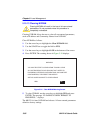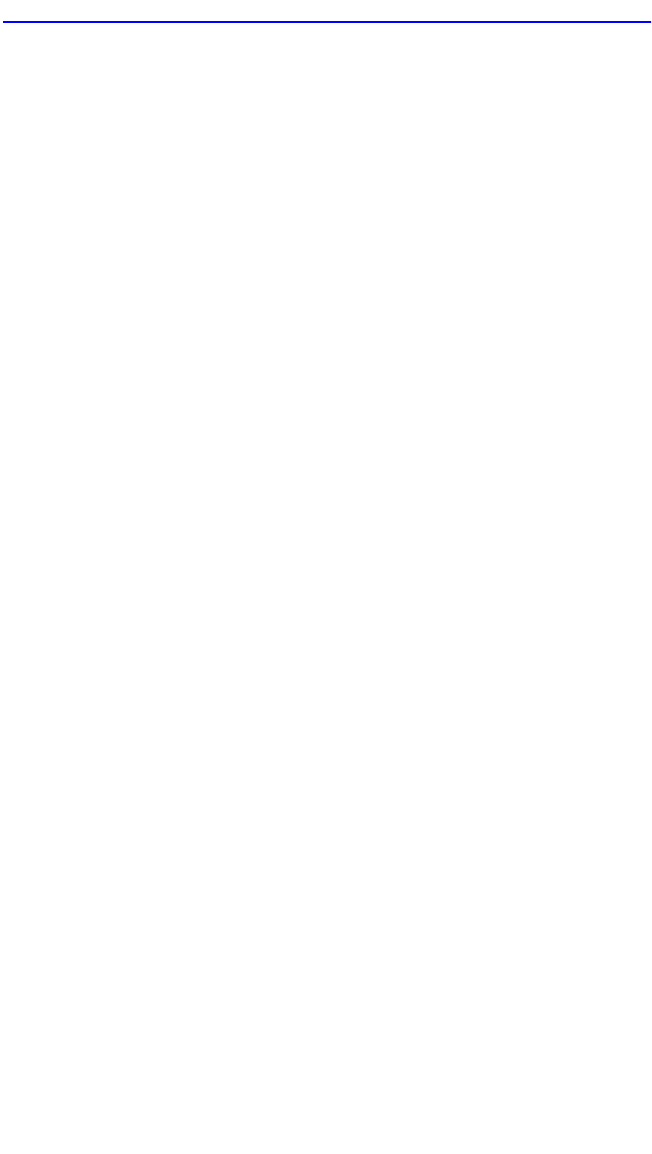
General Configuration Screen
6H122-16 User’s Guide 5-49
5.15.7 Entering a New Screen Refresh Time
The screen refresh time is set from 3 to 99 seconds with a default of 3
seconds. To set a new screen refresh time, perform the following steps:
1. Use the arrow keys to highlight the Screen Refresh Time field.
2. Enter a number from 3 to 99.
3. Press ENTER to set the refresh time to the time entered in the input
field.
4. Use the arrow keys to highlight the SAVE command at the bottom of
the screen and press ENTER.
If the time entered is within the 3 to 99 seconds range, the Event Message
Line at the top of the screen displays “SAVED OK”. If the entry is not
valid, the Event Message Line displays “PERMISSIBLE RANGE: 3...99”
momentarily. Local Management does not alter the current setting, but it
does refresh the Screen Refresh Time field with the previous value.
5.15.8 Setting the Screen Lockout Time
The screen lockout time can be set from 1 to 30 minutes with a default of
15 minutes. To set a new lockout time, perform the following steps:
1. Use the arrow keys to highlight the Screen Lockout Time field.
2. Enter a number from 1 to 30.
3. Press ENTER to set the lockout time in the input field.
4. Use the arrow keys to highlight the SAVE command at the bottom of
the screen and press ENTER.
If the time entered is within the 1 to 30 minutes range, the Event Message
Line at the top of the screen displays “SAVED OK”. If the entry is not
valid, the Event Message Line displays “PERMISSIBLE RANGE: 1...30”
momentarily. Local Management does not alter the current setting, but it
does refresh the Screen Lockout Time field with the previous value.