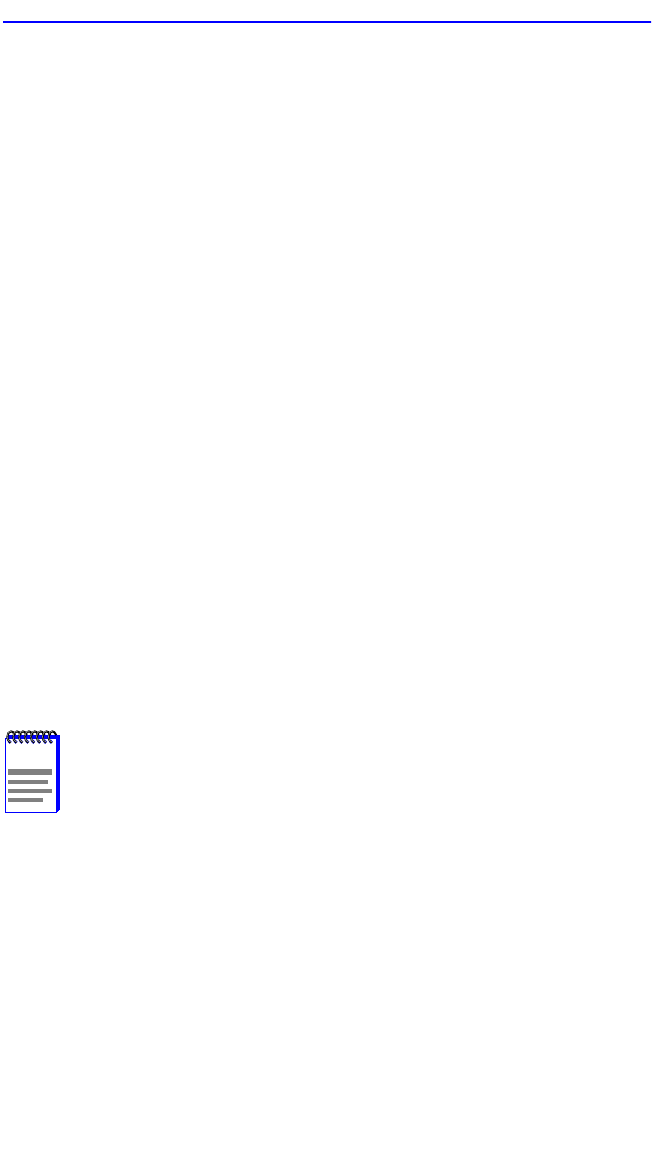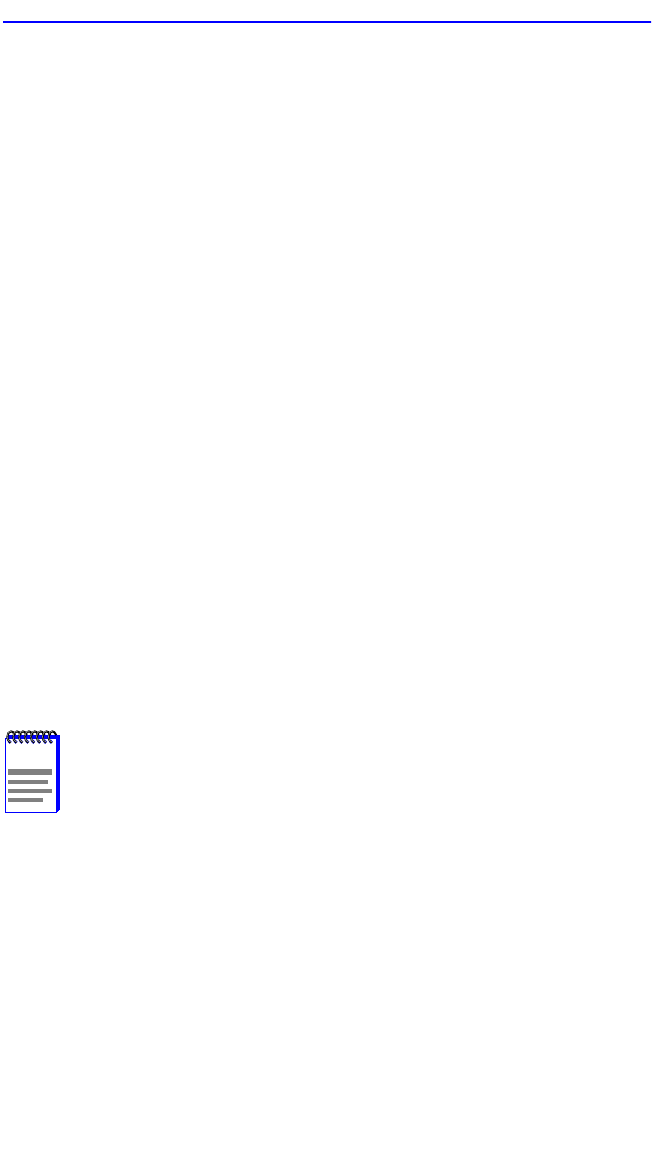
Port Redirect Function Screen
6H122-16 User’s Guide 5-33
3. Use the arrow keys to highlight the Source Port field.
4. Press the SPACE bar or BACKSPACE one or more times to increment
or decrement the port number displayed in the brackets [n] until the
appropriate port number is displayed.
5. Use the arrow keys to highlight the Destination Module field.
6. Use the SPACE bar or BACKSPACE to step to the appropriate
module number for the destination module.
7. Use the arrow keys to highlight the Destination Port field.
8. Use the SPACE bar or BACKSPACE to step to the appropriate port
number for the destination port.
9. Use the arrow keys to highlight the Errors field.
10. Use the SPACE bar to select either the ON or OFF option and press
ENTER. ON forces the source module and port to forward errored
frames to the destination module(s) and port(s). OFF forces the
errored frames to be dropped before forwarding traffic.
11. Use the arrow keys to highlight the Status field.
12. Use the SPACE bar to select either the ADD or DEL (delete) option.
Press ENTER. This adds or deletes the selections made in steps 2 and
4 and also updates the screen Source Module, Source Port, Destination
Module and Destination Port lists.
13. Use the arrow keys to highlight SAVE at the bottom of the screen.
Press ENTER. The message “SAVED OK” is displayed.
NOTE
If more than one module and port is to be redirected, repeat
steps 1 through 12 for each additional setting, then go to step
13 to save all the new settings at once.