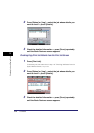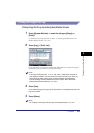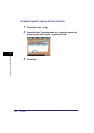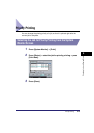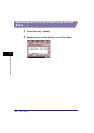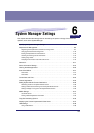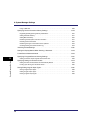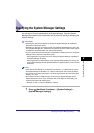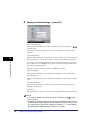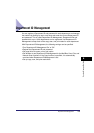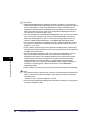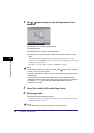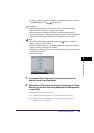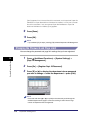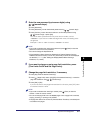Specifying the System Manager Settings
6-4
6
System Manager Settings
2
Specify the desired settings ➞ press [OK].
[System Manager ID]:
Press [System Manager ID] ➞ enter a number (up to seven digits) using -
(numeric keys).
You must set a System Manager ID in order to manage the operations of the
machine.
[System Password]:
Press [System Password] ➞ [Password] ➞ enter a number (up to seven digits) ➞
press [Confirm] ➞ enter same number to confirm the password ➞ press [OK].
You cannot store a System Manager ID or System Password with only zeros as
the number, such as <0000000>. If you enter a number that begins with zeros,
the leading zeros are ignored.
Example: If <02> or <002> is entered, <0000002> is stored.
[System Manager]:
Press [System Manager] ➞ enter the System Manager's name ➞ press [OK].
[E-mail Address]:
Press [E-mail Address] ➞ enter the System Manager's e-mail address ➞ press
[OK].
[Contact Information]:
Press [Contact Information] ➞ enter the contact information for the System
Manager ➞ press [OK].
[Comment]:
Press [Comment] ➞ enter any comment for the System Manager ➞ press [OK].
NOTE
•
If you make a mistake when entering a number or character, press (Clear) to
clear your entry.
•
If Asterisks for Entering Access No./Passwords in Use Asterisks to Enter Access
No./Passwords in System Settings (from the Additional Functions screen) is set to
'Off', passwords you enter are not displayed as asterisks (********). (See "Setting
the Display Method When Entering a Password," on p. 6-59.)