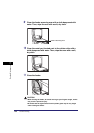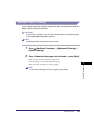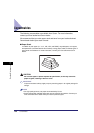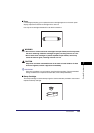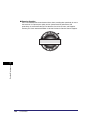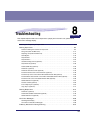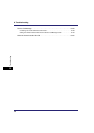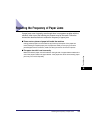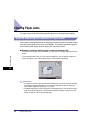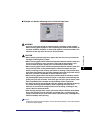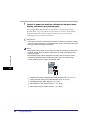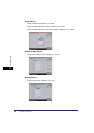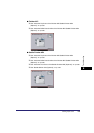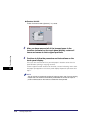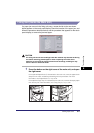Clearing Paper Jams
8-4
8
Troubleshooting
Clearing Paper Jams
If a paper jam occurs, the following screens appear on the touch panel display.
Screens Indicating the Locations of Paper Jams
The screen indicating the location of the paper jam and instructions on how to clear
the paper jam appear on the touch panel display. This screen repeatedly appears
on the touch panel display until the paper jam is entirely cleared.
■ Example of a Screen Indicating the Location of the Paper Jam
The location of the paper jam is indicated, by a red circle, in the upper right corner of the
screen.
If you press [Recover Later], you can continue operations, such as setting modes and
scanning originals, even if the jammed paper is not removed immediately.
IMPORTANT
•
If a paper jam occurs in the optional Feeder (DADF-N1), you cannot continue operating
the machine. Follow the directions on the touch panel display to clear the paper jam.
(See "Feeder (DADF-N1) (Optional)," on p. 8-34.)
•
If a MEAP application screen is displayed, a message appears in the Job/Print monitor
area. Press [System Monitor]
➞
follow the procedures that appear on the touch panel
display to help you remove the jammed paper.