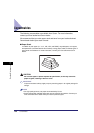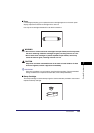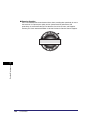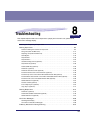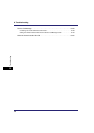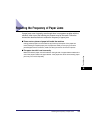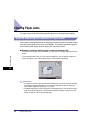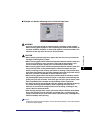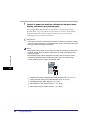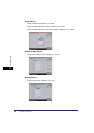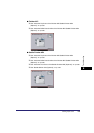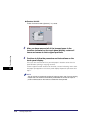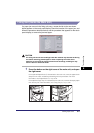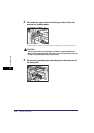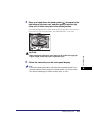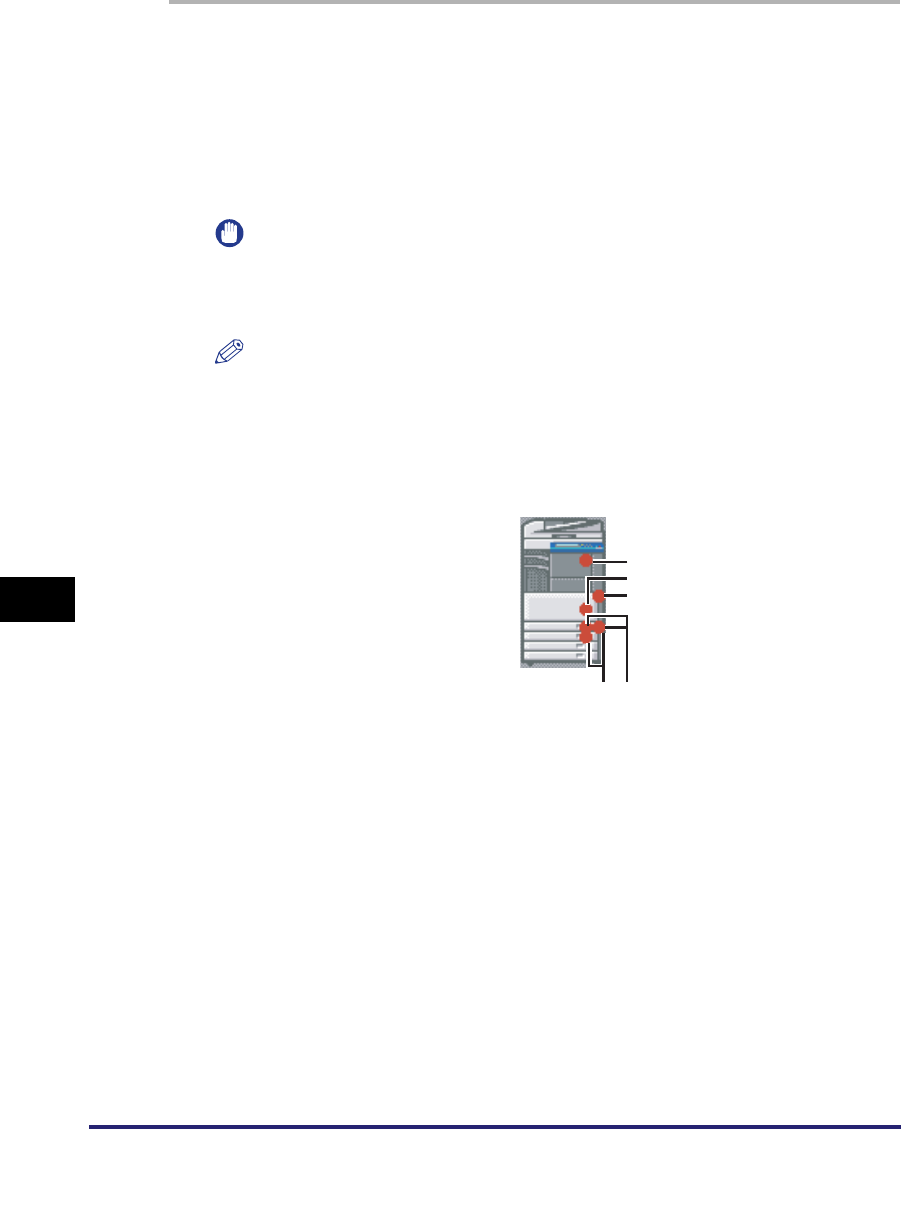
Clearing Paper Jams
8-6
8
Troubleshooting
1
Inspect all paper jam locations indicated on the touch panel
display, and remove any jammed paper.
See the appropriate pages below for instructions on finding and removing
jammed paper. Or, you can follow the instructions on the touch panel display.
If jammed paper tears while it is being removed, be sure to remove any
remaining pieces from inside the machine.
IMPORTANT
If the machine's power is turned OFF when there is a paper jam, detection of paper
jams in the paper drawers is not possible after the power is turned back ON. Clear
paper jams without turning the power OFF.
NOTE
•
Some areas that are shown to have paper jams may not actually have paper jams.
However, always check all locations indicated on the touch panel display in the
order that is given.
•
The following image which is displayed in the upper right corner of the screen,
indicates the possible locations where paper jams may occur, and the page
number describing how to remove the jammed paper.
a Duplexing Unit (See "Duplexing Unit (Inside the Main Unit)," on p. 8-14.)
b Fixing Unit (See "Fixing Unit (Inside the Main Unit)," on p. 8-11.)
c Stack Bypass (See "Stack Bypass," on p. 8-16.)
d Paper Drawer 1 (See "Paper Drawer 1," on p. 8-19.)
e Paper Drawer 2 (See "Paper Drawer 2," on p. 8-24.)
a
b
c
de