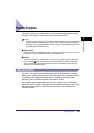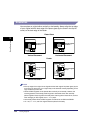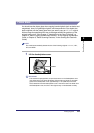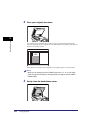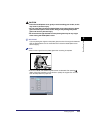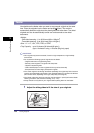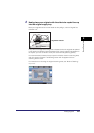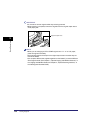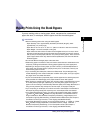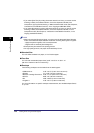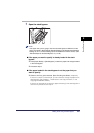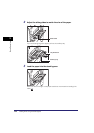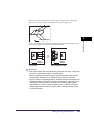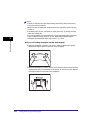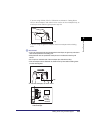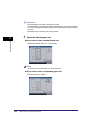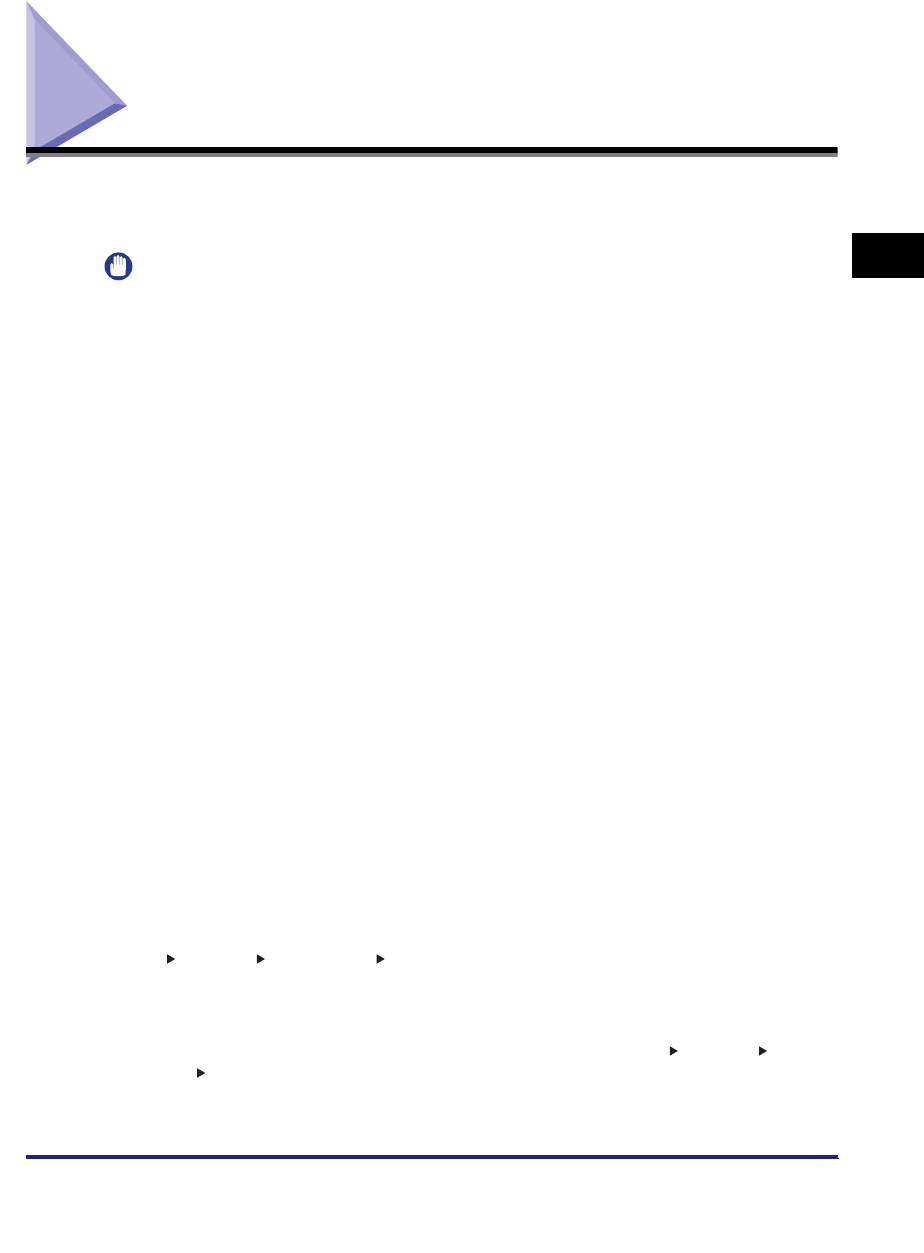
Making Prints Using the Stack Bypass
2-39
2
Basic Operations
Making Prints Using the Stack Bypass
If you are making prints on tracing paper, labels, transparencies, nonstandard
paper size stock, or envelopes, load the paper stock into the stack bypass.
IMPORTANT
•
Note the following points when using the stack bypass:
- Paper Quantity: one to approximately 50 sheets (20 lb bond (80 g/m
2
), stack
approximately 1/4" (5 mm) high)
- Paper Size: 3 7/8" x 5 7/8" to 11 5/8" x 17" (99 mm x 148 mm to 297 mm x 432 mm)
- Paper Weight: 17 to 32 lb bond (64 to 128 g/m
2
)
- Paper which has been rolled or curled must be straightened out prior to use, to allow
the paper to feed smoothly through the stack bypass (allowable curl amount: less than
3/8" (10 mm) for normal paper, less than 1/5" (5 mm) for heavy paper). There are some
types of paper stock which may meet the above specifications, but cannot be fed into
the stack bypass.
•
Do not load different size/type paper at the same time.
•
Feed tracing paper one sheet at a time, and remove each sheet as it is delivered to the
output tray. Loading several sheets of tracing paper together may cause paper jams.
•
Depending on the type of heavy paper you want to load, if you load multiple sheets of
heavy paper into the stack bypass, a paper jam may occur. In this case, load only one
sheet of heavy paper at a time.
•
If you are making two-sided prints, select the 2-Sided mode. The printed paper may
crease depending on the moisture absorption condition of the paper, and if you copy the
two pages as two one-sided documents.
•
To print on the back side of preprinted paper, load the paper into the stack bypass, and
press [2nd Side of 2-Sided Page] on the paper selection screen that appears.
•
When printing on special types of paper, such as heavy paper or transparencies, be sure
to correctly set the paper type, especially if you are using heavy paper. If the type of
paper is not set correctly, it could adversely affect the quality of the image. Moreover, the
fixing unit may become dirty and require a service repair, or the paper could jam.
•
If you are printing on envelopes, do not allow more than 10 envelopes to accumulate in
the output tray. Always empty the output tray once 10 envelopes have accumulated.
•
If you select [Free Size] for copying, you cannot use the Auto, Entire Image, Finishing,
1 2-Sided, 2 2-Sided, Book 2-Sided, Two-page Separation, Cover/Sheet Insertion,
Image Combination, Shift, Booklet, Transparency Interleaving, Image Repeat, Form
Composition, Pg/Copy Set Numbering, or Watermark/Print Date mode. (See Chapter 1,
"Introduction to the Copy Functions," in the Copying and Mail Box Guide.)
•
If you select [Envelope] for copying, you cannot use the Finishing, 1 2-Sided, 2 2-Sided,
Book 2-Sided, Two-page Separation, Cover/Sheet Insertion, Image Combination,
Booklet, Transparency Interleaving, or Form Composition mode. (See Chapter 1,
"Introduction to the Copy Functions," in the Copying and Mail Box Guide.)