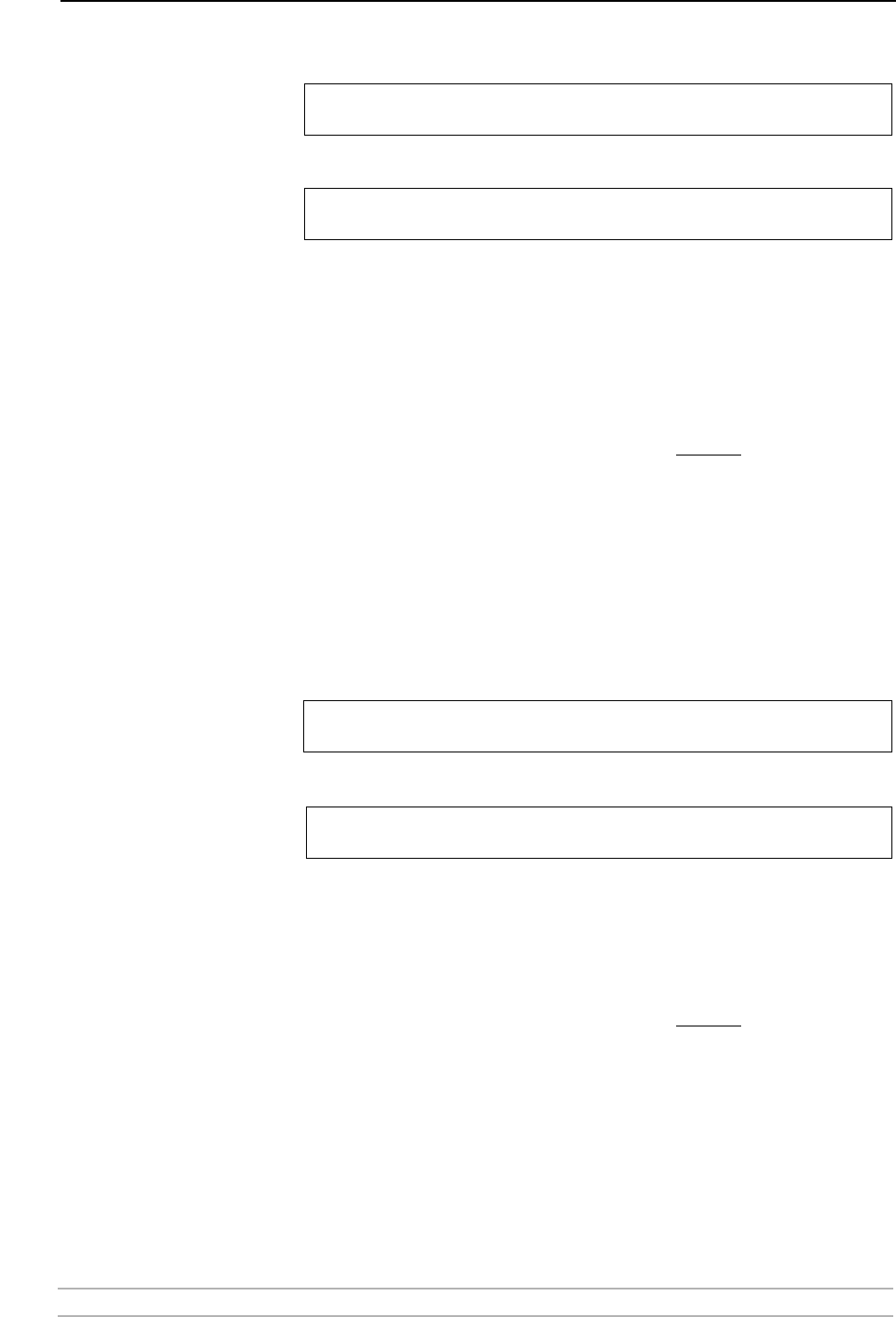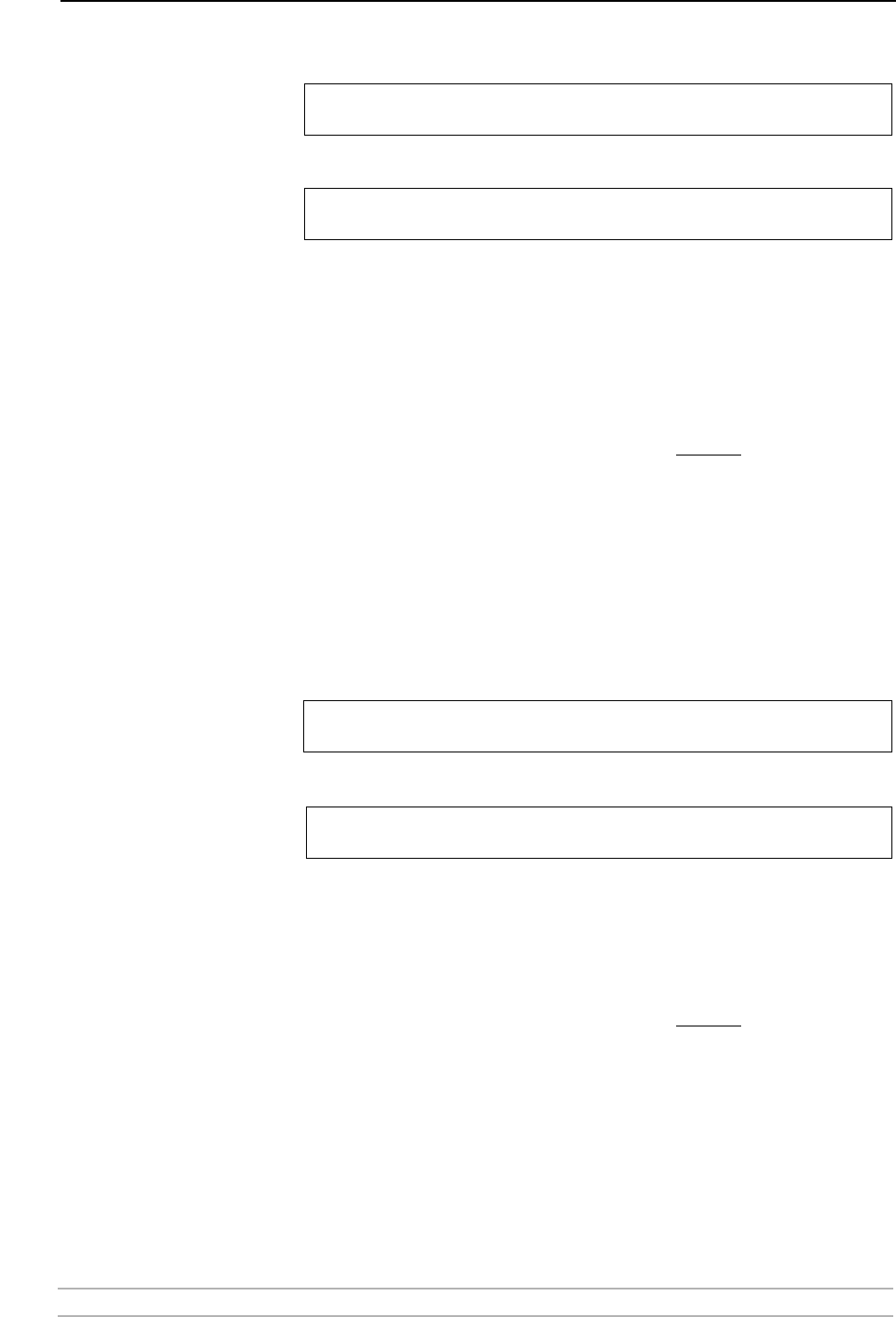
Print Server Installation
AXIS 1650 User’s Manual 13
Set a Static IP
Address using ARP in
Windows
98/Me/2000/XP/2003
1. Open a Command Prompt and type:
Example:
2. If the host returns
Reply from 192.168.3.191 ... or a similar message,
the IP address has been set successfully.
If the host returns Request timed out you need to reboot the print server and
perform steps 1-2 above again. Rebooting the print server is done by
disconnecting and then re-connecting the print server’s power adapter.
3. Access the print server’s Web pages ( - See page 41), select Admin | Network
Settings | Detailed View | TCP/IP and define the Default Router and Subnet
Mask. Make sure DHCP, BOOTP and RARP are disabled
.
You have now set the IP address of the print server. Continue with
Windows Installation, on page 17.
Note: When you execute the ping command for the first time, you will
experience a significantly longer response time than usual.
Set a Static IP
Address using ARP in
UNIX
Follow the instructions below to set the IP address using ARP.
1. Type the following commands in the shell window:
Example:
2. The host will return
192.168.3.191 is alive or a similar message. This
indicates that the address has been set and that the communication is
established.
3. Access the print server’s Web pages ( - See page 41), select Admin | Network
Settings | Detailed View | TCP/IP and define the Default Router and Subnet
Mask. Make sure DHCP, BOOTP and RARP are disabled
.
Notes: • The ARP command varies between different UNIX systems. Some BSD
type systems expect the host name and node address in reverse order.
• When you execute the ping command for the first time, you may
experience a significantly longer response time than usual.
arp -s <IP address> <Ethernet address>
ping -l 479 <IP address>
arp -s 192.168.3.191 00-40-8c-18-1c-f0
ping -l 479 192.168.3.191
arp -s <ip address> <Ethernet address> temp
ping -l 479 <ip address>
arp -s 192.168.3.191 00:40:8c:18:1c:f0 temp
ping -l 479 192.168.3.191