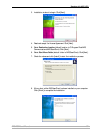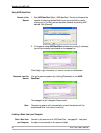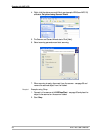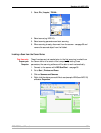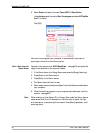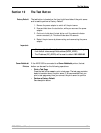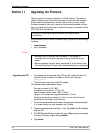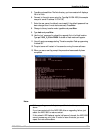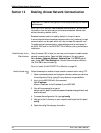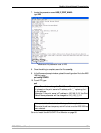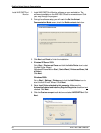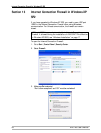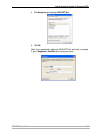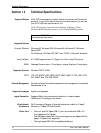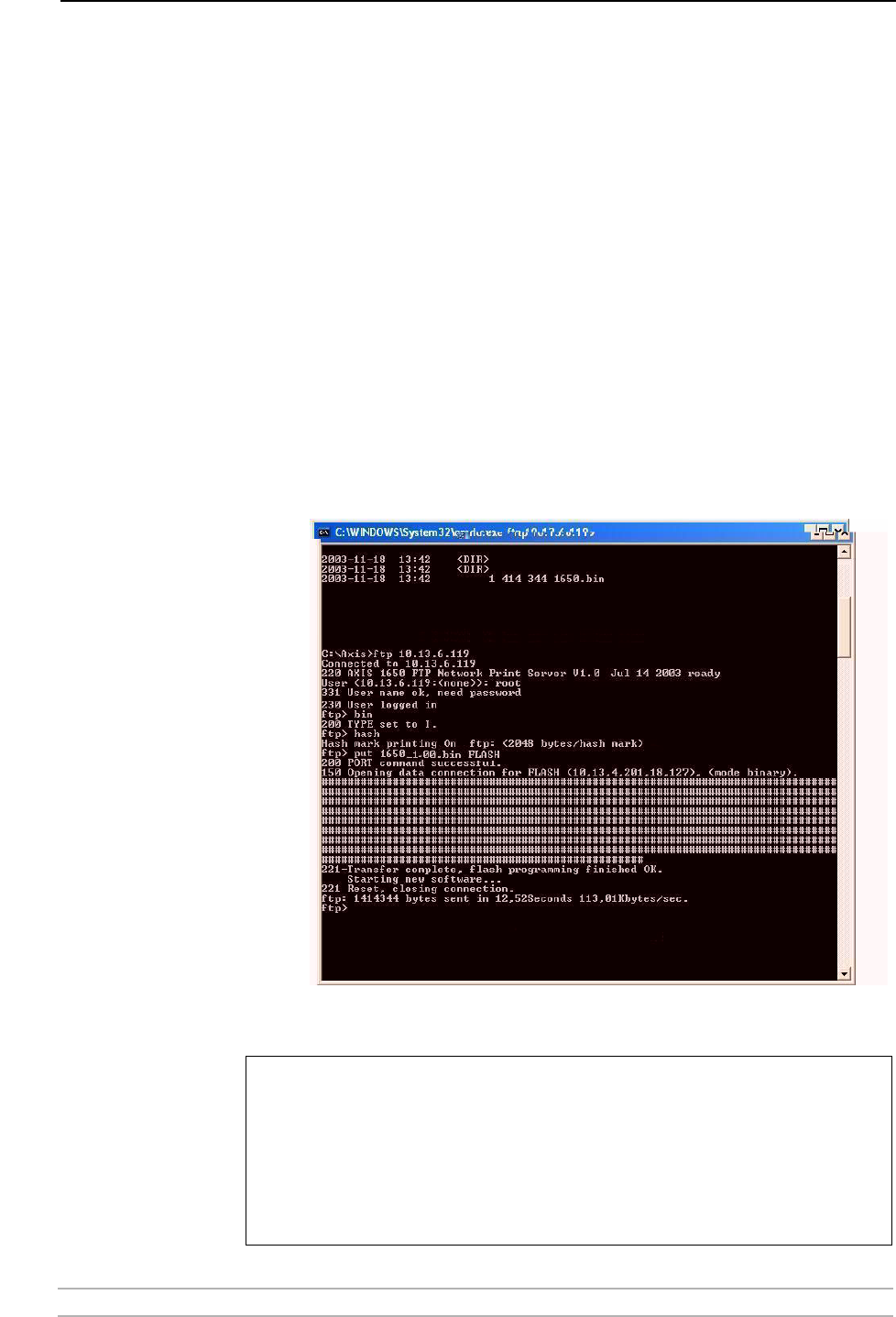
Upgrading the Firmware
AXIS 1650 User’s Manual 63
5. Type dir and press Enter. The Axis directory you have created will display a
list of all files.
6. Connect to the print server using ftp: Type ftp 10.13.4.105 (this example
uses print server IP address 10.13.4.105)
7. Enter the user name, the default user is root (if the default password has
been changed then it must also be entered). Press Enter.
8. Change to binary transfer mode: type bin and press Enter.
9. Type hash and press Enter.
10. Use the 'put' command to upload the upgrade file to the flash location:
Type put 1650_2_00.bin FLASH. A stream of hash marks will appear.
11. You will receive a message stating "Transfer complete. Flash programming
finished OK. "
12. The print server will restart in five seconds running the new software.
13. When you see a new ftp prompt the procedure has successfully been
completed.
Notes:
• If the upgrading process fails, just repeat the instructions presented
above.
• If you lose contact with the AXIS 1650 after an upgrading failure, just
restart the AXIS 1650 to restore contact.
• If the network LED flashes at regular half second intervals, the AXIS 1650
cannot process any print jobs. In order to leave this state, you must
repeat the instructions above.