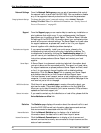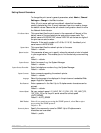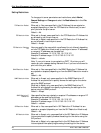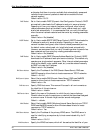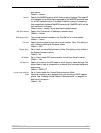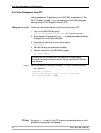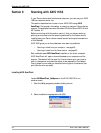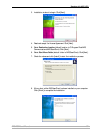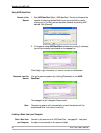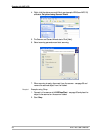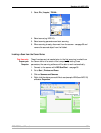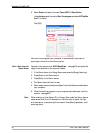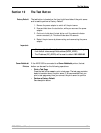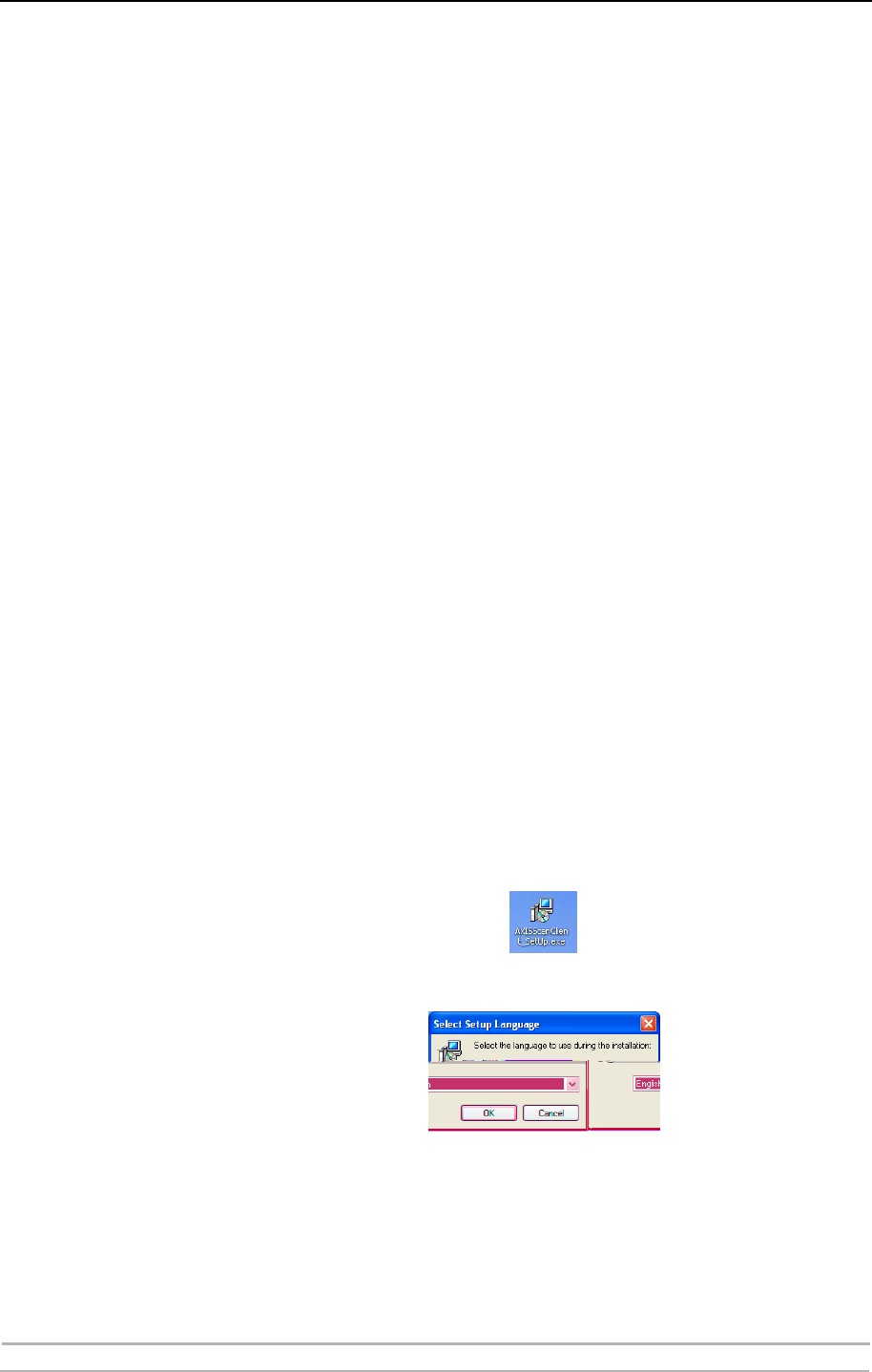
Scanning with AXIS 1650
54 AXIS 1650 User’s Manual
Section 9 Scanning with AXIS 1650
If your Canon device also functions as a scanner, you can use your AXIS
1650 as a scanner server, too.
This section describes how to scan via an AXIS 1650 using AXIS
ScanClient. For general information on scanning, see your Canon device
manual. The examples here show Windows XP and a Canon MF3110 with
MF Toolbox 4.7.
Before continuing with this section, see to it that you have a working
printing environment and the scanning software for the Canon device
installed (see your Canon device manual as well as the previous sections
of this Manual).
AXIS 1650 gives you a choice between two scanning methods:
• Scanning invoked from your computer - see page 56.
• Scanning invoked from the Canon device - see page 60.
Both methods need AXIS ScanClient installed on the client computer.
AXIS ScanClient will open a channel between your computer and the
scanner. The channel will be open for five minutes to give you time to
walk to the scanner and place the object to be scanned on the flatbed.
During these five minutes you have exclusive rights to the scanner (but
print jobs function as usual).
Installing AXIS ScanClient
Locate AXISScanClient_SetUp.exe on the AXIS 1650 CD or on
www.axis.com.
1. Start the SetUp program by double-clicking its icon.
2. Select installation language and click [OK].