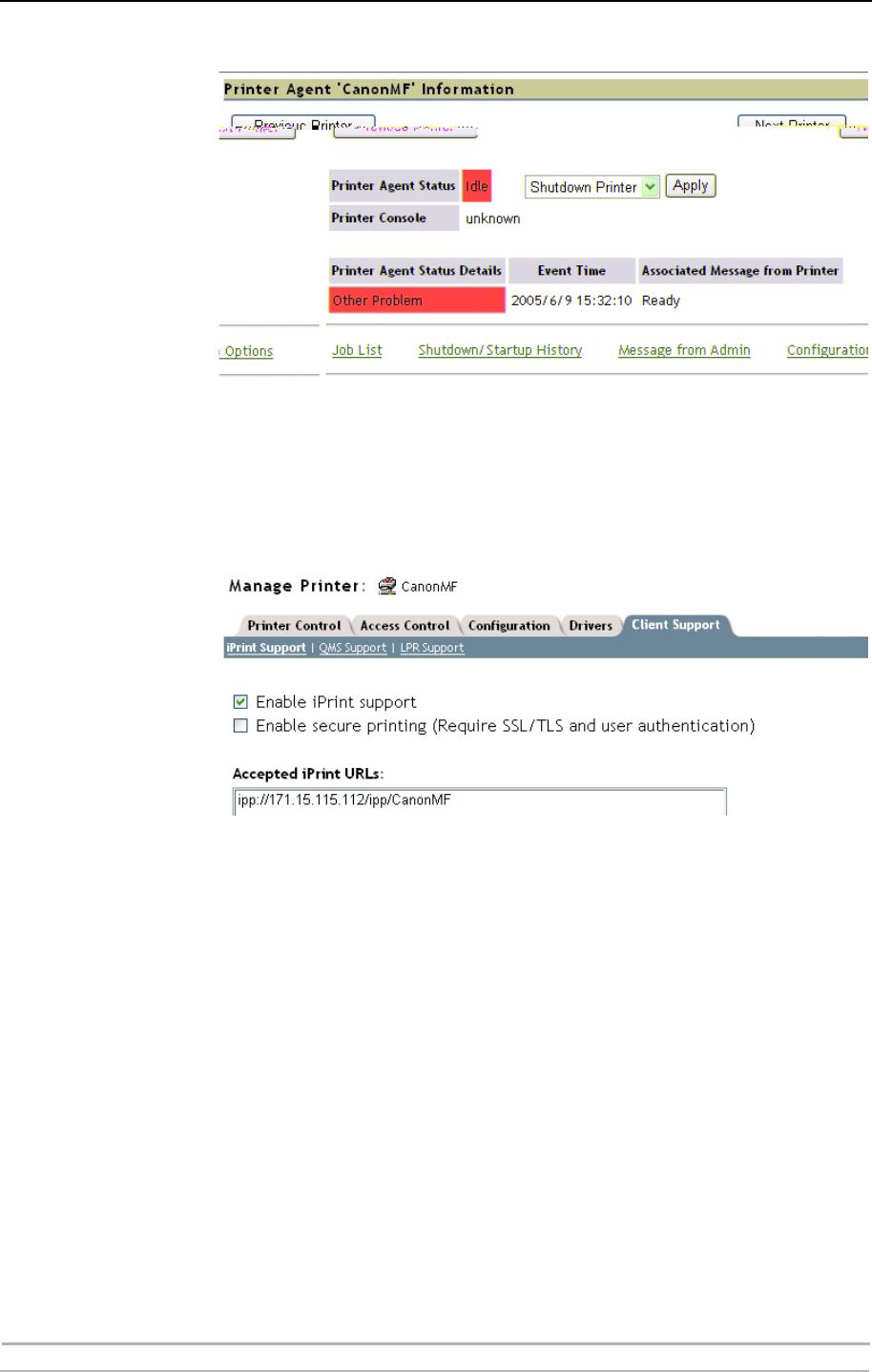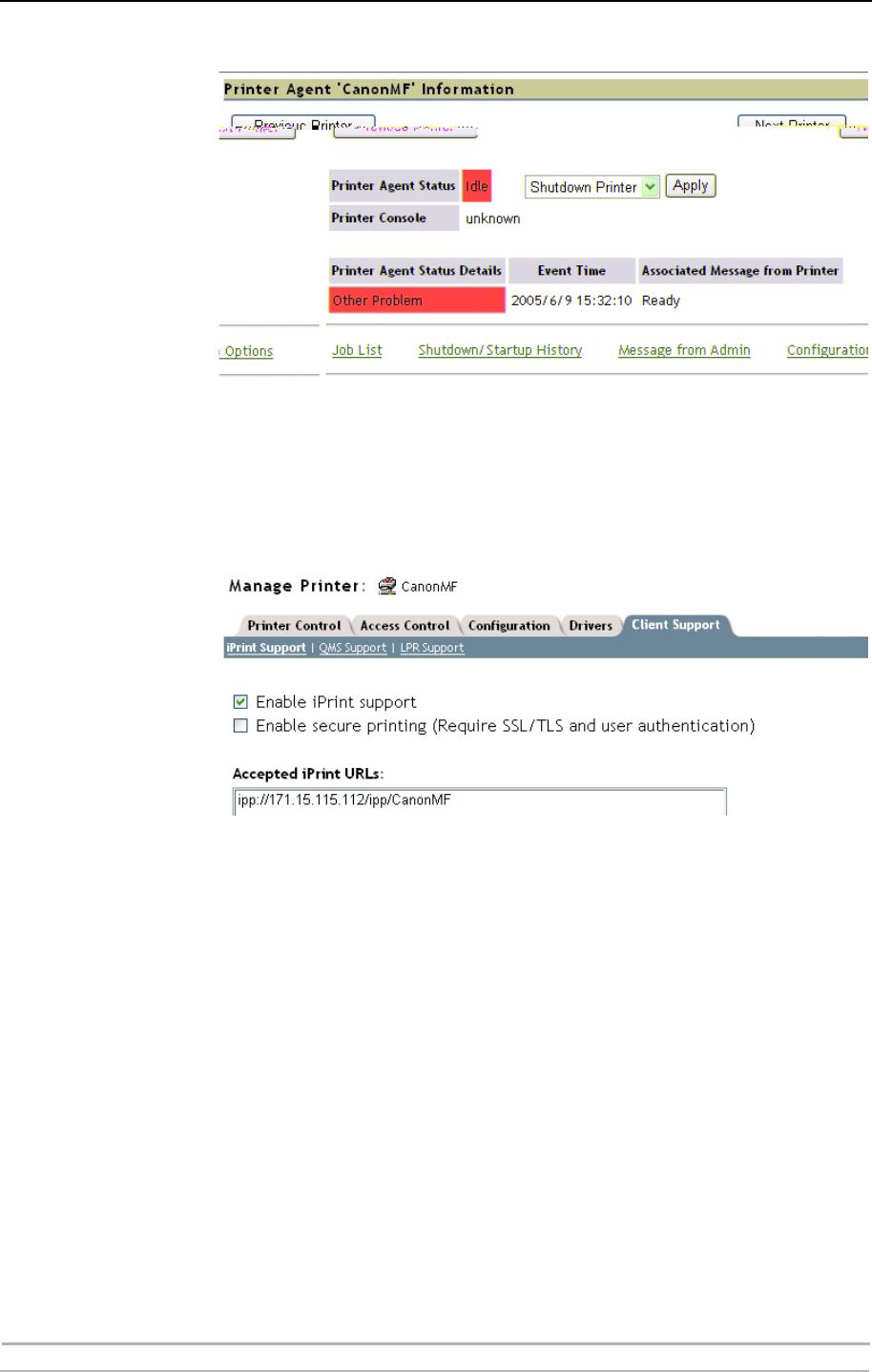
Adding Printers in NetWare
32 AXIS 1650 User’s Manual
Click Back to return to the Manage Printer main page.
Enable iPrint Support In the Manage Printer main page, click the Client Support tab.
To enable iPrint support, check Enable iPrint support, click Apply and
OK.
Make the Newly
Created Printer
Available (Optional)
Using the iPrint Map Designer tool, you can quickly make the newly
printer available and accessible simply by clicking on its icon in a floor
plan, showing where the printers are located.
The tool lets you import own floor plans as background images that can
be used to drag-and-drop printers onto actual locations. These maps are
then published on a Web server so users can install printers that are
closest to their location.
1. Using Microsoft Explorer, start maptool.html, which can be found in
<sysvol>\Apache2\htdocs\ippdocs\.
2. Select a map from the Background drop-down list.
3. Select a Printer icon for the newly created printer and drag it to a suitable
position in the design area, i.e. the floor plan.
4. Next to the Printer List field, click the Browse icon and enter the IP address
or DNS name of the server where the Print Manager is running (e.g.
171.15.115.112).