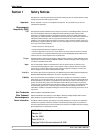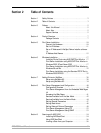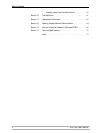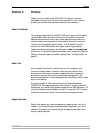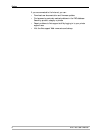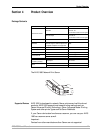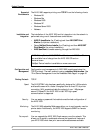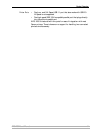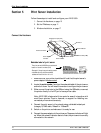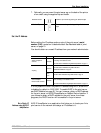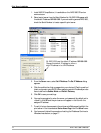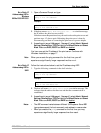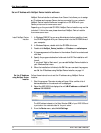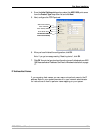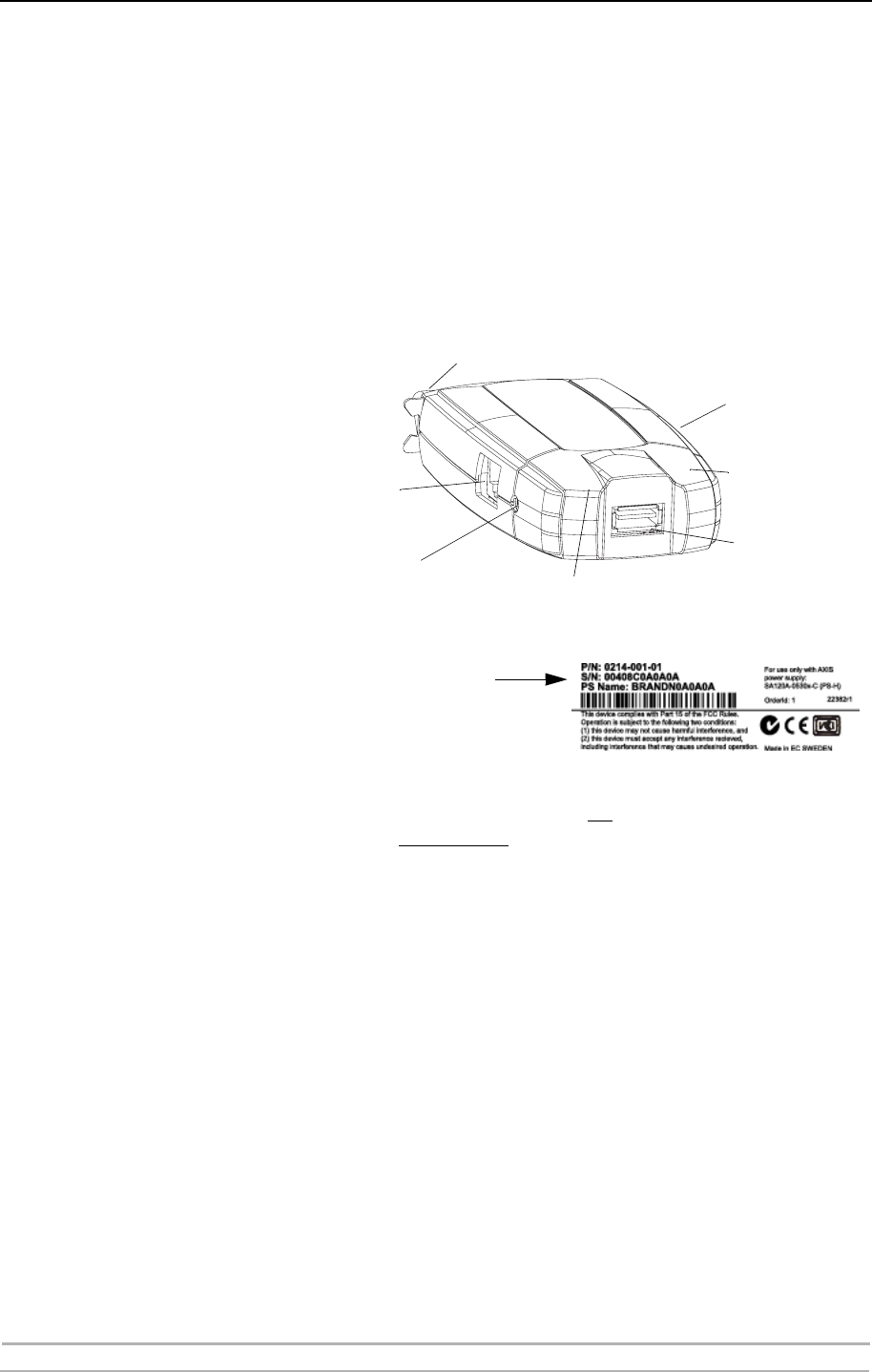
Print Server Installation
10 AXIS 1650 User’s Manual
Section 5 Print Server Installation
Follow these steps to install and configure your AXIS 1650:
1. Connect the Hardware, on page 10
2. Set the IP Address, on page 11
3. Windows Installation, on page 17
Connect the Hardware
Backside label of print server
1. Make sure that your printer is switched off and that the print server’s
power adapter is disconnected
.
2. Locate the serial number, found on the underside label of the print server,
and write it down. You will need this number to configure the print server.
3. Either connect the printer to the USB port using the USB cable, or connect
the printer directly to the LPT port or use a printer cable.
Note: AXIS 1650 is featured with two ports for ease of integration with
most Canon printers. There is, however, no support for handling two
connected printers simultaneously.
4. Connect the print server to the network using a shielded twisted pair
(category 5) RJ45 cable, 10baseT or 100baseTX.
5. Switch on the printer and make sure it is ready for use.
6. Connect the power adapter to the print server. The power indicator will light
up. When the network indicator starts to flash, the print server is correctly
connected to the network.
Test button
Network indicator
USB Printer Port (USB1)
Power indicator
Power adapter
connector
Ethernet connector
Parallel printer port (LPT1)
Example: If the print server’s serial number
address will be 00-40-8c-18-1c-f0
The print server’s MAC/Ethernet address is
based on its serial number (S/N).
is 00408c181cf0, the Ethernet/MAC