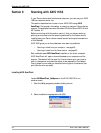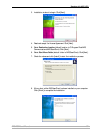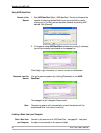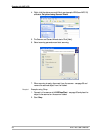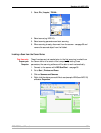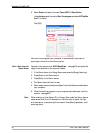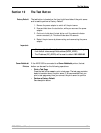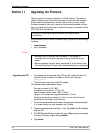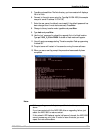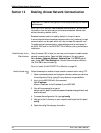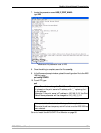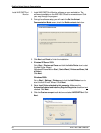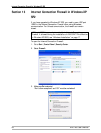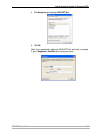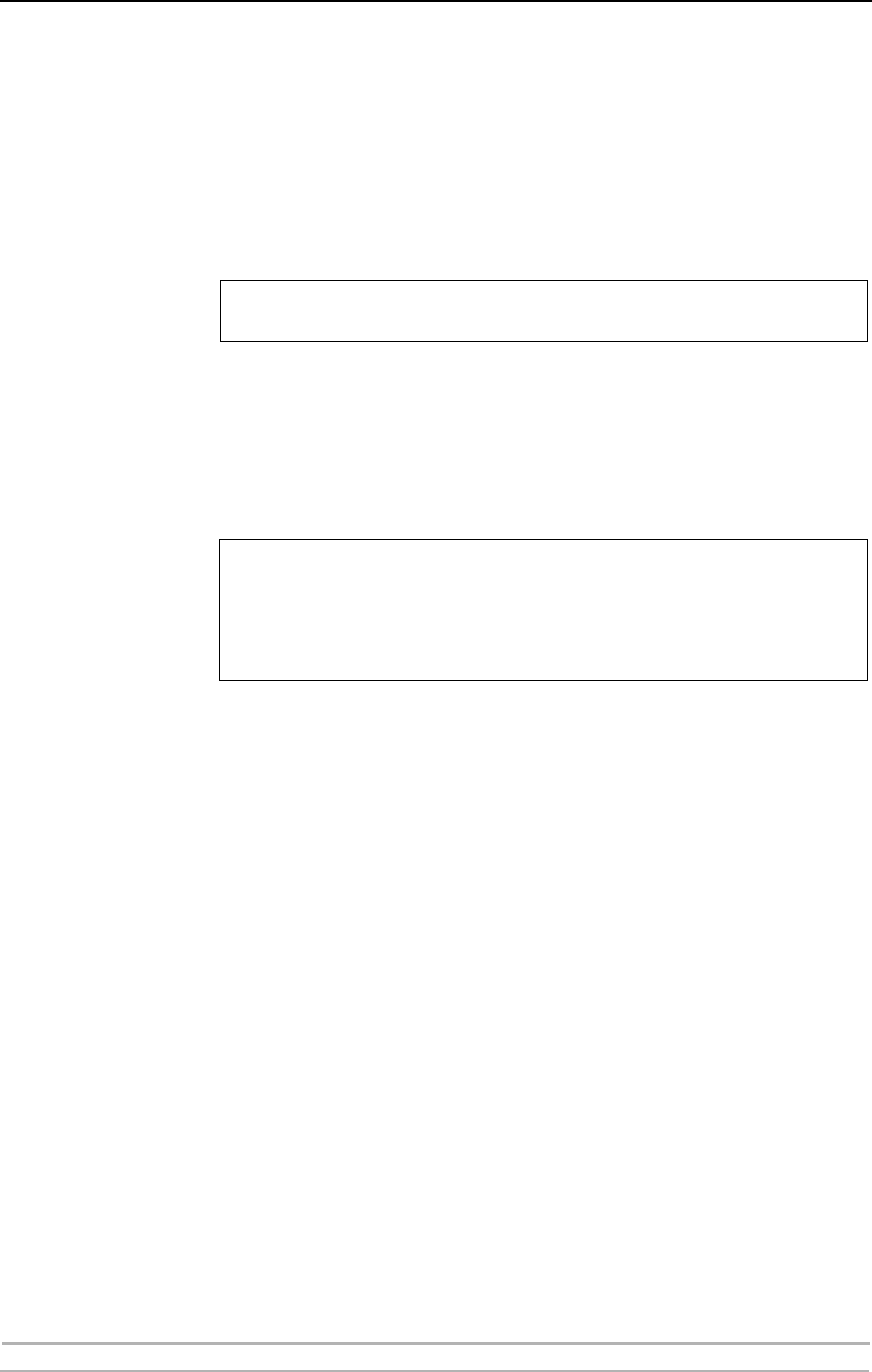
Upgrading the Firmware
62 AXIS 1650 User’s Manual
Section 11 Upgrading the Firmware
The print server’s firmware is stored in its Flash memory. This memory
retains its data content even after the power is removed. Flash memory
allows data to be erased and re-written, which is why you can install
firmware updates in your print server as they become available, without
having to replace any parts. New firmware can simply be loaded into the
AXIS 1650 over the network.
You can obtain all print server firmware free of charge from the following
locations:
•www.axis.com
• your local dealer
Caution!
Upgrading using FTP • To upgrade over the network using FTP you will need a file with the
new print server firmware. The name of this file is in the form
1650_x_xx.bin.
• The print server must have a valid IP address.
This example uses these sample values:
Print server model: AXIS 1650
IP address of print server: 10.13.4.105
New firmware version name: 1650_2_00.bin
Location of firmware and upgrade procedure: C:\Axis
(Create a new directory named e.g. ‘Axis’ on your hard drive and
download the firmware to that location).
1. From www.axis.com/techsup/firmware, download the firmware and save
it to a new directory on your computer, e.g. C:\ Axis
2. Open a command prompt from Start => Run. Type cmd in the Run Window
and click OK.
3. The DOS Command Prompt window will open. Make sure you are working
from the c: directory (type c: and press Enter).
4. Type cd Axis
Firmware is internal print server software that determines its
functionality.
• Be careful not to interrupt the file transfer. If the transfer is
interrupted, the print server may have to be re-initialized by your
dealer.
• Before upgrading the print server, ensure that it is not printing jobs.
You have to wait until the print job is finished before you can proceed.