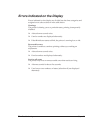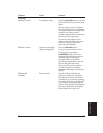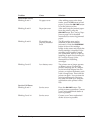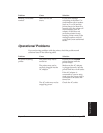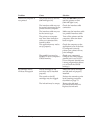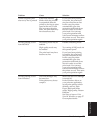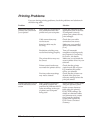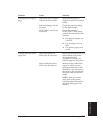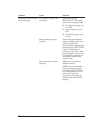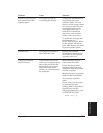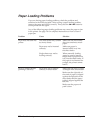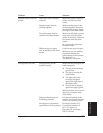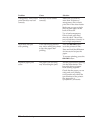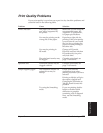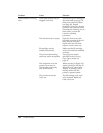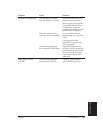102 Troubleshooting Chapter 7
Problem Cause Solution
Printing incorrect number FUNCTION 3 may be set Check the setting of
of lines on page incorrectly. FUNCTION 3. This setting
determines the page length:
❏ For letter-size paper, set
it to OFF.
❏ For envelopes, set it to
OFF.
❏ For A4-size paper, set it
to ON.
Margin settings may be Check the top and bottom
incorrect. margin settings within your
software application.
Check the top margin setting
determined by FUNCTIONs
4 and 5. If the printer is
printing too few lines, make
the top margin more narrow.
If the printer is printing too
many lines, make the top
margin wider.
Paper may not be loaded Make sure your paper is
properly. loaded correctly.
NOTE: If your application
requires 66 lines per page,
try setting FUNCTION 2 to
ON. This enables text scale
mode. See Chapter 8,
Customizing the Printer, for
details on the FUNCTION
settings.