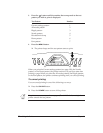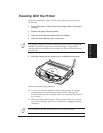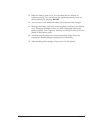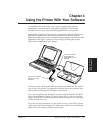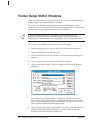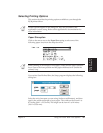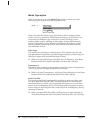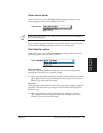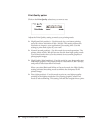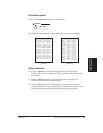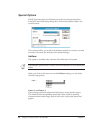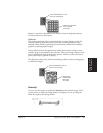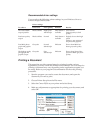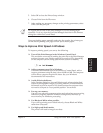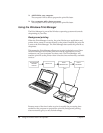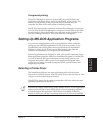52 Using the Printer With Your Software Chapter 4
Print Quality option
Click on the Print Quality selections you want to use:
Adjust the Print Quality setting to match your printing needs:
❏ High Speed (left position)—Use this mode for your fastest printing
speed at a lower resolution of 180 x 180 dpi. This setting reduces the
resolution to improve your application’s processing time. Use this
setting to print draft copies of your work.
❏ Normal (second position)—Use this mode for normal operations. The
printer prints at 360 x 360 dpi but uses less ink than high quality mode.
Use Normal mode when your documents do not contain graphics or
photographic images.
❏ High Quality (third position)—Use this mode for your best quality text
and simple graphics. The printer prints at a resolution of 360 x 360 dpi,
and prints a little faster than Fine mode.
When you select Black and White or Grayscale mode, the High Quality
setting activates Smoothing mode to enhance the sharpness of the
printed image.
❏ Fine (right position)—Use this mode to print at your highest quality
printing at the highest resolution. For printing graphics, select Fine
mode to reduce banding. This setting will take the longest time to print.