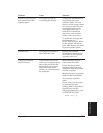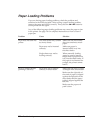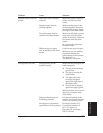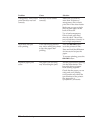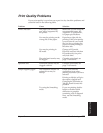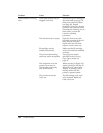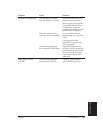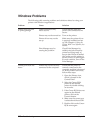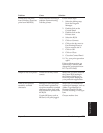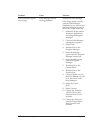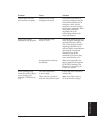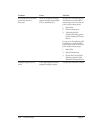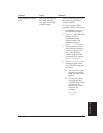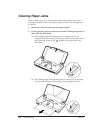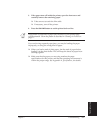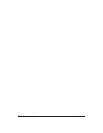Chapter 7 Troubleshooting 111
Problem Cause Solution
Printer does not print Your computer is having a Follow these steps:
from Windows (but does problem communicating
1. Select the Main group
print from MS-DOS) with the printer.
from the Program
Manager.
2. Double-click on the
Control Panel.
3. Double-click on the
Printers icon.
4. Select the BJ-30.
5. Click on Connect.
6. Click on the box next to
Fast Printing Direct to
Port to remove the X.
7. Click on OK.
8. Click on Close.
9. Close the Control Panel.
10. Try your print operation
again.
If the problem persists, go
back to step 5 (above) and
change the connection from
LPT1 to LPT1.DOS.
Output is not as expected Printer driver may not be Make sure you have selected
correct. the Canon BJ-30 setting in
the Printers dialog box or
from the printer setting for
your particular application.
Fonts do not print as Bitmapped fonts designed Make sure you installed an
smoothly rounded for dot matrix printers do outline font manager, such as
characters not print smoothly rounded Adobe Type Manager or
characters when used with Bitstream Facelift, or that
high resolution printers like you are choosing a TrueType
the BJ-30. font.
Certain MS fonts, such as Choose another font.
MS Serif, will print jagged.
Troubleshooting