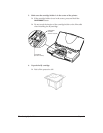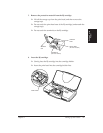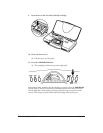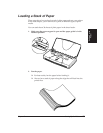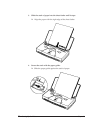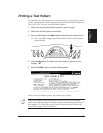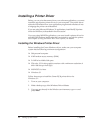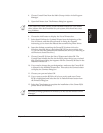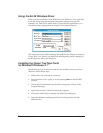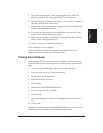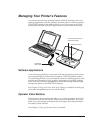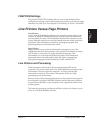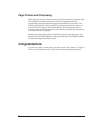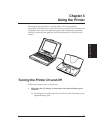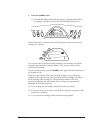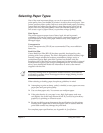24 Setting Up the Printer Chapter 2
Using the BJ-30 Windows Driver
When you first install the Canon BJ-30 driver for Windows, it’s a good idea
to run the Setup program and select the printer settings that you will
normally use. Later, from within each of your software applications, you
can select printer settings that are unique to the current print job.
This screen shows the default settings for the BJ-30. See Chapter 4, Using the
Printer With Your Software, for details on selecting other printer settings for
the BJ-30 printer driver for Windows.
Installing the Canon TrueType Fonts
for Microsoft Windows 3.1
Install the TrueType Font Pack to add 20 extra scalable fonts to your font
selection. Follow these steps:
1. Make sure your computer is turned on.
2. Start Windows 3.1 by typing WIN and pressing Enter at the MS-DOS
prompt.
3. Choose the Control Panel from the Main icon group window in the
Program Manager.
4. Open the Fonts icon. The Fonts dialog box appears.
5. Choose the Add button to display the Add Fonts dialog box.
6. Insert the diskette containing the Canon TrueType Fonts into the
diskette drive.