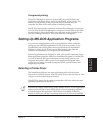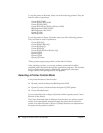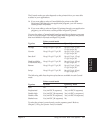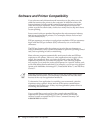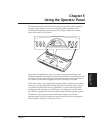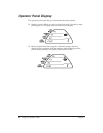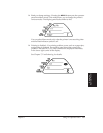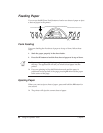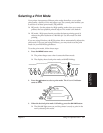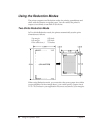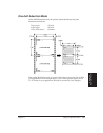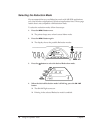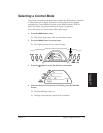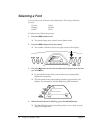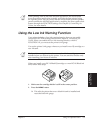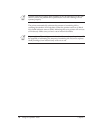Chapter 5 Using the Operator Panel 67
Selecting a Print Mode
Your printer incorporates different print modes that allow you to select
print quality, density of ink, and paper type. The control panel enables you
to select two of these print modes, HQ and HS:
❏ HQ mode—Set the printer for High quality mode when you want to
produce the best possible printed output. This mode is the default.
❏ HS mode—High speed mode provides the fastest printing speed; it
reduces the print resolution to 180x180 dpi. Use this mode for draft
printing.
If you are using Windows, the BJ-30 printer driver automatically adjusts the
print mode. If you are not using Windows, you may need to set the print
mode for your MS-DOS applications.
To set the print mode, follow these steps:
1. Press the MENU button once.
❏ The printer beeps once when it enters the Menu mode.
❏ The display shows both print modes with HQ blinking:
2. Press the button to select a print mode. The HQ or HS indicator
starts to blink.
3. When the desired print mode is blinking, press the ON LINE button.
❏ The ON LINE light turns on, and the printer is ready to print in the
newly selected print mode.
Using the
Operator Panel