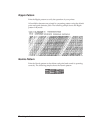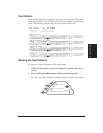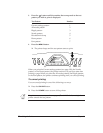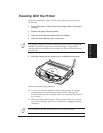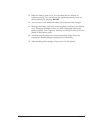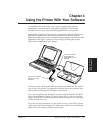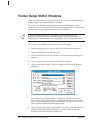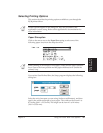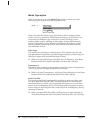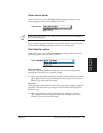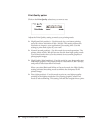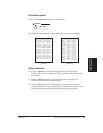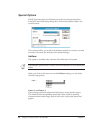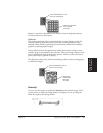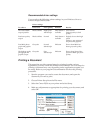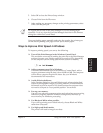50 Using the Printer With Your Software Chapter 4
Media Type option
Click on the arrow next to the Media Type setting to select one of the
following types of paper from the drop-down list:
When you select the Media Type, the Windows driver changes printer
modes. You can experiment with different settings to see the results you
can achieve on different types of media. You may find that you can
produce higher quality printing on plain paper using a different mode,
such as Transparency mode. Because each situation is different, Canon
cannot guarantee better output for a particular medium other than the
recommended choices.
Plain Paper
This mode is for printing on ordinary paper. This selection sets the color
dots generated by the printer to yield the highest quality printed image for
this type of paper with minimal bleeding of colors.
❏ When you select Plain Paper, the Paper Source defaults to Auto Sheet
Feeder and the Print Quality defaults to Normal, 360 x 360 dpi.
Transparency
This mode is for printing on transparency stock. Use Canon Transparencies
(CF-102) to achieve the highest possible color fidelity.
❏ When you select Transparency, the Paper Source defaults to Auto Sheet
Feeder and the Print Quality defaults to Fine, 360 x 360 dpi.
Back Print Film
This mode is specifically configured for printing on back print film, such
as Canon Back Print Film (BF-102). This print medium is a mylar-based
translucent sheet on which colors look good and appear very vivid when
shown with a backlighting device. This setting causes the printer to print a
mirror image on the back print film; when used with a backlighting device,
the image is normal.
❏ When you select Back Print Film, the Paper Source option defaults to
Auto Sheet Feeder and the Print Quality defaults to Fine, 360 x 360 dpi.