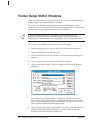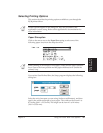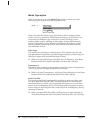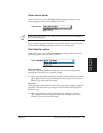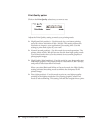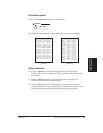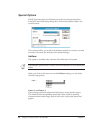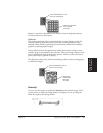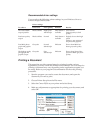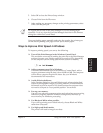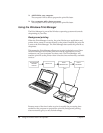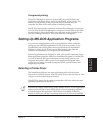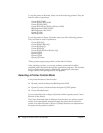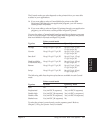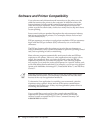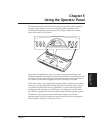56 Using the Printer With Your Software Chapter 4
Recommended driver settings
You can select the following printer settings in your Windows driver to
achieve the specified results.
Driver settings
To achieve Print Color Print Quality Halftone Results
The fastest B&W Black & White High speed Only Pattern 1 Uses less ink
output possible 180x180 dpi available Output quality is draft
quality
Fast letter quality Black & White Normal Only Pattern 1 Slightly slower than high
output available speed
Quality is not optimized
for photo and graphics
Fast B&W photo- Grayscale Normal Diffusion Slower than B&W but
graph and graphic 360x360 dpi better grayscale quality
output
The highest quality Grayscale Fine Diffusion Slower than Normal but
photograph and 360x360 dpi optimizes B&W grayscale
graphic output quality
Printing a Document
This procedure provides general steps for printing from the various
applications you may run in the Windows environment. The exact steps for
printing a document may vary depending on the application program you
are using. Refer to your program’s documentation for the exact printing
procedure.
1. Start the program you used to create the document, and open the
document you want to print.
2. Choose Printer Setup from the File menu.
3. Select the Canon BJ-30 as your printer and select Setup.
4. Make any adjustments as appropriate for printing your document, and
select OK.