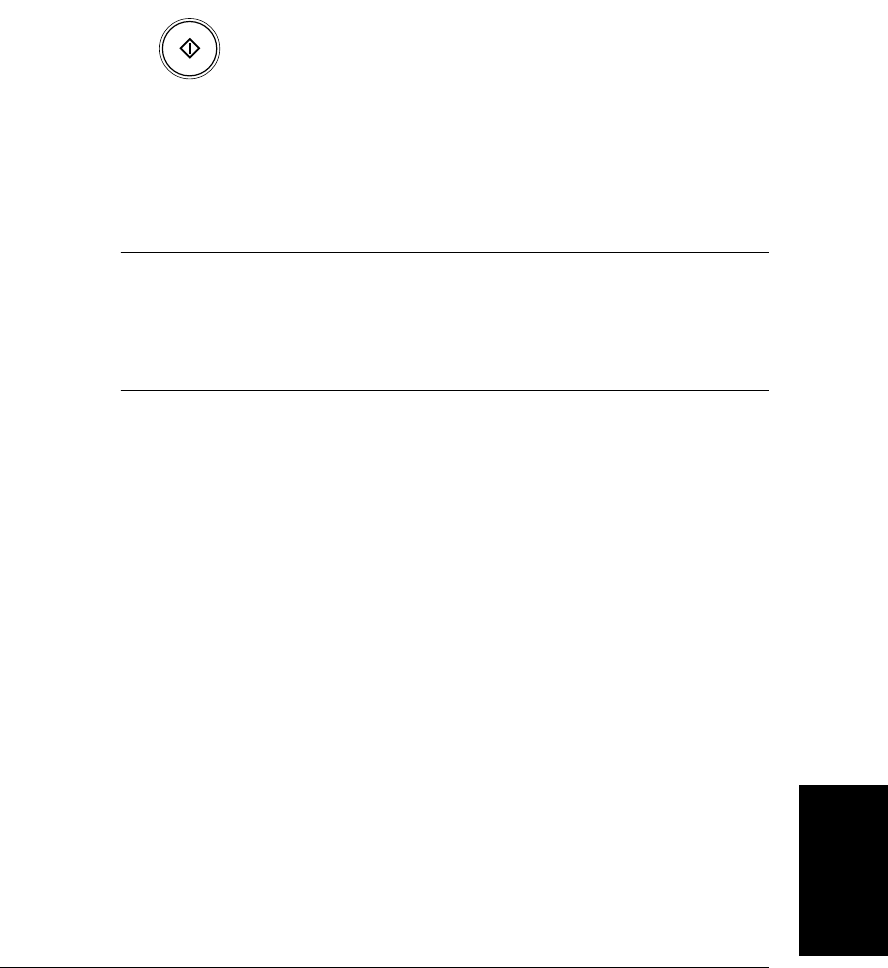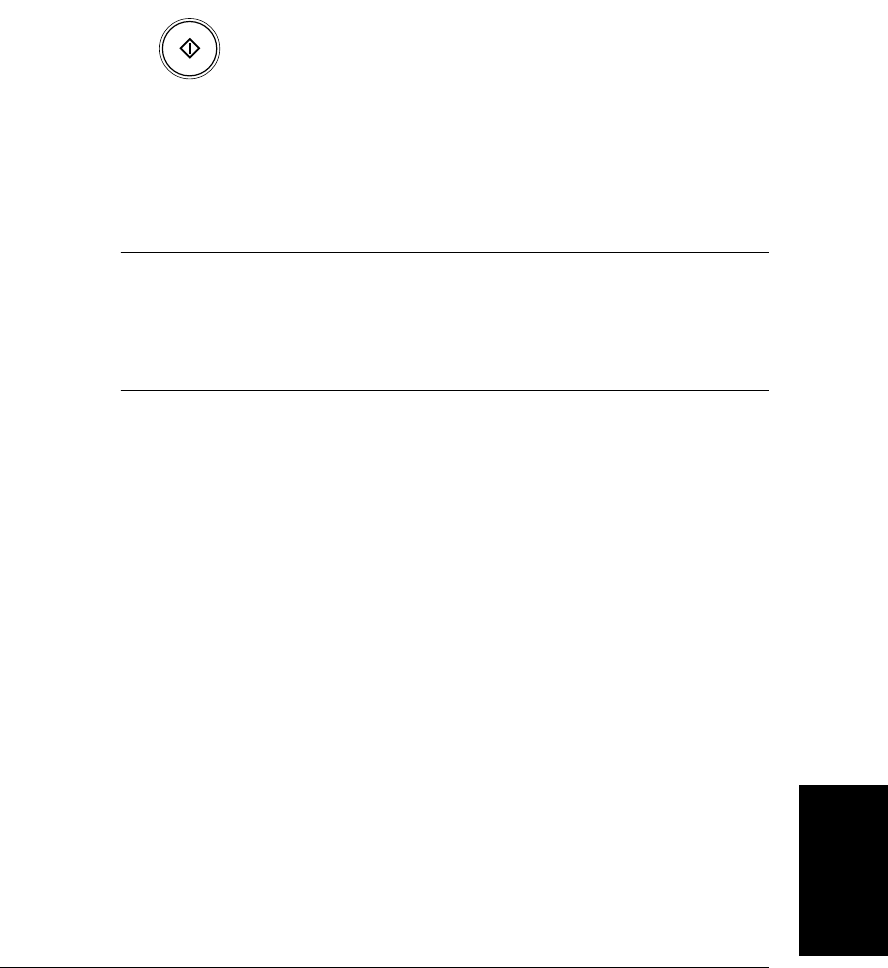
Sending Faxes
Chapter 6 Sending Faxes
6-33
3. When you finish entering numbers, press Start/Copy to begin
sending, or wait a few seconds for the LASER CLASS 2060P to begin
sending automatically.
❏ The LASER CLASS 2060P then scans the document into memory,
and begins sending it to the destinations in numerical order,
starting with the one-touch speed dial numbers, then the coded
speed dial numbers, and finally the number dialed with the
numeric buttons.
If the LASER CLASS 2060P memory becomes full while scanning your
document, MEMORY FULL appears in the LCD display. If this happens,
remove the remainder of the document from the Automatic Document
Feeder (ADF). (You may need to open the operation panel to do so. See
page 6-24 for details.) Then divide the document into several sections and
send each section separately.
Sending a Document Using Group Dialing
If you frequently send faxes to the same group of people, you can create a
“group.” Groups are stored under One-Touch Speed Dialing buttons or
Coded Speed Dialing codes. See Chapter 5, “Speed Dialing” for details on
registering numbers under groups and using Group Dialing.
Start
/
Copy
N