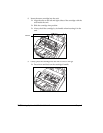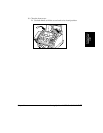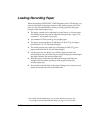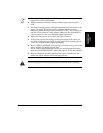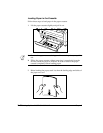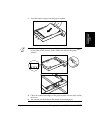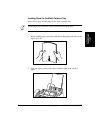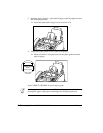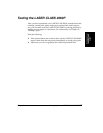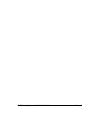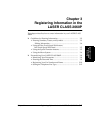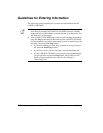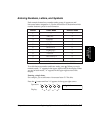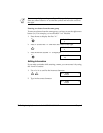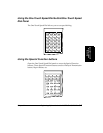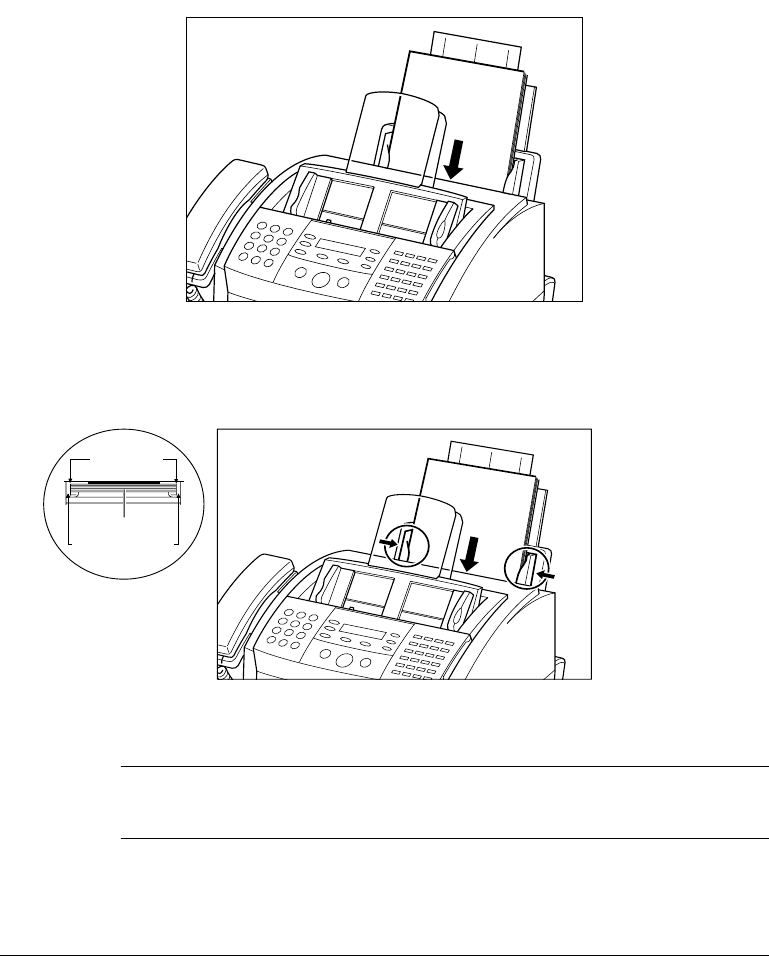
2-46
Setting Up Your LASER CLASS 2060P Chapter 2
3. Insert the stack of paper—print side facing you and top edge first into
the multi-purpose tray.
❏ Insert the stack until it stops, but do not force it in.
4. Adjust the paper guides to the width of the paper.
❏ Make sure there is no space between the paper guides and the
stack of paper.
Your LASER CLASS 2060P is now ready to print.
Let the paper run out before you refill the multi-purpose tray. Avoid
mixing new paper with paper remaining in the multi-purpose tray.
NO SPACE
PAPER
PAPER GUIDES
TOP VIEW
N