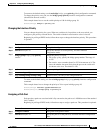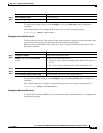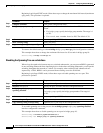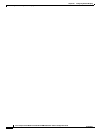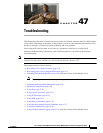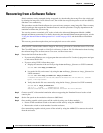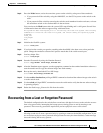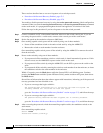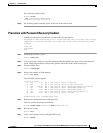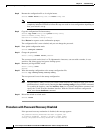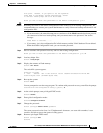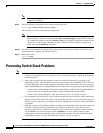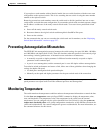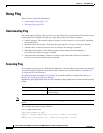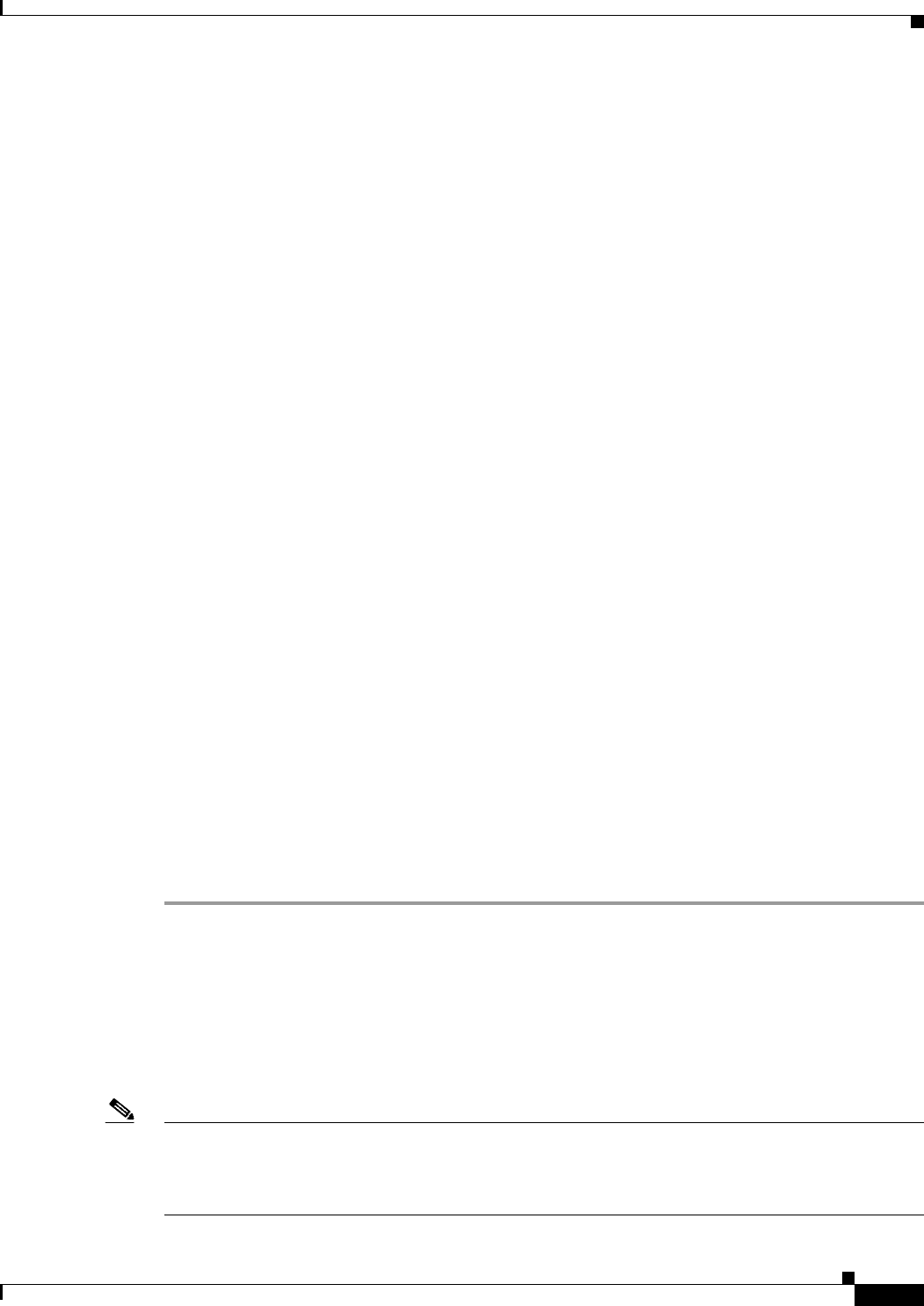
47-3
Cisco Catalyst Switch Module 3110 and 3012 for IBM BladeCenter Software Configuration Guide
OL-12189-01
Chapter 47 Troubleshooting
Recovering from a Lost or Forgotten Password
Step 6 Press the Mode button, and at the same time, power on the switch by using one of these methods:
• If you powered off the switch by using the AMM GUI, use the GUI to power on the switch or the
stack.
• If you powered off the switch by removing the switch or stack members from the enclosure, re-insert
the standalone switch or the stack members in the enclosure.
You can release the Mode button after the system LED stops blinking and is solid green. Several lines
of information about the software appear along with instructions:
The system has been interrupted prior to initializing the flash file system. The following
commands will initialize the flash file system, and finish loading the operating system
software#
flash_init
load_helper
boot
Step 7 Initialize the flash file system:
switch: flash_init
Step 8 If you had set the console port speed to anything other than 9600, it has been reset to that particular
speed. Change the emulation software line speed to match that of the switch console port.
Step 9 Load any helper files:
switch: load_helper
Step 10 Start the file transfer by using the Xmodem Protocol.
switch: copy xmodem: flash:image_filename.bin
Step 11 After the Xmodem request appears, use the appropriate command on the terminal-emulation software to
start the transfer and to copy the software image into flash memory.
Step 12 Boot up the newly downloaded Cisco IOS image.
switch:boot flash:image_filename.bin
Step 13 Use the archive download-sw privileged EXEC command to download the software image to the switch
or to the switch stack.
Step 14 Use the reload privileged EXEC command to restart the switch and to verify that the new software image
is operating properly.
Step 15 Delete the flash:image_filename.bin file from the switch.
Recovering from a Lost or Forgotten Password
The default configuration for the switch allows an end user with physical access to the switch to recover
from a lost password by interrupting the bootup process during power-on and by entering a new
password. These recovery procedures require that you have physical access to the switch.
Note On these switches, a system administrator can disable some of the functionality of this feature by
allowing an end user to reset a password only by agreeing to return to the default configuration. If you
are an end user trying to reset a password when password recovery has been disabled, a status message
shows this during the recovery process.