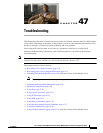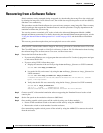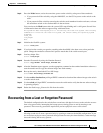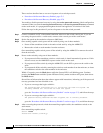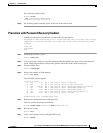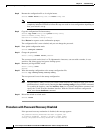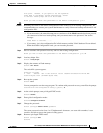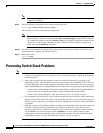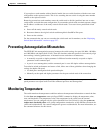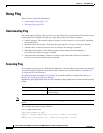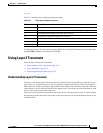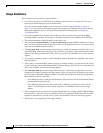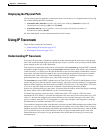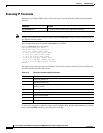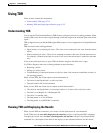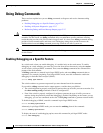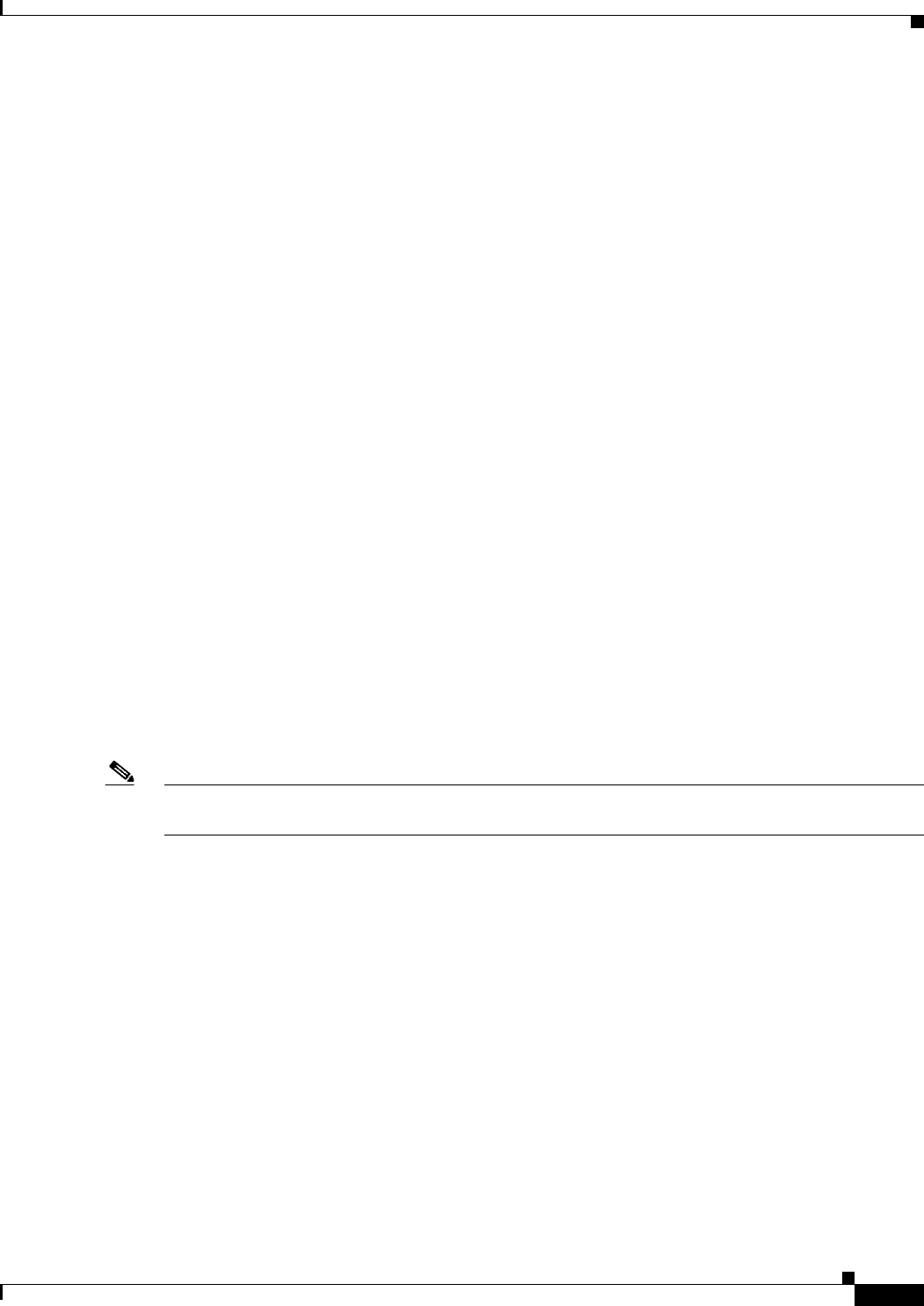
47-9
Cisco Catalyst Switch Module 3110 and 3012 for IBM BladeCenter Software Configuration Guide
OL-12189-01
Chapter 47 Troubleshooting
Preventing Autonegotiation Mismatches
If you replace a stack member with an identical model, the new switch functions with the exact same
configuration as the replaced switch. This is also assuming the new switch is using the same member
number as the replaced switch.
Removing powered-on stack members causes the switch stack to divide (partition) into two or more
switch stacks, each with the same configuration. If you want the switch stacks to remain separate, change
the IP address or addresses of the newly created switch stacks. To recover from a partitioned switch
stack:
1. Power off the newly created switch stacks.
2. Reconnect them to the original switch stack through their StackWise Plus ports.
3. Power on the switches.
For the commands that you can use to monitor the switch stack and its members, see the “Displaying
Switch Stack Information” section on page 5-27.
Preventing Autonegotiation Mismatches
The IEEE 802.3ab autonegotiation protocol manages the switch settings for speed (10 Mb/s, 100 Mb/s,
and 1000 Mb/s) and duplex (half or full). There are situations when this protocol can incorrectly align
these settings, reducing performance. A mismatch occurs under these circumstances:
• A manually set speed or duplex parameter is different from the manually set speed or duplex
parameter on the connected port.
• A port is set to autonegotiate, and the connected port is set to full duplex with no autonegotiation.
To maximize switch performance and ensure a link, follow one of these guidelines when changing the
settings for duplex and speed:
• Let both ports autonegotiate both speed and duplex.
• Manually set the speed and duplex parameters for the ports on both ends of the connection.
Note If a remote device does not autonegotiate, configure the duplex settings on the two ports to match. The
speed parameter can adjust itself even if the connected port does not autonegotiate.
Monitoring Temperature
The switch monitors the temperature conditions and uses the temperature information to control the fans.
Use the show env temperature status privileged EXEC command to display the temperature value,
state, and thresholds. The temperature value is the temperature in the switch (not the external
temperature).You can configure only the yellow threshold level (in Celsius) by using the system env
temperature threshold yellow value global configuration command to set the difference between the
yellow and red thresholds. You cannot configure the green or red thresholds. For more information, see
the command reference for this release.