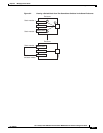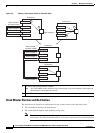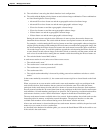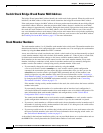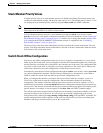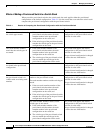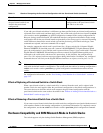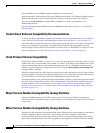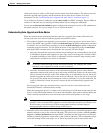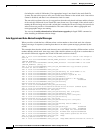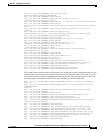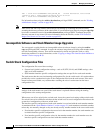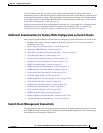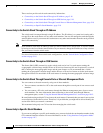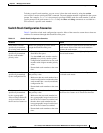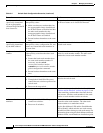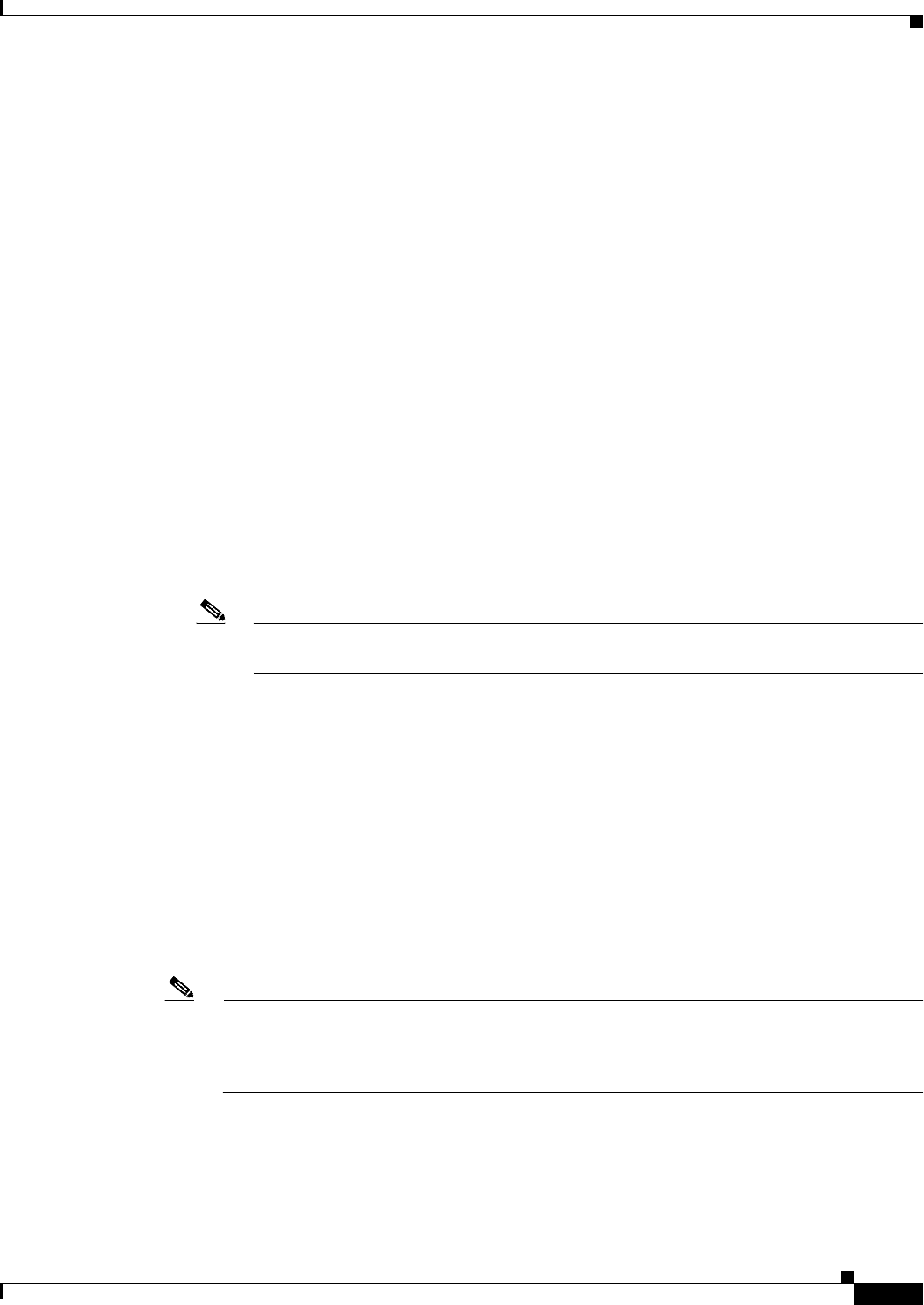
5-13
Cisco Catalyst Switch Module 3110 and 3012 for IBM BladeCenter Software Configuration Guide
OL-12189-01
Chapter 5 Managing Switch Stacks
Understanding Switch Stacks
switch stack image or with a tar file image from the switch stack flash memory. The software uses the
automatic upgrade (auto-upgrade) and the automatic advise (auto-advise) features. For more
information, see the “Understanding Auto-Upgrade and Auto-Advise” section on page 5-13.
To see if there are switches in VM mode, use the show switch user EXEC command. The port LEDs on
switches in VM mode stay off. Pressing the Mode button does not change the LED mode.
You can use the boot auto-download-sw global configuration command to specify a URL pathname for
the master switch to use to get an image in case of version mismatch.
Understanding Auto-Upgrade and Auto-Advise
When the software detects mismatched software and tries to upgrade the switch in VM mode, two
software processes are involved: automatic upgrade and automatic advise.
• The automatic upgrade (auto-upgrade) process includes an auto-copy process and an auto-extract
process. By default, auto-upgrade is enabled (the boot auto-copy-sw global configuration command
is enabled). You can disable auto-upgrade by using the no boot auto-copy-sw global configuration
command on the stack master. You can check the status of auto-upgrade by using the show boot
privileged EXEC command and by checking the Auto upgrade line in the display.
–
Auto-copy automatically copies the software image running on any stack member to the switch
in VM mode to upgrade (auto-upgrade) it. Auto-copy occurs if auto-upgrade is enabled, if there
is enough flash memory in the switch in VM mode, and if the software image running on the
switch stack is suitable for the switch in VM mode.
Note A switch in VM mode might not run all released software. For example, new switch
hardware is not recognized in earlier versions of software.
–
Automatic extraction (auto-extract) occurs when the auto-upgrade process cannot find the
appropriate software in the stack to copy to the switch in VM mode. In that case, the auto-extract
process searches all switches in the stack, whether they are in VM mode or not, for the tar file
needed to upgrade the switch stack or the switch in VM mode. The tar file can be in any flash
file system in the switch stack (including the switch in VM mode). If a tar file suitable for the
switch in VM mode is found, the process extracts the file and automatically upgrades that
switch.
The auto-upgrade (auto-copy and auto-extract) processes wait for a few minutes after the
mismatched software is detected before starting.
When the auto-upgrade process is complete, the switch that was in VM mode reloads and joins the
stack as a fully functioning member. If you have both StackWise Plus cables connected during the
reload, network downtime does not occur because the switch stack operates on two rings.
Note Auto-upgrade performs the upgrade only when the two feature sets are the same type. For
example, it does not automatically upgrade a switch in VM mode from IP services feature set to
IP base feature set (or the reverse) or from cryptographic universal software image to
noncryptographic universal software image (or the reverse).
• Automatic advise (auto-advise) occurs when the auto-upgrade process cannot find appropriate stack
member software to copy to the switch in VM mode. This process tells you the command (archive
copy-sw or archive download-sw privileged EXEC command) and the image name (tar filename)
needed to manually upgrade the switch stack or the switch in VM mode. The recommended image
can be the running switch stack image or a tar file in any flash file system in the switch stack