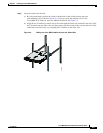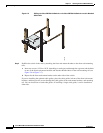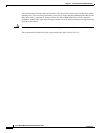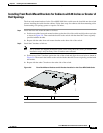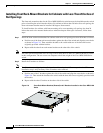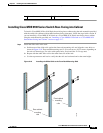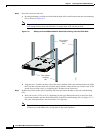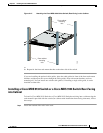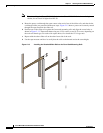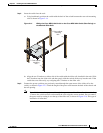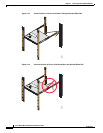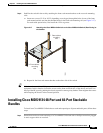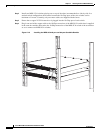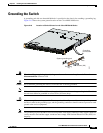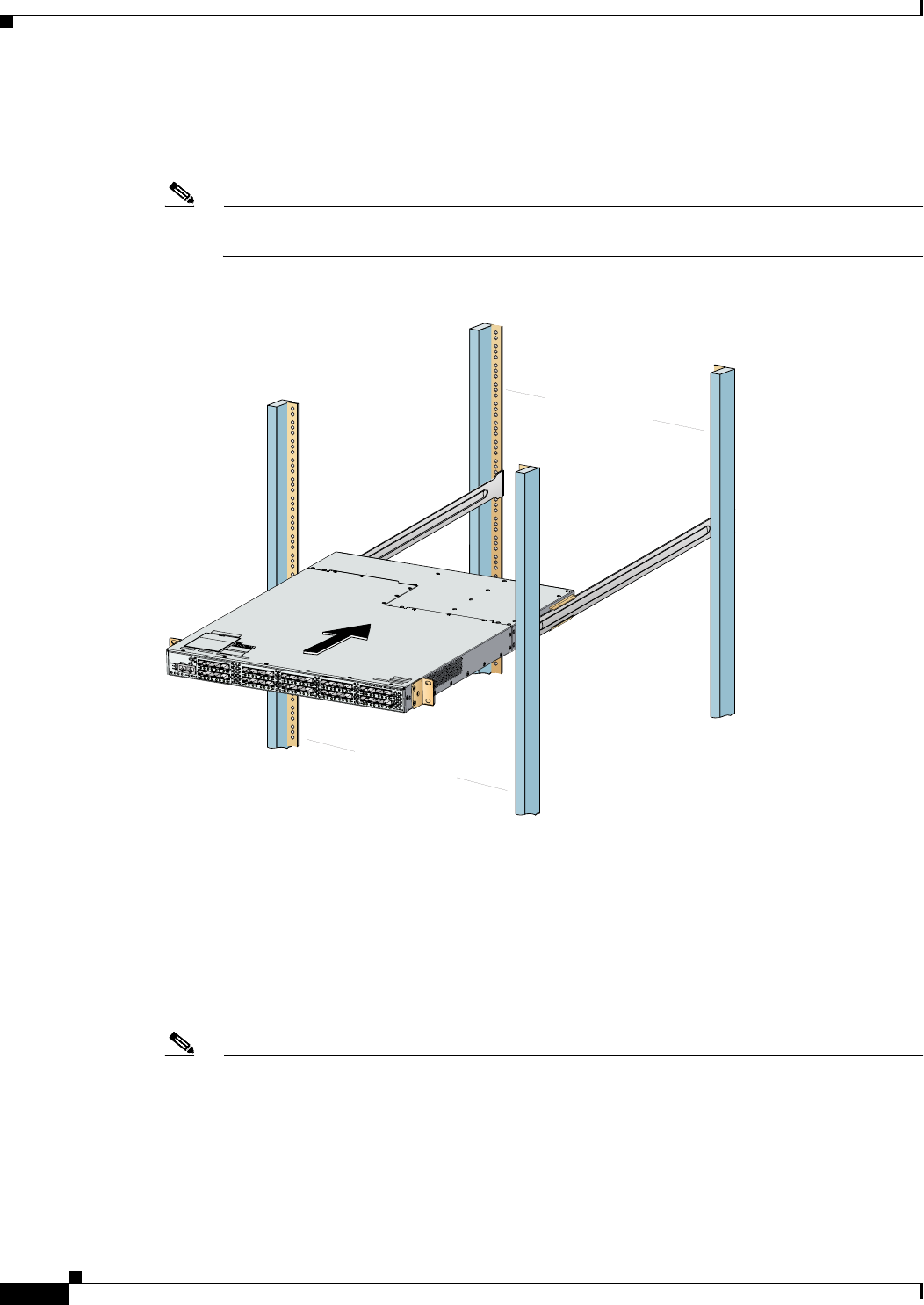
2-16
Cisco MDS 9100 Series Hardware Installation Guide
OL-16187-01
Chapter 2 Installing the Cisco MDS 9100 Series
Installing the Switch in a Cabinet with Insufficient Front Clearance
Step 2 Insert the switch into the rack:
a. By using both hands, position the switch with the back of the switch between the rear rack-mounting
rails as shown in Figure 2-11.
Note Figure 2-11 shows the front rack-mount brackets in a 180 degree position. Your front
rack-mount brackets may look different if you kept them in the normal position.
Figure 2-11 Sliding the Cisco MDS 9100 Series Switch (Rear-Facing) onto the Slider Rails
b.
Align the two C brackets on either side of the switch with the slider rails installed in the rack. Slide
the C brackets onto the slider rails and then gently slide the switch all the way into the rack. If the
switch does not slide easily, try realigning the C brackets on the slider rails.
Step 3 Stabilize the switch in the rack by attaching the front rack-mount brackets to the rear rack-mounting
rails:
a. Insert two screws (12-24 or 10-32, depending on rack type) through the holes in one of the front
rack-mount brackets and into the threaded holes in the back rack-mounting rail (see Figure 2-12.)
For racks with square holes, first install the 12-24 cage nuts.
Note Figure 2-12 shows the front rack-mount brackets in 180 degree position. Your front rack-mount
brackets may look different if you kept them in the normal position.
113429
Rear cabinet
mounting
rails
Front cabinet
mounting
rails