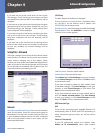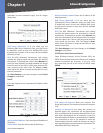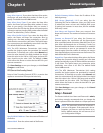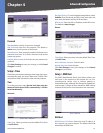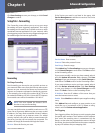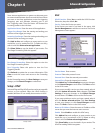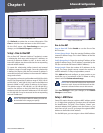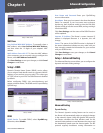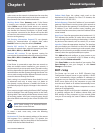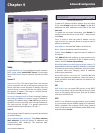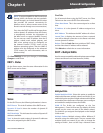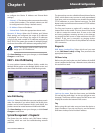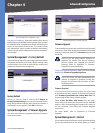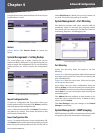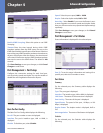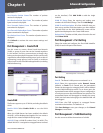Chapter 4
Advanced Configuration
18
4-Port SSL/IPSec VPN Router
other routers on the network. It determines the route that
the network packets take based on the fewest number of
hops between the source and the destination.
Working Mode Select Gateway mode if the Router
is hosting your network’s connection to the Internet.
Select Router mode if the Router exists on a network
with other routers, including a separate network gateway
that handles the Internet connection. In Router mode,
any computer connected to the Router will not be able
to connect to the Internet unless you have another router
function as the gateway.
RIP (Routing Information Protocol) To use dynamic
routing for communication of network data, select
Enabled. Otherwise, keep the default, Disabled.
Receive RIP versions To use dynamic routing for
reception of network data, select the protocol you want:
None, RIPv1, RIPv2, or Both RIP v1 and v2.
Transmit RIP versions To use dynamic routing for
transmission of network data, select the protocol you want:
None, RIPv1, RIPv2 - Broadcast, or RIPv2 - Multicast.
Static Routing
If the Router is connected to more than one network or
there are multiple routers installed on your network, it
may be necessary to set up static routes. The static routing
function determines the path that data follows over your
network before and after it passes through the Router. You
can use static routing to allow different IP domain users to
access the Internet through the Router.
Static routing is a powerful feature that should be used
by advanced users only. In many cases, it is better to
use dynamic routing because it enables the Router to
automatically adjust to physical changes in the network’s
layout.
If you want to use static routing, the Router’s DHCP settings
must be disabled. Then add routing entries to the Static
Routing table. These entries tell the Router where to send
all incoming packets. All of your network routers should
direct the default route entry to the 4-Port SSL/IPSec VPN
Router.
NOTE: Static routing is an advanced feature.
Create these routes with care.
To create a static route entry, enter the following
information:
Destination IP Enter the network address of the remote
LAN segment. For a standard Class C IP domain, the
network address is the first three fields of the Destination
LAN IP, while the last field should be 0.
Subnet Mask Enter the subnet mask used on the
destination LAN IP domain. For Class C IP domains, the
subnet mask is 255.255.255.0.
Default Gateway Enter the IP address of your network’s
gateway. If this Router is used to connect your network to
the Internet, then the gateway IP is the Router’s Internet
IP address. If you have another router handling your
network’s Internet connection, enter the IP address of that
router instead.
Hop Count Enter the appropriate value (maximum is 15).
This indicates the number of nodes that a data packet
passes through before reaching its destination. A node is
any device on the network, such as a switch, PC, or router.
Interface Select the appropriate interface. The Interface
tells you whether your network is on the LAN or the WAN
(the Internet). If you’re connecting to a sub-network, select
LAN. If you’re connecting to another network through the
Internet, select the appropriate WAN port option.
Click Add to List, and configure as many entries as you
would like, up to a maximum of 30. To delete an entry,
select it and click Delete selected IP.
Click Show Tables to see the details of your entries. Click
Save Settings to save your changes, or click Cancel
Changes to undo them.
DHCP > Setup
The Router can be used as a DHCP (Dynamic Host
Configuration Protocol) server on your network. A DHCP
server automatically assigns available IP addresses to
computers on your network. If you choose to enable the
DHCP server option, all of the computers on your LAN
must be set to obtain an IP address automatically from a
DHCP server. (By default, Windows computers are set to
obtain an IP automatically.)
If the Router’s DHCP server function is disabled, you have
to carefully configure the IP address, subnet mask, and
DNS settings of every computer on your network. Make
sure you do not assign the same IP address to different
computers.