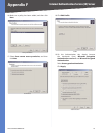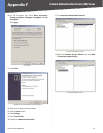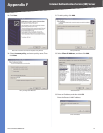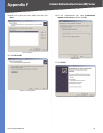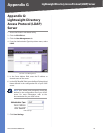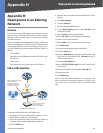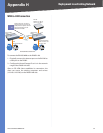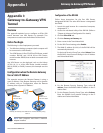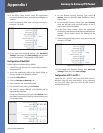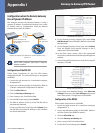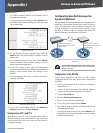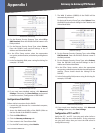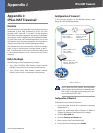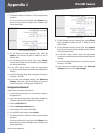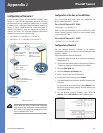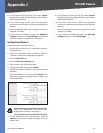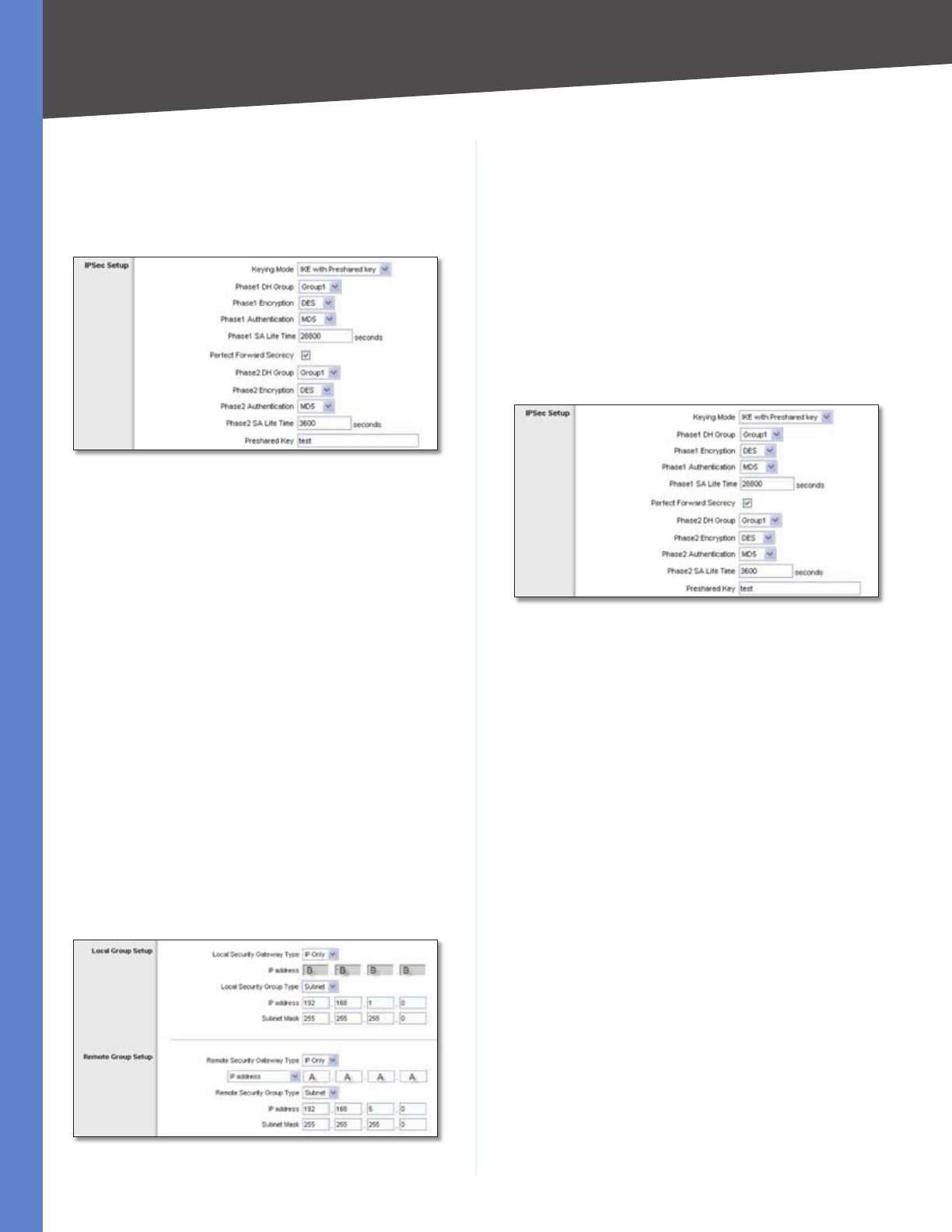
83
Gateway-to-Gateway VPN Tunnel
4-Port SSL/IPSec VPN Router
Appendix I
In the IPSec Setup section, select the appropriate
encryption, authentication, and other key management
settings.
In the Preshared Key field, enter a string for this key, for
example, 13572468.
RVL200 IPSec Setup Settings
If you need more detailed settings, click Advanced
Settings. Otherwise, click Save Settings and proceed
to the next section, “Configuration of the RV082.”
Configuration of the RV082
Follow similar instructions for the RV082.
Launch the web browser for a networked computer,
designated PC 2.
Access the web-based utility of the RV082. (Refer to
the User Guide of the RV082 for details.)
Click the IPSec VPN tab.
Click the Gateway to Gateway tab.
Enter a name in the Tunnel Name field.
For the VPN Tunnel setting, select Enable.
The WAN IP address (B.B.B.B) of the RV082 will be
automatically detected.
For the Local Security Group Type, select Subnet. Enter
the RV082’s local network settings in the IP Address and
Subnet Mask fields.
RV082 VPN Settings
10.
11.
12.
1.
2.
3.
4.
5.
6.
7.
For the Remote Security Gateway Type, select IP
address. Enter the RVL200’s WAN IP address in the IP
Address field.
For the Remote Security Group Type, select Subnet.
Enter the RVL200’s local network settings in the IP
Address and Subnet Mask fields.
In the IPSec Setup section, select the appropriate
encryption, authentication, and other key management
settings. (These should match the settings of the
RVL200.)
In the Preshared Key field, enter a string for this key, for
example, 13572468.
RV082 IPSec Setup Settings
If you need more detailed settings, click Advanced
Settings. Otherwise, click Save Settings.
Configuration of PC 1 and PC 2
Verify that PC 1 and PC 2 can ping each other (refer to
Windows Help for more information). If the computers
can ping each other, then you know the VPN tunnel is
configured correctly.
8.
9.
10.
11.
12.