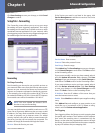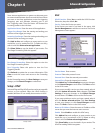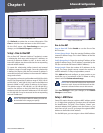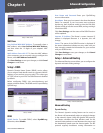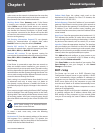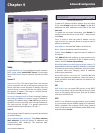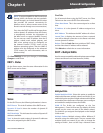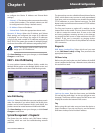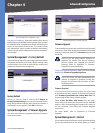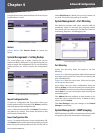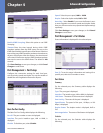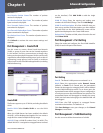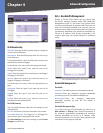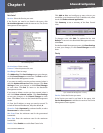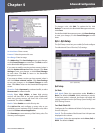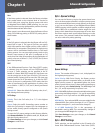Chapter 4
Advanced Configuration
22
4-Port SSL/IPSec VPN Router
System Management > Diagnostic > Ping
Ping host or IP address Enter the IP address of the device
being pinged, and click Go. The test will take a few seconds
to complete. When completed, the Router will display the
results at the bottom of the screen. The results include
this information: status; number of packets transmitted,
received, or lost; and round trip time (minimum, maximum,
and average).
System Management > Factory Default
Use this screen to clear all of your configuration information
and restore the Router to its factory default settings. Only
use this feature if you wish to discard all the settings and
preferences that you have configured.
System Management > Factory Default
Factory Default
Return to Factory Default Setting Click Return to
Factory Default Setting if you want to restore the Router
to its factory default settings. After clicking the button, a
confirmation screen appears. Click OK to continue.
System Management > Firmware Upgrade
You can use this feature to upgrade the Router’s firmware
to the latest version.
System Management > Firmware Upgrade
Firmware Upgrade
To download the firmware, refer to the Firmware Download
instructions. If you have already downloaded the firmware
onto your computer, then click the Browse button to look
for the file.
NOTE: If you are using Internet Explorer on
Windows XP, disable the pop-up blocking
function before you upgrade the Router’s
firmware. Refer to “Appendix O: Firmware
Upgrade” for more information.
Firmware Upgrade Right Now After you have selected
the file, click Firmware Upgrade Right Now.
NOTE: The Router will take approximately ten
minutes to upgrade its firmware. During this
process, do not power off the Router or press
the Reset button.
Firmware Download
Firmware Download from Linksys Web Site If you need
to download the latest version of the Router’s firmware,
click Firmware Download from Linksys Web Site. The
Support page of the Linksys website appears.
Select 4-Port SSL/IPSec VPN Router from the drop-
down menu, and choose the firmware from the available
options. After downloading the firmware file, extract it
on your computer. Then follow the Firmware Upgrade
instructions.
For more details, refer to “Appendix O: Firmware
Upgrade”.
System Management > Restart
If you need to restart the Router, Linksys recommends that
you use the Restart tool on this screen. When you restart