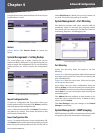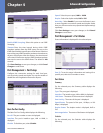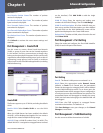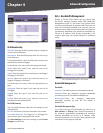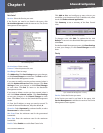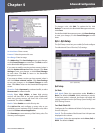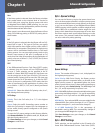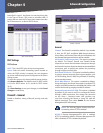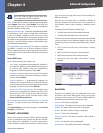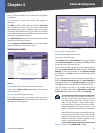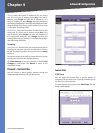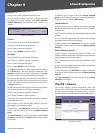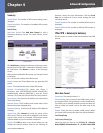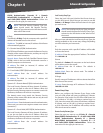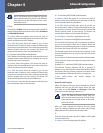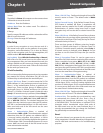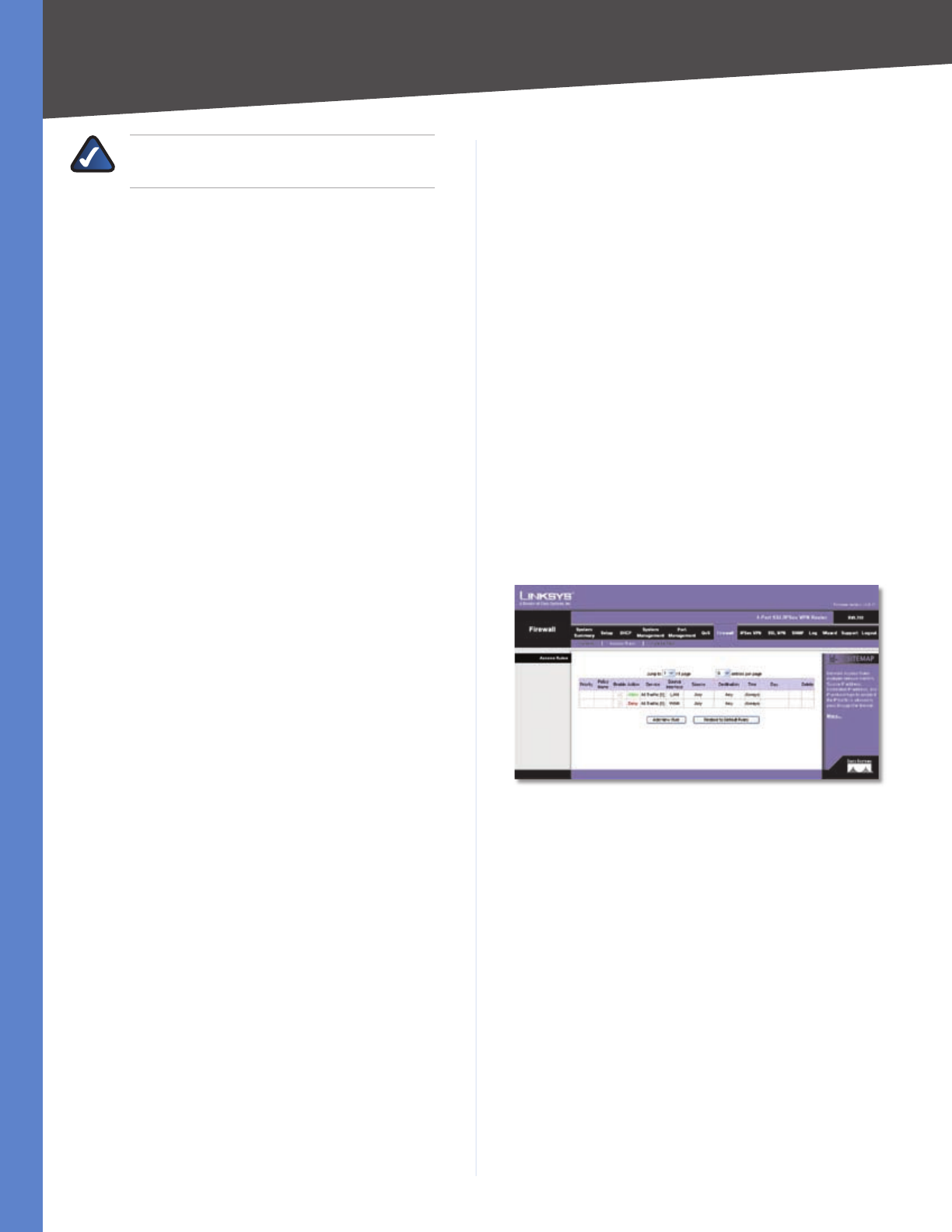
Chapter 4
Advanced Configuration
31
4-Port SSL/IPSec VPN Router
NOTE: SSL VPN has higher priority than Port
Forwarding when HTTPS is enabled.
HTTP To allow HTTP connections for remote management,
select Enable. Otherwise, select Disable. Then enter the
port number you want to use for remote management
(port 80 or 8080 is usually used).
Multicast Pass Through This option is disabled by default.
IP multicasting occurs when a single data transmission
is sent to multiple recipients at the same time. Using
this feature, the Router allows IP multicast packets to be
forwarded to the appropriate LAN devices. Multicast Pass
Through is used for Internet games, videoconferencing,
and multimedia applications.
SIP Application Layer Gateway This option is enabled
by default. It enables use of Session Initiation Protocol
(SIP), an application-layer control (signaling) protocol for
Internet phone calls, multimedia conferences, and instant
messaging.
Restrict WEB Features
Block Select the filters you want to use.
Java Java is a programming language for websites. If
you deny Java applets, you run the risk of losing access
to Internet sites created using this programming
language. To block Java applets, select Java.
Cookies A cookie is data stored on your PC and used
by Internet sites when you interact with them. To block
cookies, select Cookies.
ActiveX ActiveX is a programming language for
websites. If you deny ActiveX, you run the risk of losing
access to Internet sites created using this programming
language. To block ActiveX, select ActiveX.
Access to HTTP Proxy Servers Use of WAN proxy
servers may compromise the Router’s security. If you
block access to HTTP proxy servers, then you block
access to WAN proxy servers. To block access, select
Access to HTTP Proxy Servers.
Don’t block Java/ActiveX/Cookies/Proxy to Trusted
Domains To keep trusted sites unblocked, select this
option.
Click Save Settings to save your changes, or click Cancel
Changes to undo them.
Firewall > Access Rules
Access rules evaluate network traffic to decide whether
or not it is allowed to pass through the Router’s firewall.
Access Rules look specifically at a data transmission’s
source IP address, destination IP address, and IP protocol
•
•
•
•
type, and you can apply each access rule according to a
different schedule.
With the use of custom rules, it is possible to disable all
firewall protection or block all access to the Internet, so
use extreme caution when creating or deleting access
rules.
The Router has the following default rules:
All traffic from the LAN to the WAN is allowed.
All traffic from the WAN to the LAN is denied.
Custom rules can be created to override the above default
rules, but there are four additional default rules that will
be always active and cannot be overridden by any custom
rules.
HTTP service from the LAN to the Router is always
allowed.
DHCP service from the LAN is always allowed.
DNS service from the LAN is always allowed.
Ping service from the LAN to the Router is always
allowed.
Firewall > Access Rules
Access Rules
Except for the default rules, all configured access rules
are listed in the Access Rules table, and you can set the
priority for each custom rule. The Access Rules table lists
the following information for each access rule:
Priority The Priority is displayed.
Policy Name The name of the access rule is displayed.
Enable The status of the access rule is displayed.
Action The Action, Allow or Deny, is displayed.
Service The Service is displayed.
Source Interface The Source Interface, LAN or WAN, is
displayed.
Source The specific Source is displayed.
Destination The specific Destination is displayed.
•
•
•
•
•
•