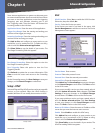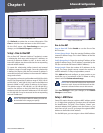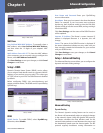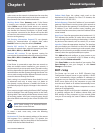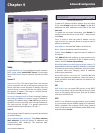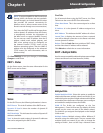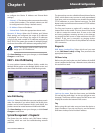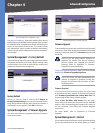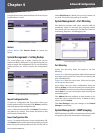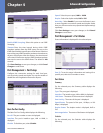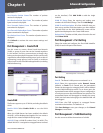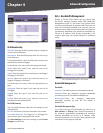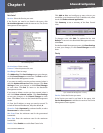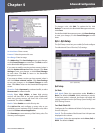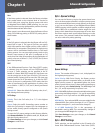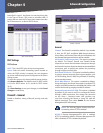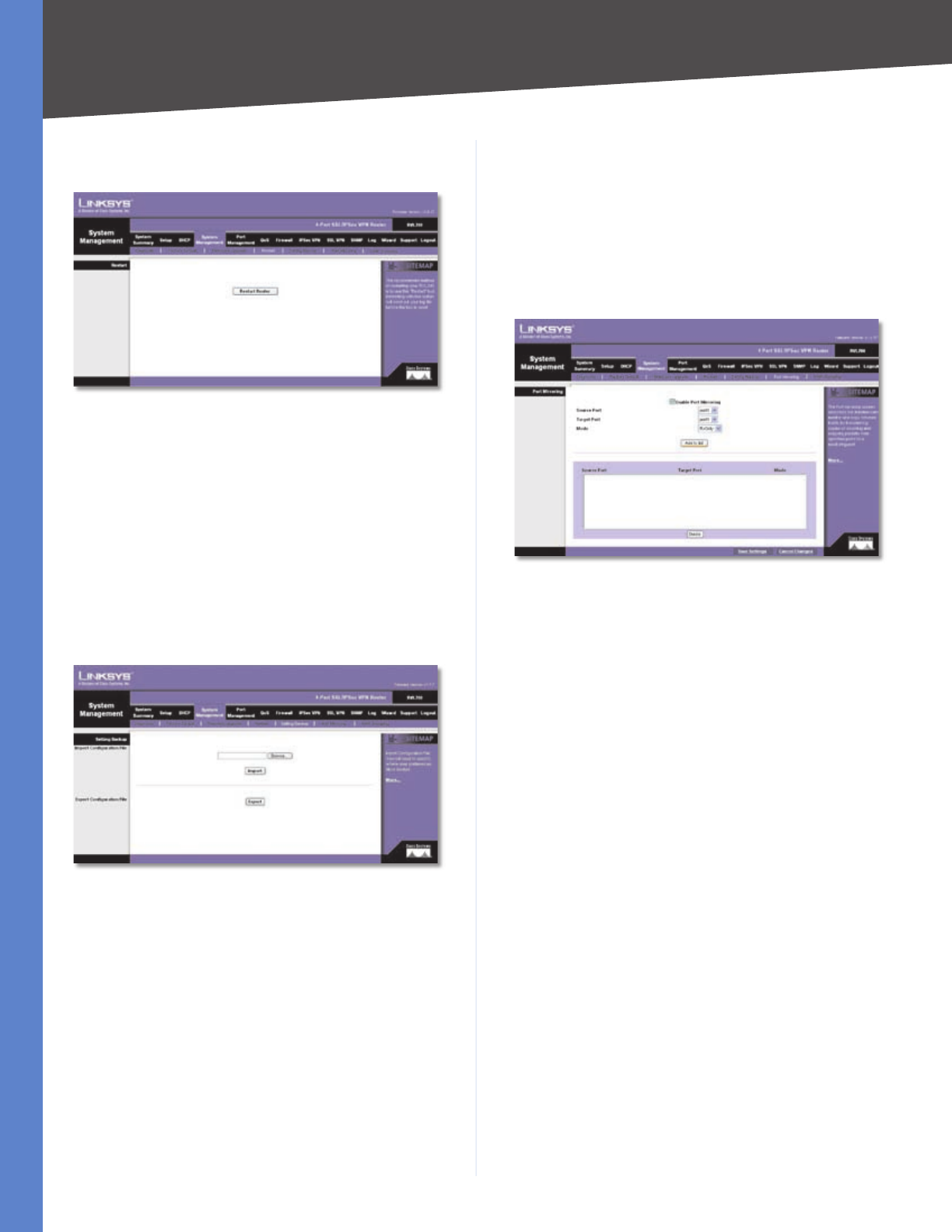
Chapter 4
Advanced Configuration
23
4-Port SSL/IPSec VPN Router
from the Restart screen, then the Router will send out your
log file before it is reset.
System Management > Restart
Restart
Restart Router Click Restart Router to restart the
Router.
System Management > Setting Backup
This screen allows you to make a backup file of your
preferences file for the Router. To save the backup file, you
need to export the configuration file. To use the backup
preferences file, you need to import the configuration
file.
System Management > Setting Backup
Import Configuration File
To import a configuration file, first specify where your
backup preferences file is located. Click Browse, and then
select the appropriate configuration file.
Import After you select the file, click Import. This process
may take up to a minute. Then restart the Router so that
the changes will take effect.
Export Configuration File
Export To export the Router’s current configuration file,
click Export, and then select the location where you would
like to store your backup preferences file. This file will be
called RVL200.exp by default, but you may rename it if
you wish. This process may take up to a minute.
System Management > Port Mirroring
Port Mirroring monitors and copies network traffic by
transferring copies of incoming and outgoing packets
from source ports to a target port. This feature is used as a
monitoring, diagnostic, and debugging tool.
System Management > Port Mirroring
Port Mirroring
Enable Port Mirroring Select this option to use Port
Mirroring.
Source Port Select the port whose traffic will be captured
by a target (mirror) port. The Source Port can be any LAN
port or the WAN port.
Target Port Select the mirror port. (Only one LAN port
can be set as a mirror port.)
Mode Select the port mode configuration. Keep the
default, Rx Only, to use port mirroring on receiving ports.
Select Tx Only to use port mirroring on transmitting ports.
Select Both to use port mirroring on both receiving and
transmitting ports.
Click Add to List, and configure as many entries as you
would like, up to a maximum of four. To delete an entry,
select it and click Delete.
Click Save Settings to save your changes, or click Cancel
Changes to undo them.
System Management > IGMP Snooping
IGMP Snooping uses IGMP to forward the multicast traffic
of a group to ports that are members of that group.