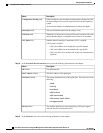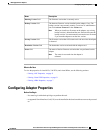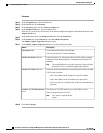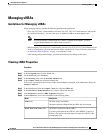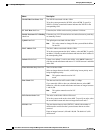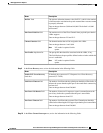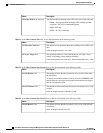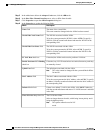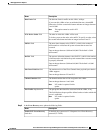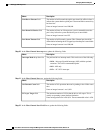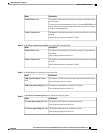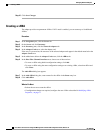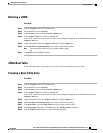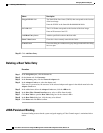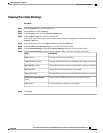Step 5
In the tabbed menu below the Adapter Cards area, click the vHBAs tab.
Step 6
In the Host Fibre Channel Interfaces area, select a vHBA from the table.
Step 7
Click Properties to open the vHBA Properties dialog box.
Step 8
In the General area, update the following fields:
DescriptionName
The name of the virtual HBA.
This name cannot be changed after the vHBA has been created.
Name field
The WWNN associated with the vHBA.
To let the system generate the WWNN, select AUTO. To specify a
WWNN, click the second radio button and enter the WWNN in the
corresponding field.
World Wide Node Name field
The WWPN associated with the vHBA.
To let the system generate the WWPN, select AUTO. To specify a
WWPN, click the second radio button and enter the WWPN in the
corresponding field.
World Wide Port Name field
If checked, the vHBA can be used to perform a SAN boot.FC SAN Boot check box
If checked, any LUN ID associations are retained in memory until they
are manually cleared.
Enable Persistent LUN Binding
check box
The uplink port associated with the vHBA.
This value cannot be changed for the system-defined vHBAs
fc0 and fc1.
Note
Uplink Port field
The MAC address associated with the vHBA.
To let the system generate the MAC address, select AUTO. To specify
an address, click the second radio button and enter the MAC address in
the corresponding field.
MAC Address field
If there is no default VLAN for this vHBA, click NONE. Otherwise,
click the second radio button and enter a VLAN ID between 1 and 4094
in the field.
Default VLAN field
The CoS for the vHBA.
Select an integer between 0 and 6, with 0 being lowest priority and 6
being the highest priority.
This option cannot be used in NIV
mode.
Note
Class of Service drop-down list
Cisco UCS C-Series Servers Integrated Management Controller GUI Configuration Guide, Release 1.4
12 OL-23489-08
Managing Network Adapters
Modifying vHBA Properties