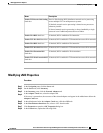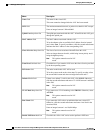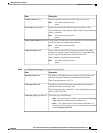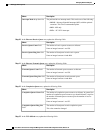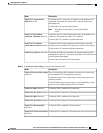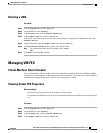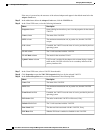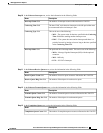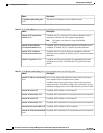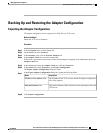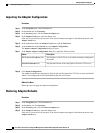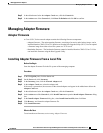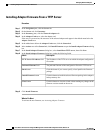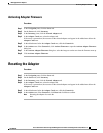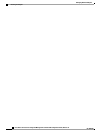Activating Adapter Firmware
Procedure
Step 1
In the Navigation pane, click the Server tab.
Step 2
On the Server tab, click Inventory.
Step 3
In the Inventory pane, click the Network Adapters tab.
Step 4
In the Adapter Cards area, select the adapter card.
If the server is powered on, the resources of the selected adapter card appear in the tabbed menu below the
Adapter Cards area.
Step 5
In the tabbed menu below the Adapter Cards area, click the General tab.
Step 6
In the Actions area of the General tab, click Activate Firmware to open the Activate Adapter Firmware
dialog box.
Step 7
In the Activate Adapter Firmware dialog box, select the image to run the next time the firmware starts up.
Step 8
Click Activate Adapter Firmware.
Resetting the Adapter
Procedure
Step 1
In the Navigation pane, click the Server tab.
Step 2
On the Server tab, click Inventory.
Step 3
In the Inventory pane, click the Network Adapters tab.
Step 4
In the Adapter Cards area, select the adapter card.
If the server is powered on, the resources of the selected adapter card appear in the tabbed menu below the
Adapter Cards area.
Step 5
In the tabbed menu below the Adapter Cards area, click the General tab.
Step 6
In the Actions area of the General tab, click Reset and click Yes to confirm.
Resetting the adapter also resets the
host.
Note
Cisco UCS C-Series Servers Integrated Management Controller GUI Configuration Guide, Release 1.4
OL-23489-08 39
Managing Network Adapters
Activating Adapter Firmware