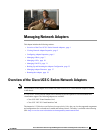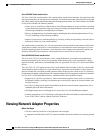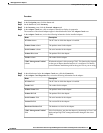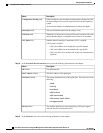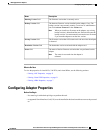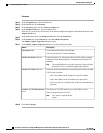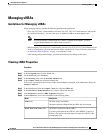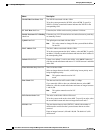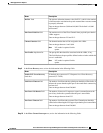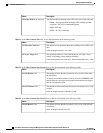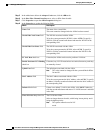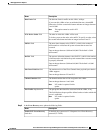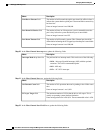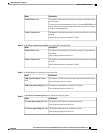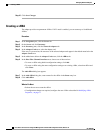Procedure
Step 1
In the Navigation pane, click the Server tab.
Step 2
On the Server tab, click Inventory.
Step 3
In the Inventory pane, click the Network Adapters tab.
Step 4
In the Adapter Cards area, click an adapter in the table to display its properties.
The resources of the selected adapter appear in the tabbed menu below the Adapter Cards area.
Step 5
In the Adapter Cards area, review the following information for the installed adapters:
DescriptionName
The PCI slot in which the adapter is installed.PCI Slot column
The product name for the adapter.Product Name column
The serial number for the adapter.Serial Number column
The product ID for the adapter.Product ID column
The vendor for the adapter.Vendor column
Whether the adapter is able to manage CIMC. This functionality depends
on the type of adapter installed and how it is configured. For details,
see the hardware installation guide for the type of server you are using.
CIMC Management Enabled
column
Step 6
In the tabbed menu below the Adapter Cards area, click the General tab.
Step 7
In the Adapter Card Properties area, review the following information for the adapter:
DescriptionName
The PCI slot in which the adapter is installed.PCI Slot field
The vendor for the adapter.Vendor field
The product name for the adapter.Product Name field
The product ID for the adapter.Product ID field
The serial number for the adapter.Serial Number field
The version ID for the adapter.Version ID field
The hardware revision for the adapter.Hardware Revision field
If this field displays yes, then the adapter is functioning in Cisco Card
Mode and passing CIMC management traffic through to the server
CIMC.
CIMC Management Enabled
field
Cisco UCS C-Series Servers Integrated Management Controller GUI Configuration Guide, Release 1.4
OL-23489-08 3
Managing Network Adapters
Viewing Network Adapter Properties