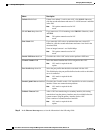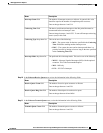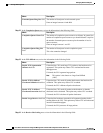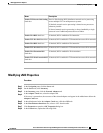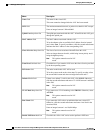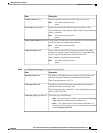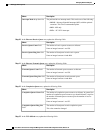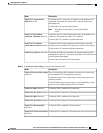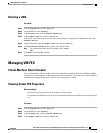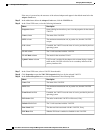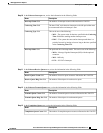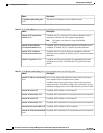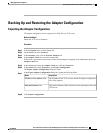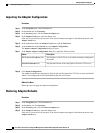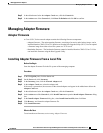Step 15
Click Save Changes.
Creating a vNIC
The adapter provides two permanent vNICs. You can create up to 16 additional vNICs.
Procedure
Step 1
In the Navigation pane, click the Server tab.
Step 2
On the Server tab, click Inventory.
Step 3
In the Inventory pane, click the Network Adapters tab.
Step 4
In the Adapter Cards area, select the adapter card.
If the server is powered on, the resources of the selected adapter card appear in the tabbed menu below the
Adapter Cards area.
Step 5
In the tabbed menu below the Adapter Cards area, click the vNICs tab.
Step 6
In the Host Ethernet Interfaces area, choose one of these actions:
• To create a vNIC using default configuration settings, click Add.
• To create a vNIC using the same configuration settings as an existing vNIC, select that vNIC and click
Clone.
The Add vNIC dialog box appears.
Step 7
In the Add vNIC dialog box, enter a name for the vNIC in the Name entry box.
Step 8
(Optional) In the Add vNIC dialog box, enter a channel number for the vNIC in the Channel Number entry
box.
If NIV is enabled on the adapter, you must assign a channel number for the vNIC when you create
it.
Note
Step 9
Click Add vNIC.
What to Do Next
If configuration changes are required, configure the new vNIC as described in Modifying vNIC Properties,
on page 25.
Cisco UCS C-Series Servers Integrated Management Controller GUI Configuration Guide, Release 1.4
30 OL-23489-08
Managing Network Adapters
Creating a vNIC