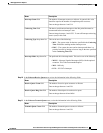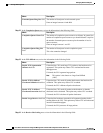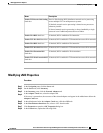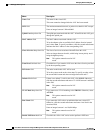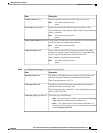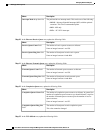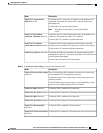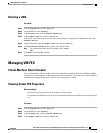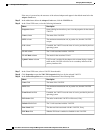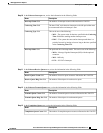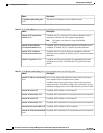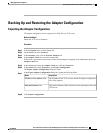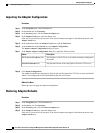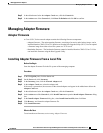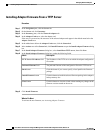Deleting a vNIC
Procedure
Step 1
In the Navigation pane, click the Server tab.
Step 2
On the Server tab, click Inventory.
Step 3
In the Inventory pane, click the Network Adapters tab.
Step 4
In the Adapter Cards area, select the adapter card.
If the server is powered on, the resources of the selected adapter card appear in the tabbed menu below the
Adapter Cards area.
Step 5
In the tabbed menu below the Adapter Cards area, click the vNICs tab.
Step 6
In the Host Ethernet Interfaces area, select a vNIC from the table.
You cannot delete either of the two default vNICs, eth0 or
eth1.
Note
Step 7
Click Delete and click OK to confirm.
Managing VM FEX
Virtual Machine Fabric Extender
Cisco Virtual Machine Fabric Extender (VM FEX) extends the (prestandard) IEEE 802.1Qbh port extender
architecture to virtual machines. In this architecture, each VM interface is provided with a virtual Peripheral
Component Interconnect Express (PCIe) device and a virtual port on a switch.
Viewing Virtual FEX Properties
Before You Begin
• The server must be powered on, or the properties will not display.
• A supported Virtual Interface Card (VIC) must be installed in the chassis and the server must be powered
on.
Procedure
Step 1
In the Navigation pane, click the Server tab.
Step 2
On the Server tab, click Inventory.
Step 3
In the Inventory pane, click the Network Adapters tab.
Step 4
In the Adapter Cards area, select the adapter card.
Cisco UCS C-Series Servers Integrated Management Controller GUI Configuration Guide, Release 1.4
OL-23489-08 31
Managing Network Adapters
Deleting a vNIC