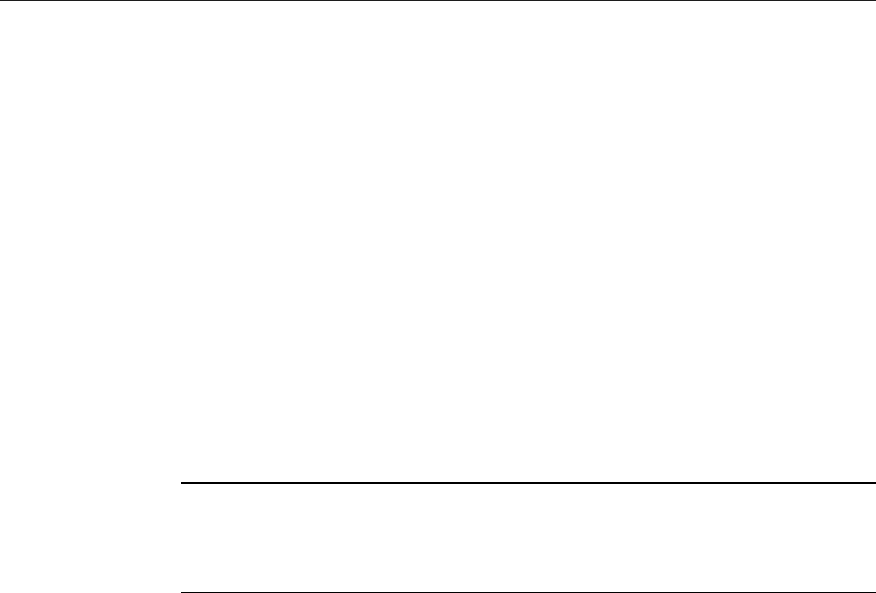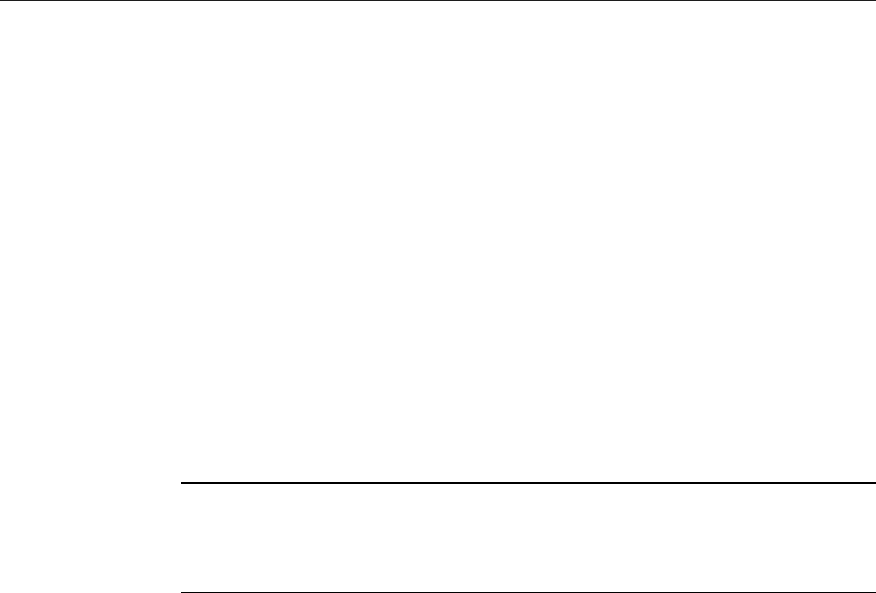
0HWD)UDPH$GPLQLVWUDWRUªV*XLGH
0DLQWDLQLQJ3XEOLVKHG$SSOLFDWLRQV
After you publish an application, you can later change its properties. Common
reasons to change a published application’s settings include when you want to:
u
Rename the published application. This modification changes the name under
which ICA Client users access the application.
u
Change the list of users allowed to run the application.
u
Change the list of Citrix servers hosting the application.
u
Change the command line and working directory for the application. This
modification alters the path information for the application’s executable, IMS
script (for Citrix IMS applications), or Citrix Video Information file (for
published videos). You can also edit or add parameters to the command line
when applicable.
u
Change Program Neighborhood settings applied to this application when it is
accessed by a Program Neighborhood (for applications created in the server
farm management scope only).
The properties of applications published for a Citrix server farm (or
migrated into a server farm) cannot be edited when viewed from the Windows NT
domains scope (all tabs in the dialog box are grayed-out). To edit the application,
you must change your scope to the Citrix server farm scope.
à To change the properties of a published application
•
Select the entry for the published application. From the Application menu,
click Properties or right-click an entry and click Properties. Click Help in
any tab of the Properties dialog box for additional help.
(QDEOLQJDQG'LVDEOLQJ3XEOLVKHG$SSOLFDWLRQV
When you publish an application, it is enabled by default. Enabled applications
are available to the users you specify in the new application wizard. You can also
temporarily disable your published applications. Disabling an application makes it
unavailable to ICA Client users until you re-enable it.
à To disable an application
•
Select the entry for the published application. From the Application menu,
click Disable or right-click an entry and click Disable.
à To enable an application
•
Select the entry for the published application. From the Application menu,
click Enable or right-click an entry and click Enable.
1RWH