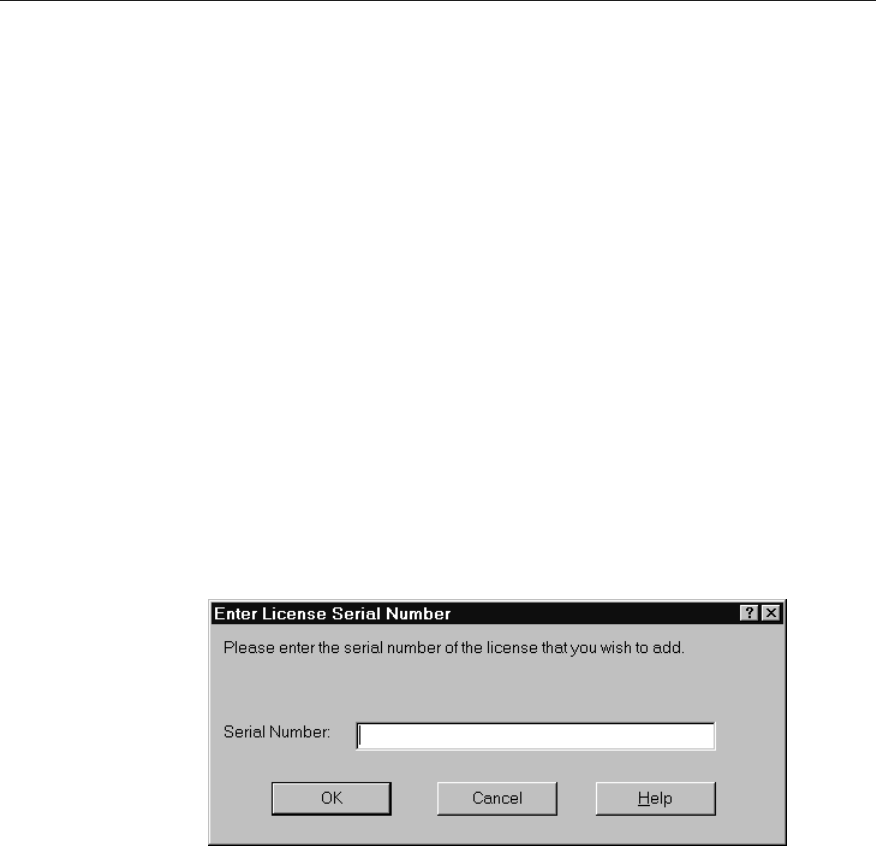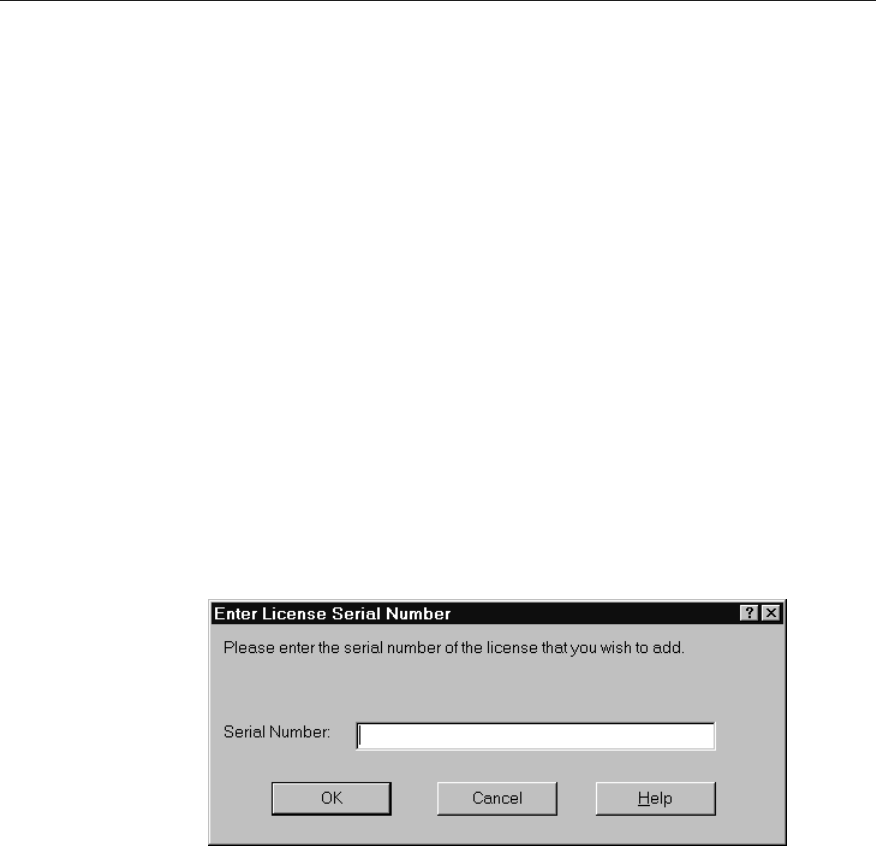
&KDSWHU,QVWDOOLQJ0HWD)UDPH
,QVWDOODWLRQ
à To install Citrix MetaFrame
1. Log on to the Windows Terminal Server console as an administrator.
2. Insert the MetaFrame CD in the server’s CD-ROM drive. If your CD-ROM
drive supports Autorun, the MetaFrame CD-ROM installation splash screen
automatically appears.
If the splash screen does not automatically appear, from the Start menu, click
Run and type d:\i386\autorun.exe where d is the letter of your CD-ROM
drive.
3. Click MetaFrame Setup to begin installation.
4. Verify that no other programs are running and click Next. The Setting Up
MetaFrame dialog box appears.
5. Click Next. Setup copies files to your hard disk and makes changes to your
system.
6. When copying is complete, the MetaFrame 1.8 Licensing dialog box appears.
Click Add License Packs to enter your product serial number.
7. The MetaFrame Licensing Enter License Serial Number dialog box appears.
Enter your license number exactly as it appears on the license sticker on your
CD case and click OK.
8. A message appears reminding you to activate your license when installation is
completed. Click OK after you have read the message.
9. If you have additional Citrix licenses to install (for example, Load Balancing
Services), click Yes to install another license and repeat Steps 7 and 8. When
you have finished installing all the licenses for this server, click No and then
click Next when you return to the Licensing dialog box.
See Chapter 3, “Citrix Licensing,” for a complete description of Citrix
licensing.