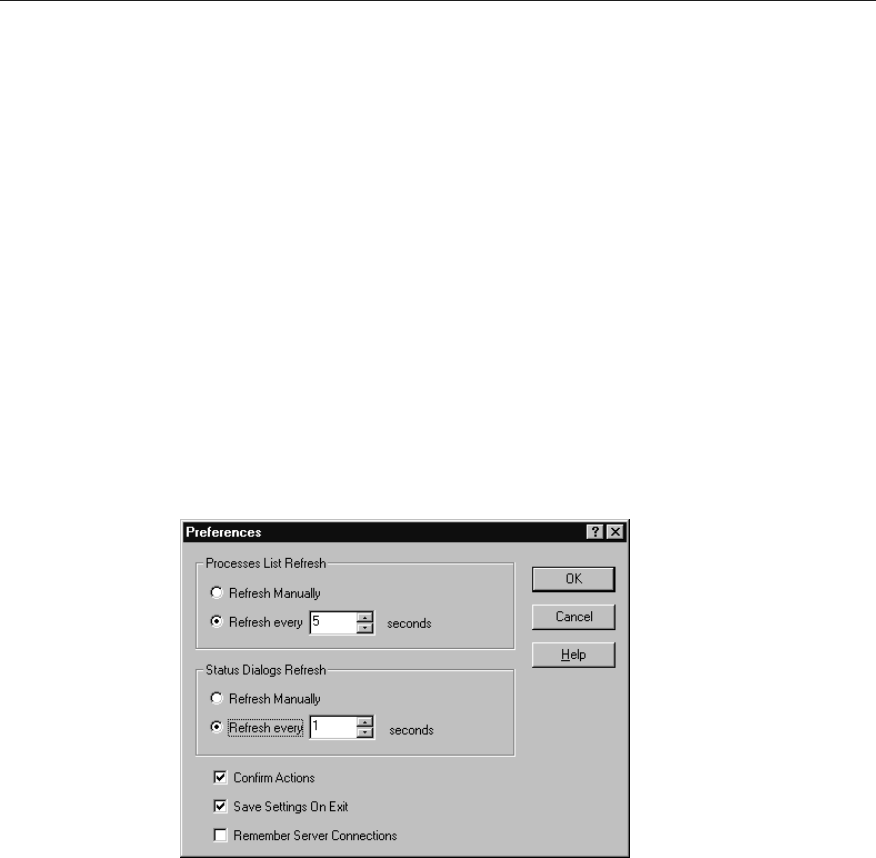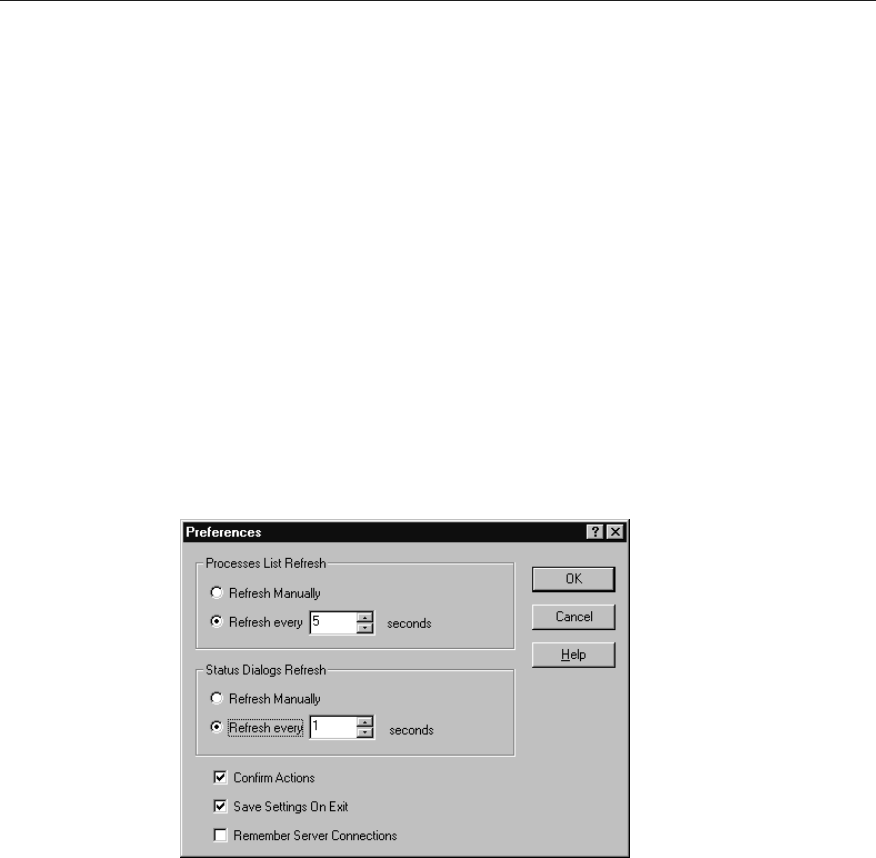
0HWD)UDPH$GPLQLVWUDWRUªV*XLGH
/RJJLQJ8VHUVRIIWKH6HUYHU
You can forcefully end a user’s session by selecting the user in the Users tab and
clicking Logoff on the Action menu. If you select multiple users, each user is
logged off.
Logging off users without giving them a chance to close their applications can
result in data loss.
7HUPLQDWLQJ3URFHVVHV
You can forcefully end a user or system process by selecting the process from the
Process tab and clicking Terminate on the Action menu. Terminating a user
process can result in the loss of data. Terminating a system process can cause the
server to become unstable.
3UHIHUHQFHVIRU&LWUL[6HUYHU$GPLQLVWUDWLRQ
Use the Preferences dialog box to configure the Citrix Server Administration
utility. Click Preference on the Options menu to display the Preferences dialog
box.
In Process List Refresh, select Refresh Manually to update the Process tab list
manually. Select Refresh every x seconds and enter the number of seconds to
refresh the process list automatically.
In Status Dialogs Refresh, select Refresh Manually to update the I/O Status
counters manually. Select Refresh every x seconds and enter the number of
seconds to refresh the counters automatically.
Select the Confirm Actions check box to turn on confirmation messages before
performing destructive actions.